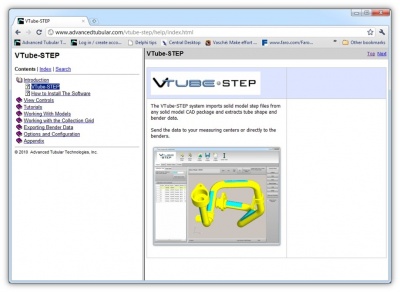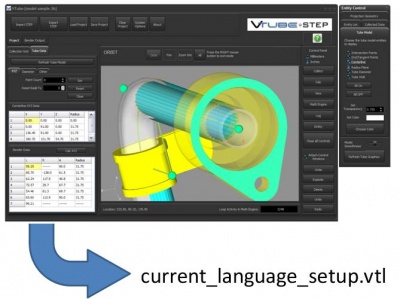VTube-STEP
Software Updates
| March 8, 2011 | VTube-STEP v1.62 | Improved Outer Diameter and Wall Thickness value detection, new User Guide and Help File |  |
| February 21, 2011 | VTube-STEP v1.6 | Improvements to VTube-LASER mainly |  |
| February 10, 2011 | VTube-STEP v1.59 | Change the linear units button | |
| April 20, 2010 | VTube v1.4 | Added automatic 180-degree bend support |  |
| March 23, 2010 | VTube-Step v1.31 | Language fix in edit controls |  |
| March 22, 2010 | VTube-Step v1.3 | Support for export to CSM bender data files |  |
| March 19, 2010 | VTube-Step v1.2 | Projection tolerance decimal places increase to 5 | |
| March 18, 2010 | VTube-Step v1.1 | ||
| March 15, 2010 | Original VTube-STEP released |
|
VTube-STEP extracts tube data from a STEP or IGES solid model file - from any solid model CAD package. |
Export
|
VTube-STEP can export files that can be loaded into other CAD packages. This is a STEP file that was created by VTube-STEP and loaded into Autodesk Inventor 2011. |
Help Reference
|
Browse the online version of VTube-STEP help. |
Multiple Language Support
|
VTube-STEP supports multiple languages - even East Asian. You can even translate the user interface to your own language. |
Sample Screen Shots
|
This tutorial tube shape was designed in Alibre. |
VTube-STEP Videos
|
Language Support
|
Multiple languages are supported through text files called VTL files. VTube Language files each contain one language. The name of the VTL file is named according to the language. For example, Chinese is given the name "chinese.vtl".
|
|
|
VTL files are text files that can be adjusted in a Unicode-supporting editor. They are stored in the c:\program files\VTube-STEP\config\language folder. |
|
|
We use and recommend Notepad++ editor to edit your VTube-STEP language files. It is available for download from the net by searching for the name.
|
|
|
When VTube closes, it automatically generates a file called "current_language_setup.vtl" that is built from the latest user-interface elements. We've included this file so that you can easily find what user interface elements have been added between VTube-STEP versions. So when upgrading VTube-STEP, you will often find new additions in this file if they were added since the last version. If you are using a non-English VTL file, then any English labels in the generated file will indicate new words added since the last version. |
Recommended CAD Tools
|
The STEP file format is universally supported by all solid model CAD packages. However, in some cases, you may not have access to STEP files. To convert from other CAD formats to STEP, we have tested and recommend the following programs: |
|||||||||||||||||||||||||||||||||||||||||||||||||
|
3D-Tool
|
|
||||||||||||||||||||||||||||||||||||||||||||||||
|
Magic View & Converter
|
Other Pages
- Read the VTube Software License
- Recommended CAD Conversion Tools