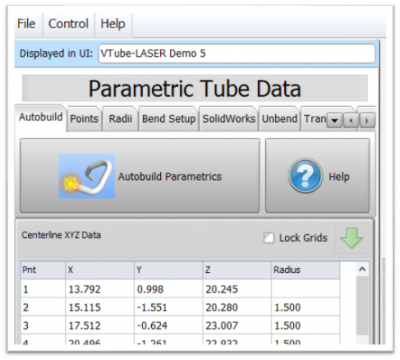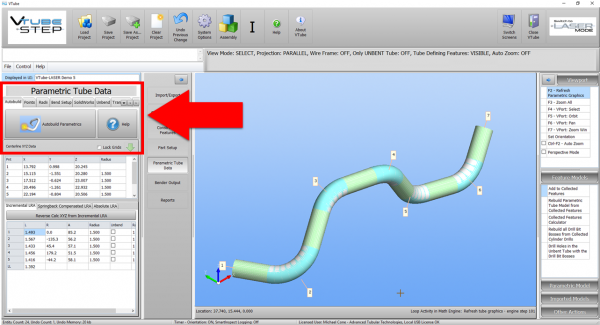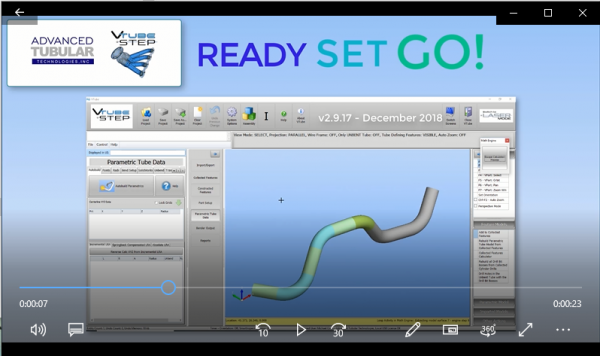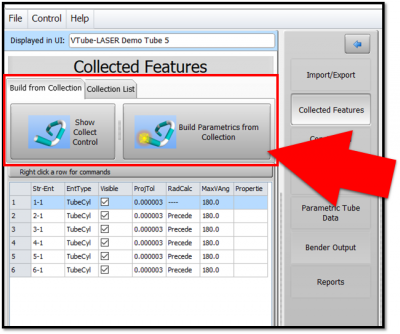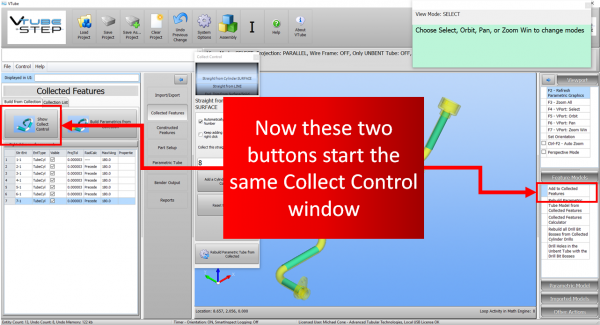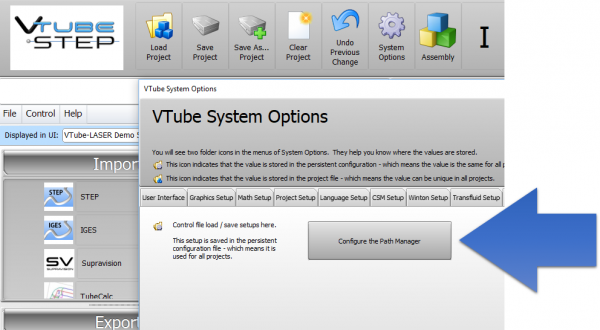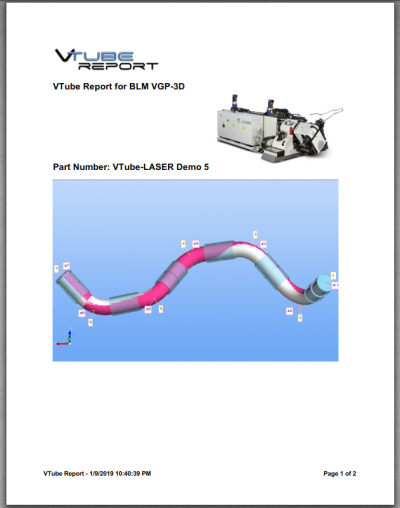Difference between revisions of "VTube-STEP v2.9.17"
(→25pxNEW - Super fast AUTOBUILD PARAMETRIC Import of Solid Models) |
(→25pxOther Changes) |
||
| (38 intermediate revisions by one user not shown) | |||
| Line 4: | Line 4: | ||
[[image:vtube-step_logo_2.png|300px]] | [[image:vtube-step_logo_2.png|300px]] | ||
==Version 2.9.17== | ==Version 2.9.17== | ||
| − | Release Date: | + | Release Date: January 17, 2019<br> |
| − | Build: | + | Build: 42 |
| Line 12: | Line 12: | ||
* See also [[VTube Software Updates|VTube-LASER Updates]] | * See also [[VTube Software Updates|VTube-LASER Updates]] | ||
* See also to [[VTube-LASER]] | * See also to [[VTube-LASER]] | ||
| − | * Download in updates the [https://www. | + | * Download in updates the [https://www.advancedtubularsupport.com Customer Support Page] |
</td> | </td> | ||
| Line 29: | Line 29: | ||
<tr valign=top> | <tr valign=top> | ||
<td width=300> | <td width=300> | ||
| + | [[image:Vts_v2.9.17_autobuildparametrics_icon.png|300px]]<br><br> | ||
The new Autobuild Parametrics feature speeds up importing and calculating centerline and bender data parametrics by 5 times or more by automating the calculation process with a single button press.<br><br> | The new Autobuild Parametrics feature speeds up importing and calculating centerline and bender data parametrics by 5 times or more by automating the calculation process with a single button press.<br><br> | ||
The new Autobuild Parametrics button is in the Parametric Tube Data menu.<br><br> | The new Autobuild Parametrics button is in the Parametric Tube Data menu.<br><br> | ||
| Line 54: | Line 55: | ||
</td> | </td> | ||
<td> | <td> | ||
| − | [[image:vts_v2.9.17_Autobuild Parametric Screen Capture With Arrow.png| | + | [[image:vts_v2.9.17_Autobuild Parametric Screen Capture With Arrow.png|600px]] |
</td> | </td> | ||
</tr> | </tr> | ||
| + | |||
| + | |||
| + | <tr valign=top> | ||
| + | <td width=300> | ||
| + | ===Video=== | ||
| + | |||
| + | Click on the video image to see a video of the Autobuild Parametrics feature working. | ||
| + | |||
| + | </td> | ||
| + | <td> | ||
| + | [[image:vts_v2.9.17_Autobuild Parametric Video.png|600px|link=https://www.advancedtubular.com/vtube-step/vts_v2.9.17_autobuild_parametrics_quick.mp4]]<br><br> | ||
| + | </td> | ||
| + | </tr> | ||
| + | |||
| + | |||
</table> | </table> | ||
| + | |||
<br><br> | <br><br> | ||
| − | ==[[image:Check.jpg|25px]] | + | |
| + | |||
| + | ==[[image:Check.jpg|25px]]NEW - Collected Features Menu Fine-tuned with New Buttons == | ||
<table cellpadding=10 width=1400> | <table cellpadding=10 width=1400> | ||
| Line 68: | Line 87: | ||
<td width=300> | <td width=300> | ||
| − | + | We found that users intuitively seek to use the Collected Features menu on the left of the screen to start the collection process.<br><br> | |
| + | Since that is intuitive to users, and is consistent with our menu design, we placed buttons in that menu that allow users to show the Collect Features control window. | ||
</td> | </td> | ||
<td> | <td> | ||
| − | [[image: | + | [[image:vts_2.9.17_collectfeaturesmenu_new.png|400px]]<br><br> |
| + | [[image:vts_2.9.17_collectfeaturesmenu_whoscreen_compare.png|600px]]<br><br> | ||
</td> | </td> | ||
| Line 81: | Line 102: | ||
<br><br> | <br><br> | ||
| + | ==[[image:Check.jpg|25px]]ENHANCED - PATH MANAGER - Clear Paths That No Longer Exist in the Path Manager == | ||
| + | |||
| + | <table cellpadding=10 width=1400> | ||
| + | <tr valign=top> | ||
| + | |||
| + | <td width=300> | ||
| + | The new command allows you to clear paths that no longer exist in the list of Path Manager. | ||
| + | |||
| + | </td> | ||
| + | |||
| + | <td> | ||
| + | [[image:vts_2.9.17_pathmanager_new.png|600px]] | ||
| + | </td> | ||
| + | |||
| + | </tr> | ||
| + | |||
| + | </table> | ||
| + | <br><br> | ||
| + | |||
| + | ==[[image:Check.jpg|25px]]ENHANCED - Configure the PATH MANAGER == | ||
| + | |||
| + | <table cellpadding=10 width=1400> | ||
| + | <tr valign=top> | ||
| + | |||
| + | <td width=300> | ||
| + | Now you can configure the Path Manager without importing or loading any files.<br><br> | ||
| + | Load the Path Manager by pressing the "Configure the Path Manager" button in the System Options / File Setup menu.<br><br> | ||
| + | </td> | ||
| + | |||
| + | <td> | ||
| + | [[image:vts_2.9.17_pathmanager_setup.png|600px]] | ||
| + | </td> | ||
| + | |||
| + | </tr> | ||
| + | |||
| + | </table> | ||
| + | <br><br> | ||
| + | |||
| + | |||
| + | |||
| + | ==[[image:Check.jpg|25px]]NEW - BLM VGP-3D Bender Data Report == | ||
| + | |||
| + | <table cellpadding=10 width=1400> | ||
| + | <tr valign=top> | ||
| + | |||
| + | <td width=300> | ||
| + | This version now has a BLM VGP-3D bender data report with CW positive rotations. | ||
| + | <br><br> | ||
| + | Download the [https://www.advancedtubular.com/vtube-laser/VTUBE%20BLM%20VGP-3D%20Report.pdf PDF Report] | ||
| + | </td> | ||
| + | |||
| + | <td> | ||
| + | [[image:blm-vgp3d-report1.png|400px]] | ||
| + | [[image:blm-vgp3d-report2.png|400px]]<br><br> | ||
| + | </td> | ||
| + | |||
| + | </tr> | ||
| + | |||
| + | </table> | ||
| + | <br><br> | ||
| + | |||
| + | ==[[image:Check.jpg|25px]]NEW - Collect Control Changes == | ||
| + | |||
| + | <table cellpadding=10 width=1200> | ||
| + | |||
| + | <tr valign=top> | ||
| + | <td width=300> | ||
| + | 1) "Keep adding more surfaces" is now true by default.<br><br> | ||
| + | 2) End Trim from Surface now uses the middle radio button choice by default: Trim to Surface Furthest Point from Centerline Midpoint.<br><br> | ||
| + | </td> | ||
| + | <td> | ||
| + | [[image:vts_v2.9.18_CollectControl_Changes.png|500px]] | ||
| + | </td> | ||
| + | </tr> | ||
| + | |||
| + | </table> | ||
| + | |||
| + | |||
| + | <br><br> | ||
| + | |||
| + | ==[[image:Check.jpg|25px]]Other Changes== | ||
| + | |||
| + | * For HTML reports, the screen-image bmp file is now only copied to the html export folder when it is present in the html report. | ||
| + | * The export html report feature would display an error and would not save he html reports. This has been fixed. | ||
| + | * The Language Editor reloads from the main user interface much faster than previous versions. (Build 32) | ||
| + | * Optimized the STEP mode and LASER mode default settings to make VTube faster in its default state. (Build 33) | ||
| + | * Fixed show unbend only in STEP mode (Build 39) | ||
| + | * Added DOCS file import file checks | ||
| + | |||
| + | |||
| + | <br><br> | ||
| − | =Other Pages= | + | ==Other Pages== |
* Back to [[VTube-LASER]] | * Back to [[VTube-LASER]] | ||
* Back to [[VTube Software Updates]] (for LASER Mode) | * Back to [[VTube Software Updates]] (for LASER Mode) | ||
* See also [[VTube-STEP]] | * See also [[VTube-STEP]] | ||
* See also [[VTube-STEP Revisions]] | * See also [[VTube-STEP Revisions]] | ||
| − | * See [ | + | * See [https://www.advancedtubularsupport.com/ Customer Support Page] to download the latest version. |
Latest revision as of 19:28, 17 January 2019
Version 2.9.17Release Date: January 17, 2019
|
 NEW - Super fast AUTOBUILD PARAMETRIC Import of Solid Models
NEW - Super fast AUTOBUILD PARAMETRIC Import of Solid Models
 NEW - Collected Features Menu Fine-tuned with New Buttons
NEW - Collected Features Menu Fine-tuned with New Buttons
|
We found that users intuitively seek to use the Collected Features menu on the left of the screen to start the collection process. |
 ENHANCED - PATH MANAGER - Clear Paths That No Longer Exist in the Path Manager
ENHANCED - PATH MANAGER - Clear Paths That No Longer Exist in the Path Manager
|
The new command allows you to clear paths that no longer exist in the list of Path Manager. |
 ENHANCED - Configure the PATH MANAGER
ENHANCED - Configure the PATH MANAGER
|
Now you can configure the Path Manager without importing or loading any files. |
 NEW - BLM VGP-3D Bender Data Report
NEW - BLM VGP-3D Bender Data Report
|
This version now has a BLM VGP-3D bender data report with CW positive rotations.
|
 NEW - Collect Control Changes
NEW - Collect Control Changes
|
1) "Keep adding more surfaces" is now true by default. |
 Other Changes
Other Changes
- For HTML reports, the screen-image bmp file is now only copied to the html export folder when it is present in the html report.
- The export html report feature would display an error and would not save he html reports. This has been fixed.
- The Language Editor reloads from the main user interface much faster than previous versions. (Build 32)
- Optimized the STEP mode and LASER mode default settings to make VTube faster in its default state. (Build 33)
- Fixed show unbend only in STEP mode (Build 39)
- Added DOCS file import file checks
Other Pages
- Back to VTube-LASER
- Back to VTube Software Updates (for LASER Mode)
- See also VTube-STEP
- See also VTube-STEP Revisions
- See Customer Support Page to download the latest version.