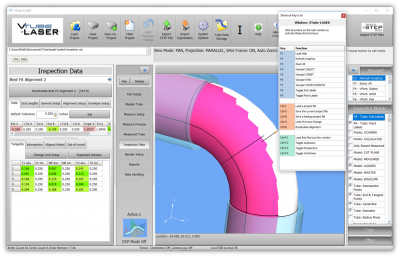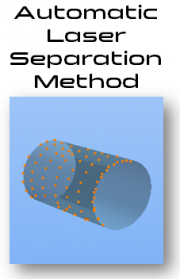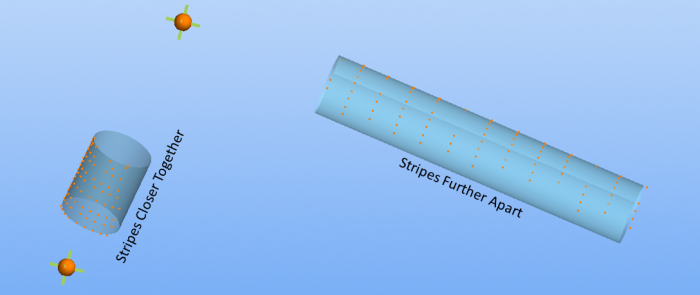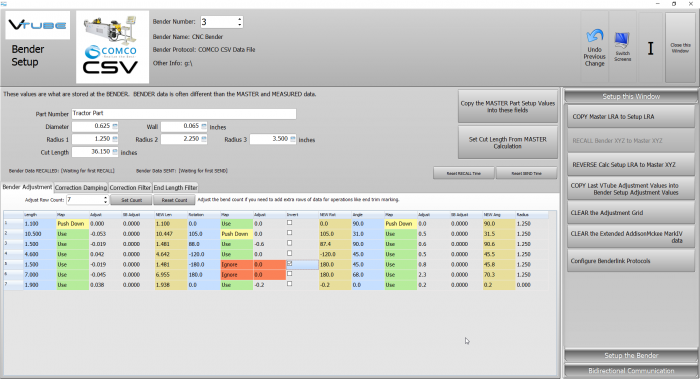Difference between revisions of "VTube-LASER v2.9.18"
(Created page with "<table> <tr cellpadding=10> <td width=225> 300px ==Revision 2.9.18== Release Date: February 2, 2019<br> Current Build: 1 * Back to VTu...") |
(→25pxOther Changes) |
||
| (78 intermediate revisions by one user not shown) | |||
| Line 6: | Line 6: | ||
==Revision 2.9.18== | ==Revision 2.9.18== | ||
| − | Release Date: | + | Release Date: March 12, 2019<br> |
| − | Current Build: | + | Current Build: 18 |
* Back to [[VTube-LASER]] | * Back to [[VTube-LASER]] | ||
| Line 24: | Line 24: | ||
__TOC__ | __TOC__ | ||
| − | ==[[image:Check.jpg|25px]] | + | ==[[image:Check.jpg|25px]]MAJOR IMPROVEMENT FOR SCANNING - <b>AUTOMATIC Laser Separation</b> Improves Laser Scanning Signifcantly == |
| + | |||
| + | <table cellpadding=10 width=1400> | ||
| + | <tr valign=top> | ||
| + | |||
| + | <td width=300> | ||
| + | The new Automatic Laser Separation method allows VTube-LASER to automatically control the UniScan separation distance between laser stripes based on the known individual tube lengths in the MASTER data. The result is a much improved experience when UniScan scanning tubes with straight lengths that vary much.<br><br> | ||
| + | This allows VTube-LASER to automatically lay stripes closer on shorter straights to collect more data - while making VTube spread out stripes on longer sections.<br><br> | ||
| + | The result is a much higher degree of successful scanning when changing from long straights to short staights and back to long straights.<br><br> | ||
| + | We are convinced that this method is so useful that it is now switched on by default in the Measure Setup Separation Distance menu. If your tube lengths vary much, then you will experience much better success in measuring straights than in previous versions.<br><br> | ||
| + | |||
| + | See the [[VTube-LASER UniScan Automatic Laser Separation]] Tutorial for more information. | ||
| + | </td> | ||
| + | |||
| + | <td> | ||
| + | [[image:vtl_v2.9.18_AutomaticLaserSeparation.png|180px]][[image:ra8_stripes.png|400px]]<br><br> | ||
| + | [[image:vtl_v2.9.18_AutomaticLaserSeparation_Graphic.png|700px]] | ||
| + | </td> | ||
| + | |||
| + | </tr> | ||
| + | |||
| + | </table> | ||
| + | |||
| + | <br><br> | ||
| + | |||
| + | ==[[image:Check.jpg|25px]]MAJOR IMPROVEMENT FOR BENDER CORRECTION - Bender Setup Window <b>CORRECTION DATA MAPPING</b> Adds Extreme Flexibility to Corrections == | ||
<table cellpadding=10 width=1200> | <table cellpadding=10 width=1200> | ||
| Line 30: | Line 55: | ||
<td width=300> | <td width=300> | ||
| − | + | If you have to skip rows in bender setup data for avoidance moves, then this feature is important for you.<br><br> | |
| + | Use correction mapping in Bender Setup to move corrections up or down columns and to ignore specific corrections.<br><br> | ||
| + | This ability is important for certain styles of benders - like SOCO, COMCO, and BendPro - because some users prefer to not use the teach mode to create avoidance moves. This ability allows the corrections to skip data that is used for extra moves or avoidance moves.<br><br> | ||
| + | Each column of adjustments now has their own color-coded Map column. | ||
| + | |||
| + | * Yellow indicates that the adjustments were pushed down one row from the cell and downward in the grid. | ||
| + | * Red indicates that a correction is ignored. | ||
| + | * Pink indicates the the corrections are pulled up one row from the bottom of the grid. | ||
| + | * Green indicates that the correction is used. | ||
| + | |||
| + | <br><br> | ||
| + | The Correction Mapping values are stored in the project files and recalled automatically when the project is loaded.<br><br> | ||
| + | * See [[VTube-LASER Correction Mapping Tutorial]] | ||
| + | </td> | ||
<td> | <td> | ||
| − | [[image:vtl_v2.9. | + | [[image:vtl_v2.9.18_BenderSetup_CorrectionMappingCloseUp.png|500px]]<br><br> |
| + | [[image:vtl_v2.9.18_BenderSetup_CorrectionMapping.png|700px]] | ||
</td> | </td> | ||
| Line 42: | Line 81: | ||
<br><br> | <br><br> | ||
| − | ==[[image:Check.jpg|25px]] | + | ==[[image:Check.jpg|25px]]NEW - Move Bend Setup BLUE COLUMN Data Up or Down == |
| + | |||
| + | <table cellpadding=10 width=1200> | ||
| + | <tr valign=top> | ||
| + | |||
| + | <td width=300> | ||
| + | Use this feature combined with Correction Data Mapping to skip rows for avoidance moves. | ||
| + | <br><br> | ||
| + | * See [[VTube-LASER Correction Mapping Tutorial]] | ||
| + | </td> | ||
| + | |||
| + | <td> | ||
| + | [[image:vtl_v2.9.18_PushLengthDown.png|600px]] | ||
| + | </td> | ||
| + | |||
| + | </tr> | ||
| + | |||
| + | </table> | ||
| + | |||
| + | <br><br> | ||
| + | |||
| + | ==[[image:Check.jpg|25px]]NEW (in STEP mode) - Selection Inversion Method Helps Select Parts in an Assembly== | ||
<table cellpadding=10 width=1400> | <table cellpadding=10 width=1400> | ||
| Line 48: | Line 108: | ||
<td width=300> | <td width=300> | ||
| − | + | Selection inversion makes selecting parts from inside an assembly much easier.<br><br> | |
| + | See the slides on the right to see how selection inversion is used.<br><br> | ||
| + | [[image:vts_2.9.18_selectioninversion_menu.png|300px]] | ||
</td> | </td> | ||
<td> | <td> | ||
| − | [[image: | + | [[image:vts_2.9.18_selectioninversion1.png|600px]]<br><br> |
| + | [[image:vts_2.9.18_selectioninversion2.png|600px]]<br><br> | ||
| + | [[image:vts_2.9.18_selectioninversion3.png|600px]]<br><br> | ||
| + | [[image:vts_2.9.18_selectioninversion4.png|600px]]<br><br> | ||
</td> | </td> | ||
| Line 59: | Line 124: | ||
</table> | </table> | ||
| + | |||
<br><br> | <br><br> | ||
| − | ==[[image:Check.jpg|25px]] | + | ==[[image:Check.jpg|25px]]NEW - BLM CMM Communications Protocol == |
| − | <table cellpadding=10 width= | + | <table cellpadding=10 width=1200> |
<tr valign=top> | <tr valign=top> | ||
<td width=300> | <td width=300> | ||
| − | + | This protocol allows you to correct BLM benders using the BLM CMM protocol. This is now the recommended protocol for use with BLM benders.</td> | |
| + | |||
| + | <td> | ||
| + | [[image:Vts_v2.9.18_BenderSetup_BLMCMM.png|200px]] | ||
</td> | </td> | ||
| + | |||
| + | </tr> | ||
| + | |||
| + | </table> | ||
| + | |||
| + | <br><br> | ||
| + | |||
| + | ==[[image:Check.jpg|25px]]NEW - COMCO CSV Communications Protocol == | ||
| + | |||
| + | <table cellpadding=10 width=1200> | ||
| + | <tr valign=top> | ||
| + | |||
| + | <td width=300> | ||
| + | This protocol allows you to correct COMCO benders through the CSV file import and export.</td> | ||
<td> | <td> | ||
| − | [[image: | + | [[image:Vts_v2.9.18_BenderSetup_COMCOCSV.png|200px]] |
</td> | </td> | ||
| Line 80: | Line 163: | ||
<br><br> | <br><br> | ||
| − | |||
| − | <table cellpadding=10 width= | + | ==[[image:Check.jpg|25px]]NEW - OMCG SVNET Communications Protocol == |
| + | |||
| + | <table cellpadding=10 width=1200> | ||
<tr valign=top> | <tr valign=top> | ||
<td width=300> | <td width=300> | ||
| − | + | This protocol allows you to correct OMCG benders.<br><br> | |
| + | See [[VTube OMCG Bender Correction]] for details.</td> | ||
| + | |||
| + | <td> | ||
| + | [[image:Vts_v2.9.18_BenderSetup_OMCGSVNET.png|200px]] | ||
</td> | </td> | ||
| + | |||
| + | </tr> | ||
| + | |||
| + | </table> | ||
| + | |||
| + | <br><br> | ||
| + | |||
| + | ==[[image:Check.jpg|25px]]NEW - Now VTube has THREE Default Radii == | ||
| + | |||
| + | <table cellpadding=10 width=1200> | ||
| + | <tr valign=top> | ||
| + | |||
| + | <td width=300> | ||
| + | Radius 1, Radius 2, and Radius 3 are now available in Part Setup.</td> | ||
<td> | <td> | ||
| − | [[image: | + | [[image:vtl_v2.9.18_DefaultRadius123.png|400px]] |
| + | </td> | ||
| + | </tr> | ||
| + | |||
| + | </table> | ||
| + | |||
| + | <br><br> | ||
| + | |||
| + | ==[[image:Check.jpg|25px]]FIX - The Taskbar Icon Now Displays == | ||
| + | |||
| + | <table cellpadding=10 width=1200> | ||
| + | <tr valign=top> | ||
| + | |||
| + | <td width=300> | ||
| + | VTube-LASER users discovered that the taskbar icon did not always display. This has been fixed.</td> | ||
| + | |||
| + | <td> | ||
| + | [[image:vtl_v2.9.18_TaskbarIcon.png|600px]] | ||
</td> | </td> | ||
| Line 97: | Line 216: | ||
</table> | </table> | ||
| + | |||
| + | <br><br> | ||
| + | |||
| + | ==[[image:Check.jpg|25px]]Other Changes== | ||
| + | *NEW - A new button in Tube Data Storage allows you to copy only the MEASURED back into main memory.<br><br> | ||
| + | *NEW - Autobuild Parametrics now calculates the CUT LENGTH automatically in VTube-STEP.<br><br> | ||
| + | |||
<br><br> | <br><br> | ||
Latest revision as of 20:39, 13 March 2019
|
Revision 2.9.18Release Date: March 12, 2019
|
 MAJOR IMPROVEMENT FOR SCANNING - AUTOMATIC Laser Separation Improves Laser Scanning Signifcantly
MAJOR IMPROVEMENT FOR SCANNING - AUTOMATIC Laser Separation Improves Laser Scanning Signifcantly
|
The new Automatic Laser Separation method allows VTube-LASER to automatically control the UniScan separation distance between laser stripes based on the known individual tube lengths in the MASTER data. The result is a much improved experience when UniScan scanning tubes with straight lengths that vary much. See the VTube-LASER UniScan Automatic Laser Separation Tutorial for more information. |
 MAJOR IMPROVEMENT FOR BENDER CORRECTION - Bender Setup Window CORRECTION DATA MAPPING Adds Extreme Flexibility to Corrections
MAJOR IMPROVEMENT FOR BENDER CORRECTION - Bender Setup Window CORRECTION DATA MAPPING Adds Extreme Flexibility to Corrections
|
If you have to skip rows in bender setup data for avoidance moves, then this feature is important for you.
|
 NEW - Move Bend Setup BLUE COLUMN Data Up or Down
NEW - Move Bend Setup BLUE COLUMN Data Up or Down
|
Use this feature combined with Correction Data Mapping to skip rows for avoidance moves.
|
 NEW (in STEP mode) - Selection Inversion Method Helps Select Parts in an Assembly
NEW (in STEP mode) - Selection Inversion Method Helps Select Parts in an Assembly
|
Selection inversion makes selecting parts from inside an assembly much easier. |
 NEW - BLM CMM Communications Protocol
NEW - BLM CMM Communications Protocol
| This protocol allows you to correct BLM benders using the BLM CMM protocol. This is now the recommended protocol for use with BLM benders. |
 NEW - COMCO CSV Communications Protocol
NEW - COMCO CSV Communications Protocol
| This protocol allows you to correct COMCO benders through the CSV file import and export. |
 NEW - OMCG SVNET Communications Protocol
NEW - OMCG SVNET Communications Protocol
|
This protocol allows you to correct OMCG benders. |
 NEW - Now VTube has THREE Default Radii
NEW - Now VTube has THREE Default Radii
| Radius 1, Radius 2, and Radius 3 are now available in Part Setup. |
 FIX - The Taskbar Icon Now Displays
FIX - The Taskbar Icon Now Displays
| VTube-LASER users discovered that the taskbar icon did not always display. This has been fixed. |
 Other Changes
Other Changes
- NEW - A new button in Tube Data Storage allows you to copy only the MEASURED back into main memory.
- NEW - Autobuild Parametrics now calculates the CUT LENGTH automatically in VTube-STEP.
Other Pages
- See VTube-LASER Addata ZModem Communications Protocol for more information.
- Back to VTube-LASER
- Back to VTube Software Updates (for LASER Mode)
- See also VTube-STEP
- See also VTube-STEP Revisions
- See VTube-LASER Customer Support Page to download the latest version.
- See the tutorial on DCF - Dual Cylinder Fit
- See the tutorial on DCP - Diameter Cut Planes
- See VTube-LASER Cut Planes
- See How to Measure Tubes Attached to an Evaporator with the DCP Feature