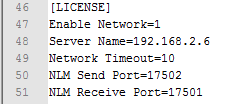|
Go to the TubeCAD Pro computer (where it is installed). You'll need to edit the configuration file that is located at:
Path to Configuration
For most versions of TubeCAD Pro, use this path to find the config file, then then load this file into an editor:
C:\ProgramData\tcadpro\TubeCAD.config
Using Notepad is the easiest way to edit this file. To do this, right-click on TubeCAD.config and choose Open With, then choose Notepad from the Menu.
Edit the Configuration File in a Text Editor
In the editor, look for the line that reads:
Enable Network=0
Change the "0" to a "1".
The line should be changed to:
Enable Network=1
In the editor, look for the line that reads:
Server Name=127.0.0.1
Change IP address to the IP address that is used at the server. The value will be the IP address shown in the NLM software in the IP Adapter List tab.
Server Name=192.168.2.6
(Please note that your IP address will probably be different than the one shown above.)
Next, set the timeout to between 10 and 20 seconds to allow TubeCAD time to wait before showing a hardware key error.
Network Timeout=20
Set the port values. The NLM Send Port value must be the same as the listening port at the NLM. Suggested values:
NLM Send Port=17502
NLM Receive Port=17501
Save the file and exit Notepad.
|