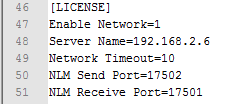Difference between revisions of "TubeCAD Pro NLM Installation"
From ATTWiki
(→Follow these steps to setup the Network License Manager for use with TubeCAD Pro.) |
(→Edit the Configuration File in a Text Editor) |
||
| (11 intermediate revisions by one user not shown) | |||
| Line 13: | Line 13: | ||
<br> | <br> | ||
<br>Please do not plug the hardware key into the computer at this point in the installation. You will be asked to plug it in later.</td> | <br>Please do not plug the hardware key into the computer at this point in the installation. You will be asked to plug it in later.</td> | ||
| − | <td>[[image:NLM_v6_SetupScreen.jpg| | + | <td>[[image:NLM_v6_SetupScreen.jpg|350px]]</td> |
</tr> | </tr> | ||
| − | |||
<tr valign=top> | <tr valign=top> | ||
<td bgcolor="#E8E8E8 ">Step 2</td> | <td bgcolor="#E8E8E8 ">Step 2</td> | ||
<td bgcolor="#b0c2e0"> | <td bgcolor="#b0c2e0"> | ||
| − | + | Plug the hardware key in the computer now. <br><br> | |
| − | <br><br> | + | </td> |
| − | + | <td></td> | |
| − | <td> | + | |
</tr> | </tr> | ||
| + | |||
<tr valign=top> | <tr valign=top> | ||
<td bgcolor="#E8E8E8 ">Step 3</td> | <td bgcolor="#E8E8E8 ">Step 3</td> | ||
| − | <td bgcolor="#b0c2e0"> | + | <td bgcolor="#b0c2e0">You can allow the NLM software to load as the installation is closing.<br><br> |
| − | You can | + | |
| − | + | ||
| − | + | ||
</td> | </td> | ||
| − | <td>[[image: | + | <td>[[image:NLM_v6_SetupScreen_Last.jpg|350px]]</td> |
</tr> | </tr> | ||
| + | |||
<tr valign=top> | <tr valign=top> | ||
<td bgcolor="#E8E8E8 ">Step 4</td> | <td bgcolor="#E8E8E8 ">Step 4</td> | ||
| − | <td bgcolor="#b0c2e0"> | + | <td bgcolor="#b0c2e0">Click on the "Licensed Applications" tab to be sure '''TubeCAD Pro''' is in the list of licenses. |
| + | <br><br> | ||
| + | Also, check the number of licenses available to be sure it matches what you've purchased. | ||
</td> | </td> | ||
| − | <td>[[image: | + | <td>[[image:nlm_licensedapplications_tubecad_screen.jpg|350px]]</td> |
</tr> | </tr> | ||
| − | |||
<tr valign=top> | <tr valign=top> | ||
<td bgcolor="#E8E8E8 ">Step 5</td> | <td bgcolor="#E8E8E8 ">Step 5</td> | ||
| − | <td bgcolor="#b0c2e0"> | + | <td bgcolor="#b0c2e0">Use the NLM Adapter List screen to find the server IP address. |
<br><br> | <br><br> | ||
| − | + | You will use this address to setup the configuration file on the TubeCAD computer. | |
</td> | </td> | ||
| − | <td>[[image: | + | <td><br>[[image:nlm_ip_adapter_list_screen.jpg|350px]]</td> |
</tr> | </tr> | ||
| Line 61: | Line 59: | ||
Go to the TubeCAD Pro computer (where it is installed). You'll need to edit the configuration file that is located at:<br><br> | Go to the TubeCAD Pro computer (where it is installed). You'll need to edit the configuration file that is located at:<br><br> | ||
| − | === | + | ===Path to Configuration=== |
| − | + | For most versions of TubeCAD Pro, use this path to find the config file, then then load this file into an editor:<br> | |
| − | + | <code>C:\ProgramData\tcadpro\TubeCAD.config</code> | |
| − | + | ||
| − | + | ||
| − | + | ||
| − | + | ||
| − | + | ||
| − | + | ||
| − | + | ||
| − | + | ||
| − | + | ||
| − | + | ||
| − | + | ||
| − | + | ||
| − | <code>C:\ | + | |
<br><br> | <br><br> | ||
Using Notepad is the easiest way to edit this file. To do this, right-click on '''TubeCAD.config''' and choose '''Open With''', then choose '''Notepad''' from the Menu.<br><br> | Using Notepad is the easiest way to edit this file. To do this, right-click on '''TubeCAD.config''' and choose '''Open With''', then choose '''Notepad''' from the Menu.<br><br> | ||
| − | |||
===Edit the Configuration File in a Text Editor=== | ===Edit the Configuration File in a Text Editor=== | ||
| Line 104: | Line 88: | ||
Next, set the timeout to between 10 and 20 seconds to allow TubeCAD time to wait before showing a hardware key error. | Next, set the timeout to between 10 and 20 seconds to allow TubeCAD time to wait before showing a hardware key error. | ||
<code>Network Timeout=20</code> | <code>Network Timeout=20</code> | ||
| + | |||
| + | <br><br> | ||
| + | Set the port values. The NLM Send Port value must be the same as the listening port at the NLM. Suggested values:<br><br> | ||
| + | <code>NLM Send Port=17502</code><br> | ||
| + | <code>NLM Receive Port=17501</code> | ||
| + | |||
Save the file and exit Notepad.<br><br> | Save the file and exit Notepad.<br><br> | ||
</td> | </td> | ||
| − | <td | + | <td>[[image:TubeCAD_Config_NLM_Enabled.png|350px]]</td> |
</tr> | </tr> | ||
Latest revision as of 17:59, 26 January 2017
Contents |
Follow these steps to setup the Network License Manager for use with TubeCAD Pro.
Other Pages
- Go back to TubeCAD Pro
- Go back to Network License Manager