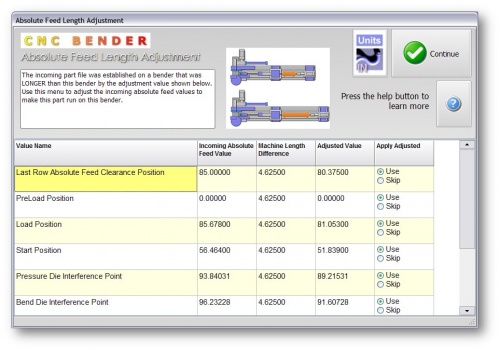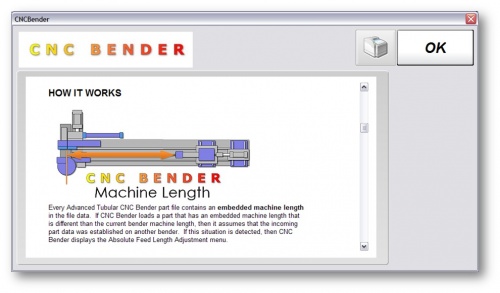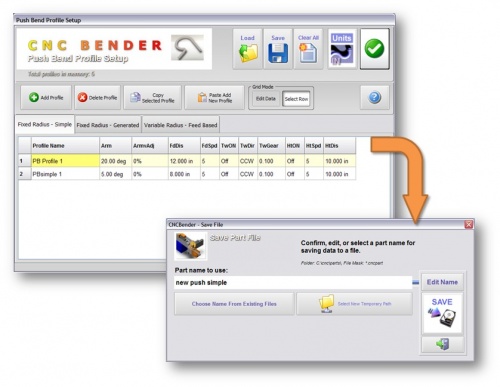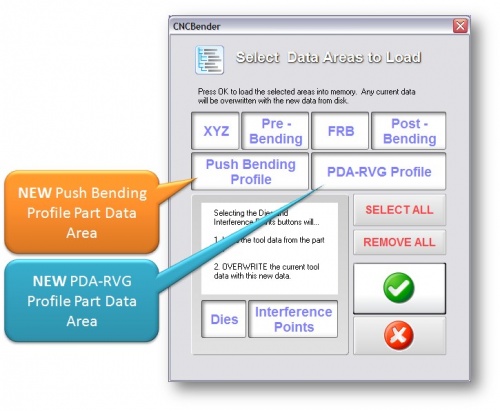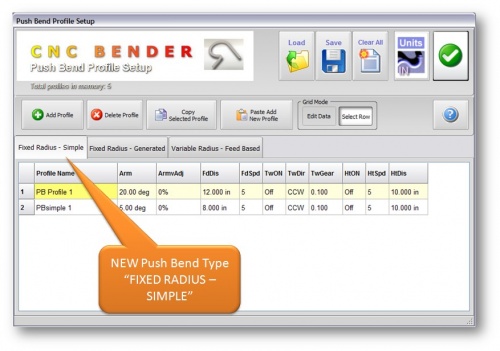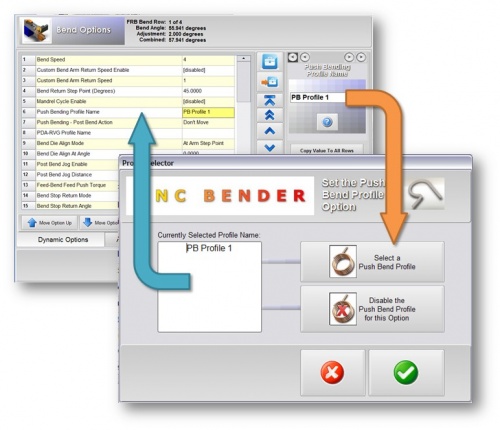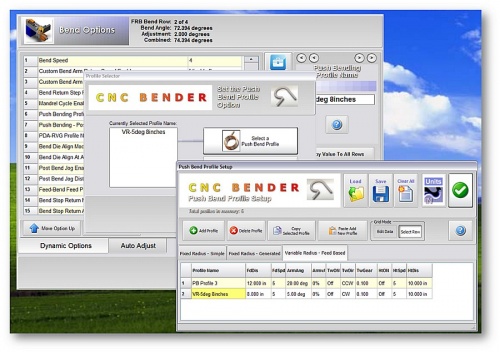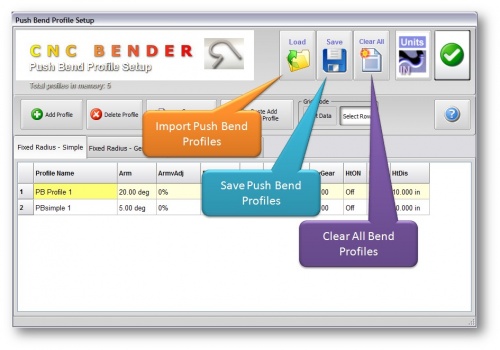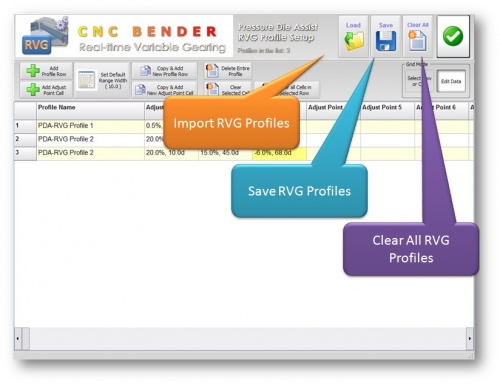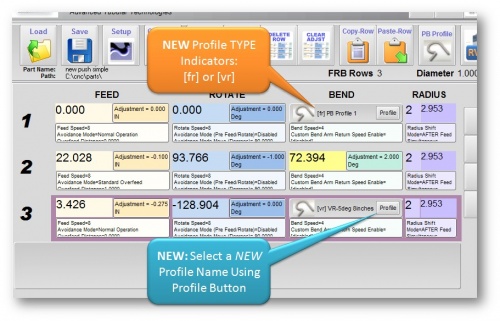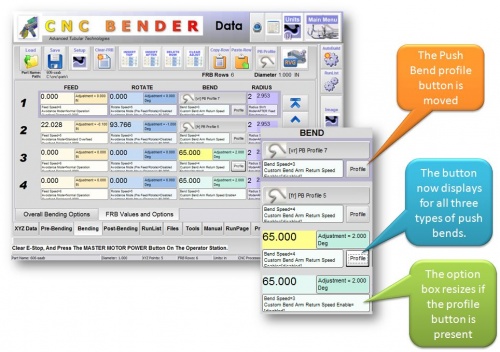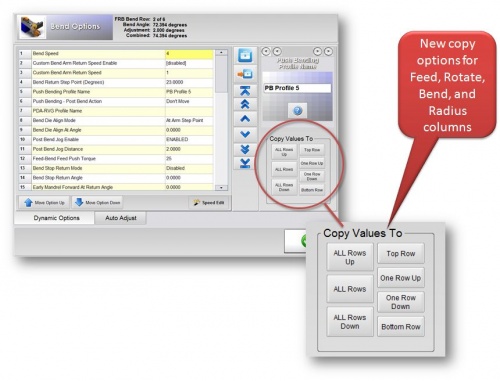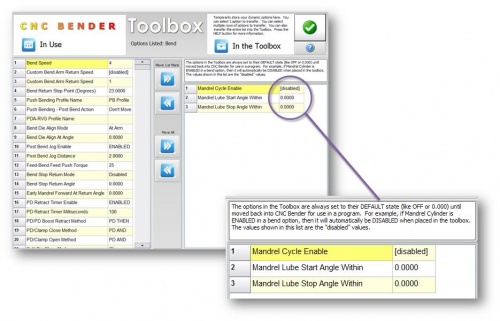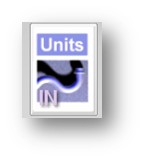Difference between revisions of "CNC Bender v11-20091019"
| (37 intermediate revisions by one user not shown) | |||
| Line 2: | Line 2: | ||
[[image:Operatorstation_model.jpg|right]] | [[image:Operatorstation_model.jpg|right]] | ||
| − | + | __TOC__ | |
| + | |||
| + | ===[[image:Check.jpg|25px]] NEW - Automatically Adjust Absolute Feed Values When Transferring Parts Between Benders=== | ||
| + | |||
| + | <table> | ||
| + | <tr> | ||
| + | <td width=300> | ||
| + | * This feature allows you to automatically adjust ABSOLUTE FEED values transferred from other benders using different machine lengths.<br><br> | ||
| + | |||
| + | * The menu allows you to change use or skip changes to EACH value presented.<br><br> | ||
| + | |||
| + | * No value less than zero is allowed<br><br> | ||
| + | |||
| + | * The feature uses the bender machine length that is embedded in each part file.<br><br> | ||
| + | |||
| + | * The feature includes a detailed illustrated help file that describes how this feature works.<br><br> | ||
| + | </td> | ||
| + | |||
| + | <td> | ||
| + | [[image:AutomaticAbsoluteFeedAdjust.jpg|500px]]<br> | ||
| + | [[image:AutomaticAbsoluteFeedAdjust_Help.jpg|500px]]<br> | ||
| + | </td> | ||
| + | </tr> | ||
| + | |||
| + | </table> | ||
| + | |||
| + | <br><br> | ||
| + | |||
| + | ===[[image:Check.jpg|25px]] NEW - PART FILES Now CONTAIN the Push Bend Profile Data=== | ||
| + | |||
| + | <table> | ||
| + | <tr> | ||
| + | <td width=300> | ||
| + | * The Push Bend Profile data is now SAVED INSIDE the part files, and LOADED with part files.<br><br> | ||
| + | |||
| + | * This allows the data built up for a part to follow that part file when reloaded or transferred to other benders.<br><br> | ||
| + | </td> | ||
| + | |||
| + | <td> | ||
| + | [[image:PBProfileSetupMenu_SaveInPart.jpg|500px]]<br> | ||
| + | [[image:New_FileLoad_PartDataAreas.jpg|500px]]<br> | ||
| + | </td> | ||
| + | </tr> | ||
| + | |||
| + | </table> | ||
| + | |||
| + | <br><br> | ||
===[[image:Check.jpg|25px]] NEW - Push Bend TYPE: Fixed Radius - SIMPLE=== | ===[[image:Check.jpg|25px]] NEW - Push Bend TYPE: Fixed Radius - SIMPLE=== | ||
| Line 10: | Line 56: | ||
<tr> | <tr> | ||
<td width=300> | <td width=300> | ||
| − | The new FIXED RADIUS SIMPLE Push Bend type allows you to enter the actual values of travel for the feed, rotate, and bend arm axes. | + | * The new FIXED RADIUS SIMPLE Push Bend type allows you to enter the actual values of travel for the feed, rotate, and bend arm axes. |
<br><br> | <br><br> | ||
| − | No special generation of the Feed axis movement is created like when the FIXED RADIUS - GENERATED. Whatever you enter is what is used.</td> | + | * No special generation of the Feed axis movement is created like when the FIXED RADIUS - GENERATED. Whatever you enter is what is used.</td> |
<td> | <td> | ||
| Line 26: | Line 72: | ||
<tr> | <tr> | ||
<td width=300> | <td width=300> | ||
| − | A new Push Bend Profile selection menu makes selecting Push Bend Profiles much easier and more powerful than the simple list used in previous versions.<br><br> | + | * A new Push Bend Profile selection menu makes selecting Push Bend Profiles much easier and more powerful than the simple list used in previous versions.<br><br> |
| − | This allows CNC Bender to separate the different types of Push Bends into different lists for less confusion during choosing a profile for a bend. | + | * This allows CNC Bender to separate the different types of Push Bends into different lists for less confusion during choosing a profile for a bend. |
</td> | </td> | ||
| Line 37: | Line 83: | ||
</table> | </table> | ||
| − | ===[[image:Check.jpg|25px]] NEW - | + | ===[[image:Check.jpg|25px]] NEW - BEND OPTIONS uses Push Bend SETUP Menu TO SELECT Profiles=== |
<table> | <table> | ||
| Line 46: | Line 92: | ||
<table cellpadding=5> | <table cellpadding=5> | ||
<tr> | <tr> | ||
| − | <td width= | + | <td width=125>'''Select from Tabbed Setup Menu'''</td> |
<td>Select the Push Bend Profile from the the actual Push Bend Profile Setup Window</td> | <td>Select the Push Bend Profile from the the actual Push Bend Profile Setup Window</td> | ||
</tr> | </tr> | ||
<tr> | <tr> | ||
| − | <td>Edit | + | <td>'''Edit While Adding to Bend Options'''</td> |
<td>Edit a Push Bend Profile <i>as you adding it</i> to a Bend Option.</td> | <td>Edit a Push Bend Profile <i>as you adding it</i> to a Bend Option.</td> | ||
</tr> | </tr> | ||
<tr> | <tr> | ||
| − | <td>Adust Values | + | <td>'''Adust Values While Adding to Bend Option'''</td> |
<td>Adjust the Push Bend Profile from inside the Bend Option.</td> | <td>Adjust the Push Bend Profile from inside the Bend Option.</td> | ||
</tr> | </tr> | ||
| + | </table> | ||
| + | |||
| + | When entering the Push Bend Profile Setup menu this way, the Grid Mode is set to "'''Select Row'''". | ||
| + | <br><br> | ||
| + | If the Push Bend Profile Name already in the Bend Option exists in the Setup List, then the correct tab menu and profile will be selected for you when you enter the menu from Bend Options. | ||
| + | </td> | ||
| + | |||
| + | |||
| + | <td> | ||
| + | [[image:selectPBprofileInsideSetup.jpg|500px]]<br> | ||
| + | </td> | ||
| + | </tr> | ||
| + | |||
| + | </table> | ||
| + | |||
| + | <br><br> | ||
| + | |||
| + | |||
| + | |||
| + | ===[[image:Check.jpg|25px]] NEW - IMPORT, EXPORT, CLEAR in Push Bend Profile Setup === | ||
| + | |||
| + | <table cellpadding=5> | ||
<tr> | <tr> | ||
| − | <td> | + | <td width=300> |
| − | <td> | + | The Push Bend Profile Setup allows you to import profiles from other part files, export profiles, and clear profiles for starting new parts. |
| + | </td> | ||
| + | |||
| + | <td width=350> | ||
| + | [[image:PBProfileSetupImportExportClear.jpg|500px]] | ||
| + | </td> | ||
</tr> | </tr> | ||
</table> | </table> | ||
| + | |||
| + | |||
| + | ===[[image:Check.jpg|25px]] NEW - IMPORT, EXPORT, CLEAR in PDA Realtime Variable Gearing Profile Setup=== | ||
| + | |||
| + | <table cellpadding=5> | ||
| + | <tr> | ||
| + | <td width=300> | ||
| + | The PDA-RVG Profile Setup allows you to import profiles from other part files, export profiles, and clear profiles for starting new parts. | ||
</td> | </td> | ||
| − | <td> | + | <td width=350> |
| − | [[image: | + | [[image:PDARVGProfileSetupImportExportClear.jpg|500px]] |
</td> | </td> | ||
</tr> | </tr> | ||
| Line 75: | Line 156: | ||
</table> | </table> | ||
| + | ===[[image:Check.jpg|25px]] NEW - FRB Push Bend Indicators and Features === | ||
| + | |||
| + | <table cellpadding=5> | ||
| + | <tr> | ||
| + | <td width=300> | ||
| + | * Press the Profile button, and choose a NEW profile from any profile list. | ||
<br><br> | <br><br> | ||
| + | * New indicators show which TYPE of profile is selected. | ||
| + | *[vr] = Variable Radius | ||
| + | *[fr] = Fixed Radius - Simple | ||
| + | *Yellow field = Fixed Radius - Generated | ||
| − | |||
| − | <table> | + | |
| + | </td> | ||
| + | |||
| + | <td width=350> | ||
| + | [[image:PBProfileDisplayIndicatorsFRB.jpg|500px]] | ||
| + | </td> | ||
| + | </tr> | ||
| + | |||
| + | </table> | ||
| + | |||
| + | |||
| + | |||
| + | ===[[image:Check.jpg|25px]] NEW - FRB Push Bend Indicators Moved === | ||
| + | |||
| + | <table cellpadding=5> | ||
<tr> | <tr> | ||
<td width=300> | <td width=300> | ||
| − | The | + | * The Profile buttons in the FRB page are now moved down next to the Options box. |
| − | + | <br><br> | |
| + | * Now The button will display even for the generated FRB type (with the Yellow field). | ||
| + | <br><br> | ||
| + | * The Options box automatically resizes when the button is present in any row. | ||
| + | |||
</td> | </td> | ||
| − | <td> | + | <td width=350> |
| − | [[image: | + | [[image:PBProfileDisplayIndicatorsFRB_MovedDown.jpg|500px]] |
</td> | </td> | ||
</tr> | </tr> | ||
| Line 93: | Line 201: | ||
</table> | </table> | ||
| + | |||
| + | ===[[image:Check.jpg|25px]] NEW - MORE FRB Copy Choices === | ||
| + | |||
| + | <table cellpadding=5> | ||
| + | <tr> | ||
| + | <td width=300> | ||
| + | * There are more copy choices in the FRB options. In previous versions the only copy feature was "copy to all rows". | ||
| + | <br><br> | ||
| + | * Now copy up one, top, up all, down one, bottom, down all. | ||
<br><br> | <br><br> | ||
| + | * This feature is available in Feed, Rotate, Bend, and Radius columns. | ||
| − | ===[[image:Check.jpg|25px]] NEW - | + | </td> |
| + | |||
| + | <td width=350> | ||
| + | [[image:FRBoption_multiplecopy_choices.jpg|500px]] | ||
| + | </td> | ||
| + | </tr> | ||
| + | |||
| + | </table> | ||
| + | |||
| + | |||
| + | |||
| + | ===[[image:Check.jpg|25px]] NEW - TOOLBOX Options Set to DISABLE DEFAULT When Stored in the Toolbox === | ||
<table cellpadding=5> | <table cellpadding=5> | ||
<tr> | <tr> | ||
<td width=300> | <td width=300> | ||
| − | The | + | * Options moved to the toolbox are now set to the default DISABLED value. |
| + | <br><br> | ||
| + | * The disabled value is displayed in the Toolbox. | ||
| + | <br><br> | ||
| + | * Transferring the option out of the Toolbox resets the value to its previous non-toolbox value. | ||
| + | |||
</td> | </td> | ||
<td width=350> | <td width=350> | ||
| − | [[image: | + | [[image:toolbox_default_disabled.jpg|500px]] |
</td> | </td> | ||
</tr> | </tr> | ||
| Line 110: | Line 244: | ||
</table> | </table> | ||
| − | ===[[image:Check.jpg|25px]] NEW - Keyboard | + | ===[[image:Check.jpg|25px]] NEW - Keyboard DISABLE Mode === |
<table> | <table> | ||
| Line 134: | Line 268: | ||
<br><br> | <br><br> | ||
| − | ===[[image:Check.jpg|25px]] | + | |
| + | |||
| + | ===[[image:Check.jpg|25px]] FIX - UNITS Button in Push Bending Profile Setup=== | ||
<table> | <table> | ||
<tr> | <tr> | ||
<td width=300> | <td width=300> | ||
| − | + | * The Unit button now displays an image properly.<br><br> | |
| − | + | ||
| − | + | * The unit value in the sub menu does not change the unit in the main menus.<br><br> | |
| − | <br><br> | + | |
| − | The | + | |
| − | <br><br> | + | |
| − | + | ||
</td> | </td> | ||
<td> | <td> | ||
| − | [[image: | + | [[image:UnitsButton_Inch.jpg]]<br> |
</td> | </td> | ||
| − | |||
</tr> | </tr> | ||
| + | |||
</table> | </table> | ||
Latest revision as of 01:59, 31 March 2010
 NEW - Automatically Adjust Absolute Feed Values When Transferring Parts Between Benders
NEW - Automatically Adjust Absolute Feed Values When Transferring Parts Between Benders
|
 NEW - PART FILES Now CONTAIN the Push Bend Profile Data
NEW - PART FILES Now CONTAIN the Push Bend Profile Data
|
 NEW - Push Bend TYPE: Fixed Radius - SIMPLE
NEW - Push Bend TYPE: Fixed Radius - SIMPLE
|
 NEW - SELECT Push Bend Profile Window for BEND OPTIONS
NEW - SELECT Push Bend Profile Window for BEND OPTIONS
|
 NEW - BEND OPTIONS uses Push Bend SETUP Menu TO SELECT Profiles
NEW - BEND OPTIONS uses Push Bend SETUP Menu TO SELECT Profiles
|
The Push Bend Profiles are now selected from within the Push Bend Profile Setup menu. This makes selection much simpler and more powerful. It also allows for profiles to be added, edited, or added while you are adding them.
When entering the Push Bend Profile Setup menu this way, the Grid Mode is set to "Select Row".
|
 NEW - IMPORT, EXPORT, CLEAR in Push Bend Profile Setup
NEW - IMPORT, EXPORT, CLEAR in Push Bend Profile Setup
|
The Push Bend Profile Setup allows you to import profiles from other part files, export profiles, and clear profiles for starting new parts. |
 NEW - IMPORT, EXPORT, CLEAR in PDA Realtime Variable Gearing Profile Setup
NEW - IMPORT, EXPORT, CLEAR in PDA Realtime Variable Gearing Profile Setup
|
The PDA-RVG Profile Setup allows you to import profiles from other part files, export profiles, and clear profiles for starting new parts. |
 NEW - FRB Push Bend Indicators and Features
NEW - FRB Push Bend Indicators and Features
|
 NEW - FRB Push Bend Indicators Moved
NEW - FRB Push Bend Indicators Moved
|
 NEW - MORE FRB Copy Choices
NEW - MORE FRB Copy Choices
|
 NEW - TOOLBOX Options Set to DISABLE DEFAULT When Stored in the Toolbox
NEW - TOOLBOX Options Set to DISABLE DEFAULT When Stored in the Toolbox
|
 NEW - Keyboard DISABLE Mode
NEW - Keyboard DISABLE Mode
 FIX - UNITS Button in Push Bending Profile Setup
FIX - UNITS Button in Push Bending Profile Setup
|
Other Pages
- Back to CNC Bender
- Back to CNC Bender Software Updates
- See CNC Bender General Information
- See Absolute Rotate
- See Absolute Rotate Offset Position
- See Final Feed Clearance
- See Mandrel Retract
- See Mandrel Retract Part Release