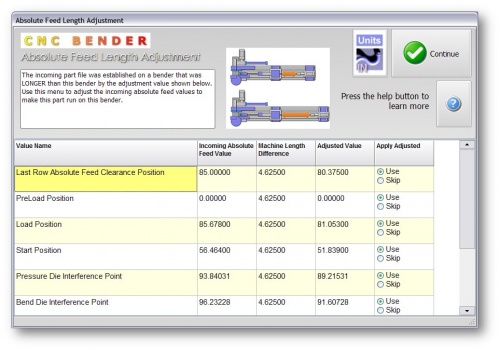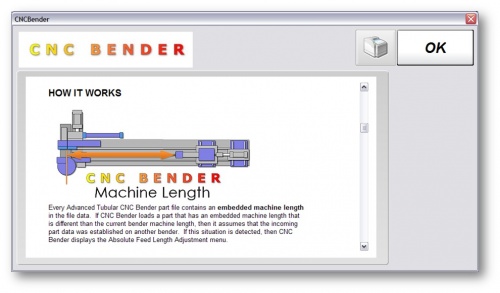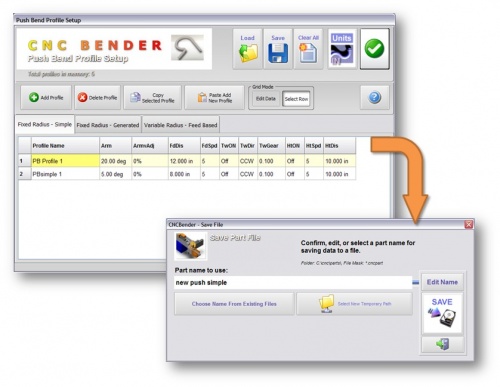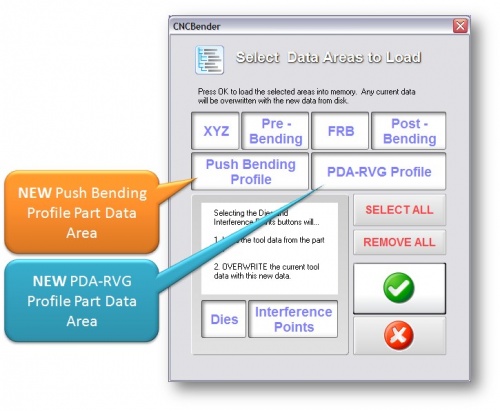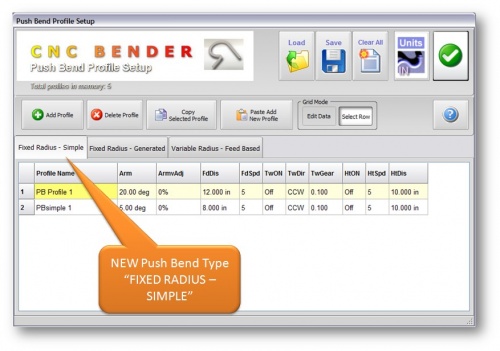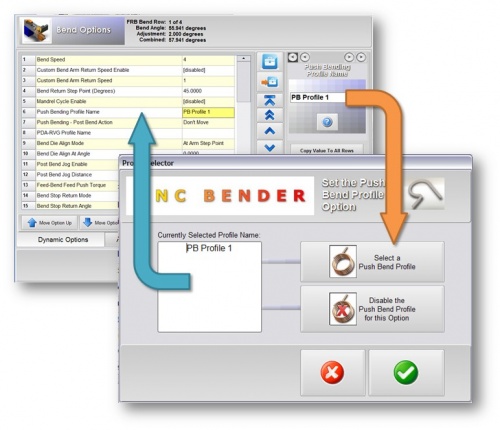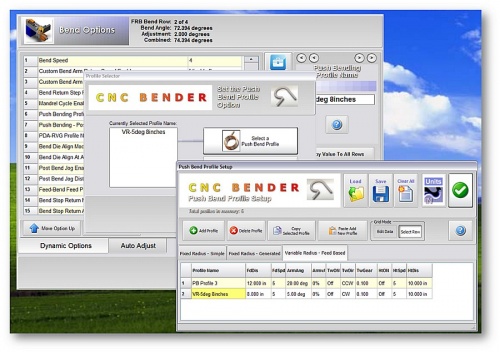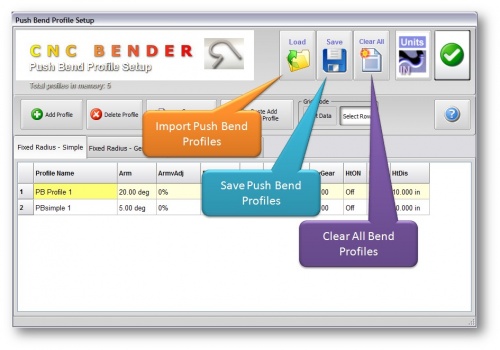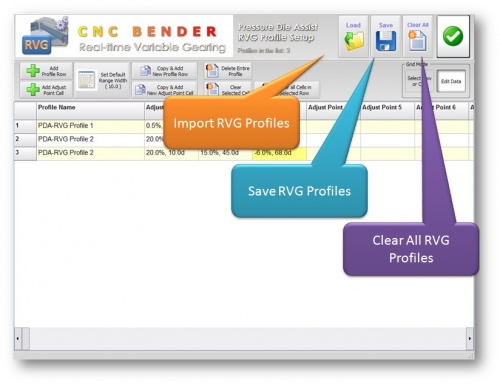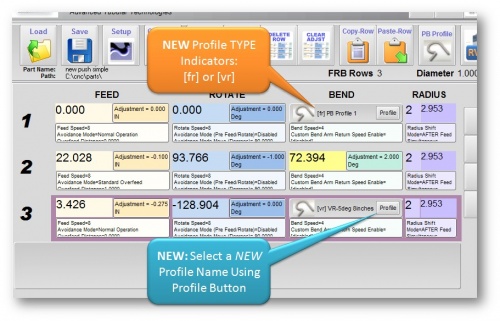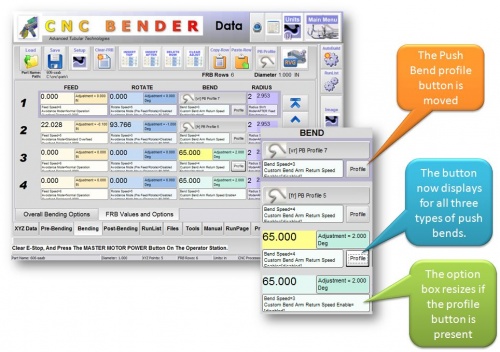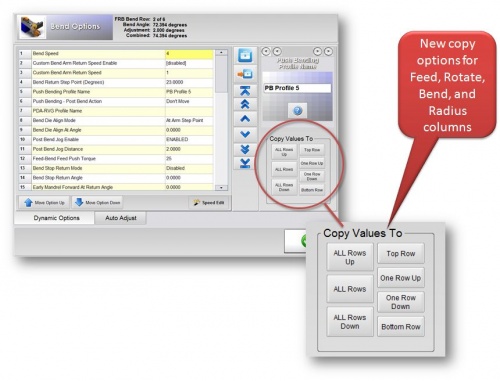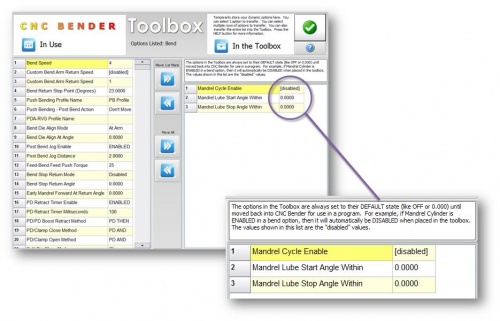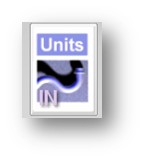CNC Bender v11-20091019
 NEW - Automatically Adjust Absolute Feed Values When Transferring Parts Between Benders
NEW - Automatically Adjust Absolute Feed Values When Transferring Parts Between Benders
|
 NEW - PART FILES Now CONTAIN the Push Bend Profile Data
NEW - PART FILES Now CONTAIN the Push Bend Profile Data
|
 NEW - Push Bend TYPE: Fixed Radius - SIMPLE
NEW - Push Bend TYPE: Fixed Radius - SIMPLE
|
 NEW - SELECT Push Bend Profile Window for BEND OPTIONS
NEW - SELECT Push Bend Profile Window for BEND OPTIONS
|
 NEW - BEND OPTIONS uses Push Bend SETUP Menu TO SELECT Profiles
NEW - BEND OPTIONS uses Push Bend SETUP Menu TO SELECT Profiles
|
The Push Bend Profiles are now selected from within the Push Bend Profile Setup menu. This makes selection much simpler and more powerful. It also allows for profiles to be added, edited, or added while you are adding them.
When entering the Push Bend Profile Setup menu this way, the Grid Mode is set to "Select Row".
|
 NEW - IMPORT, EXPORT, CLEAR in Push Bend Profile Setup
NEW - IMPORT, EXPORT, CLEAR in Push Bend Profile Setup
|
The Push Bend Profile Setup allows you to import profiles from other part files, export profiles, and clear profiles for starting new parts. |
 NEW - IMPORT, EXPORT, CLEAR in PDA Realtime Variable Gearing Profile Setup
NEW - IMPORT, EXPORT, CLEAR in PDA Realtime Variable Gearing Profile Setup
|
The PDA-RVG Profile Setup allows you to import profiles from other part files, export profiles, and clear profiles for starting new parts. |
 NEW - FRB Push Bend Indicators and Features
NEW - FRB Push Bend Indicators and Features
|
 NEW - FRB Push Bend Indicators Moved
NEW - FRB Push Bend Indicators Moved
|
 NEW - MORE FRB Copy Choices
NEW - MORE FRB Copy Choices
|
 NEW - TOOLBOX Options Set to DISABLE DEFAULT When Stored in the Toolbox
NEW - TOOLBOX Options Set to DISABLE DEFAULT When Stored in the Toolbox
|
 NEW - Keyboard DISABLE Mode
NEW - Keyboard DISABLE Mode
 FIX - UNITS Button in Push Bending Profile Setup
FIX - UNITS Button in Push Bending Profile Setup
|
Other Pages
- Back to CNC Bender
- Back to CNC Bender Software Updates
- See CNC Bender General Information
- See Absolute Rotate
- See Absolute Rotate Offset Position
- See Final Feed Clearance
- See Mandrel Retract
- See Mandrel Retract Part Release