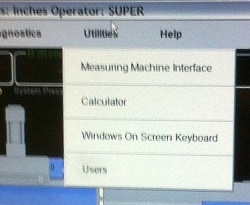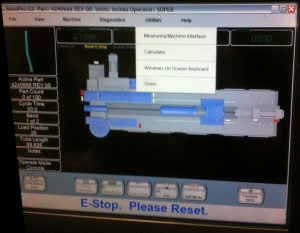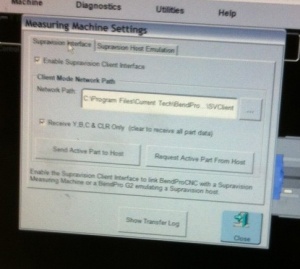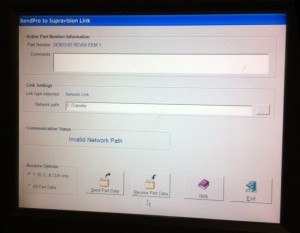Difference between revisions of "BendPro"
(→G2 Version Communications Setup) |
(→G2 Version Communications Setup) |
||
| Line 69: | Line 69: | ||
* Setup the path that Supravision Network will use for communications.<br><br> | * Setup the path that Supravision Network will use for communications.<br><br> | ||
* Use the Machine Parameters / General Options to setup the correct bender number.<br><br> | * Use the Machine Parameters / General Options to setup the correct bender number.<br><br> | ||
| − | * The G2 does not need to be in the Measuring Center menu to communicate. However, that menu includes a log that displays the time of the last data transmission. If there are errors, then this is where they will be listed. So it is beneficial to change to that menu before communications.<br><br> | + | * The G2 user interface does not need to be in the Measuring Center menu to communicate. However, that menu includes a log that displays the time of the last data transmission. If there are errors, then this is where they will be listed. So it is beneficial to change to that menu before communications.<br><br> |
</td> | </td> | ||
<td> | <td> | ||
Revision as of 14:48, 9 October 2013
Contents |
BendPro is a popular bender software package used by multiple bender OEMs in the industry. There are two versions commonly used: G1 and G2
This is a BendPro G2 control on a Horn bender.
About BendPro Measuring Center Communications
BendPro uses Supravision Network communications as a standard for communications. Communications are straight-forward, efficient, and very fast.
The BendPro can be setup to communicate with:
- FARO ScanArms running our VTube-LASER software
- FARO arms using FARO CAM2 software using our Benderlink for FARO software
How to Check if Communications is Possible
G2 Version
|
The Supravision link is sold by Current Tech as an option. It's important to verify that this option is switched on when discovering if a BendPro G2 is ready for communication. Click on the Utilities pulldown menu, then click on the Measuring Machine Interface option. |
G1 Version
|
Verify that this option is switched on when discovering if a BendPro G1 is ready for communication. Click on Edit Menu button, then click on the button with the measuring center on it. |
Communications Notes
G2 Version Communications Setup
|
G2 Version Communications Rules
|
The following rules apply for communication using the Supravision Network protocol:
|
Other
- See also VTube-LASER
- See also Benderlink for FARO