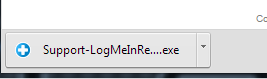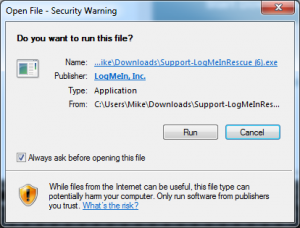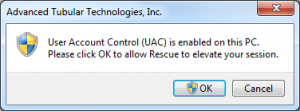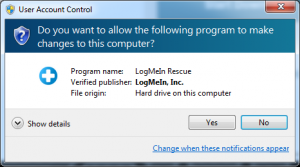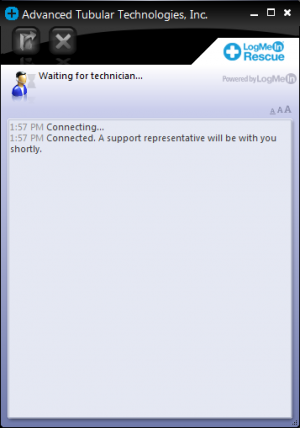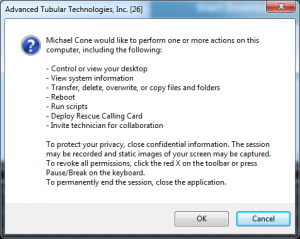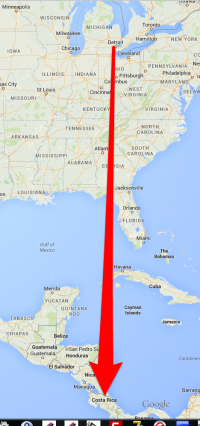LogMeIn Rescue
|
Our LogmeIn Rescue is a remote technical support service. With this service, we can access your computer directly over the internet with your permission and resolve issues that you may be having when running our software.
|
Steps to Start a LogMeIn Rescue Session
NOTE: These are STEPS for the CHROME Browser. Steps for other browser types differ slightly.
STEP 1
You make a connection to the internet and browse to the web site "beta.logmein123.com". (For Windows XP users, it is critical that you use the "beta." before the rest of the name. This will prevent Windows crashes.)
STEP 2
Over the telephone or by email, we give you a 6-digit code. This code is good for 20 minutes (before it expires).
STEP 3
Type the code into the box labeled Enter your 6-digit code.
STEP 4
The downloaded file will show in the bottom of the Chrome window. When it is finished downloading, click on it.
STEP 5
Click Run to execute the applet.
STEP 6
If you are running Windows 7 or higher with User Account Control enabled, the technician may ask you to "elevate" your session with the following window. Click OK.
STEP 7
If the session is elevated, then click Yes in this window:
STEP 8
Once the applet is running, wait for the technician to activate your session.
STEP 9
You will be asked to give the technician permission to perform actions on your computer. Click OK to grant permission.
What can you do during a Rescue session?
- Exact capabilities may vary according to LogMeIn Rescue settings on the technician's side.
- Chat with the technician(s)
- View a detailed session log
- Allow or deny the technician the right to perform certain actions
- Send individual files to a technician
- Change the display font size
- Revoke permissions, such as remote control or file management, from the technician by clicking the large X in the upper-left corner
- End a session by clicking the small X in the upper-right corner
A LogMeIn Rescue Example
|
Here's a real example how LogMeIn Rescue can help solve problems quickly with minimal downtime - from thousands of miles away.
|
Screenshot of LogMeIn Rescue Technician Console
This is a screenshot of LogMeIn Rescue from the technician's perspective.
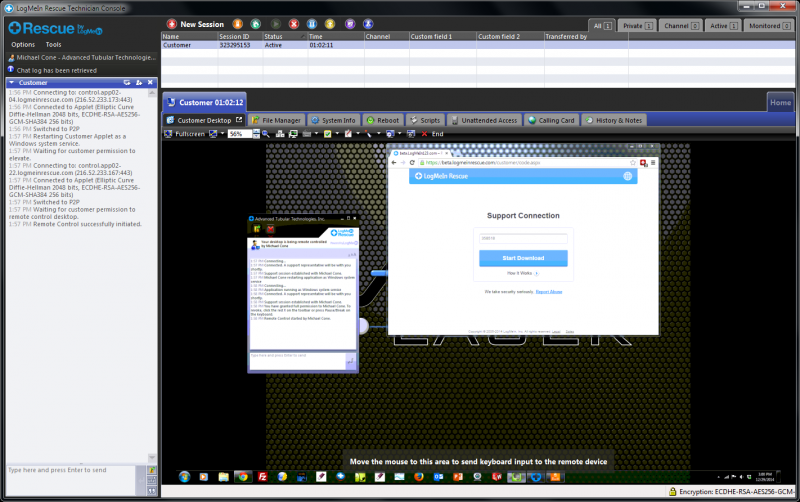
Other Pages
|
See our Rescue Service for general information on our service. |
|
|
See CNC Bender Upgrade Service page for details on our upgrade service for CNC Bender. |
- See also CNC Bender Software Maintenance Plan
- See also VTube Software Maintenance Plan