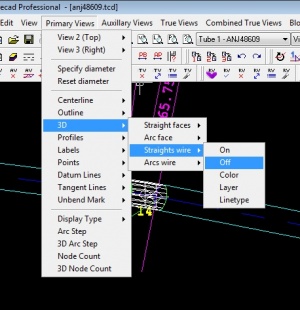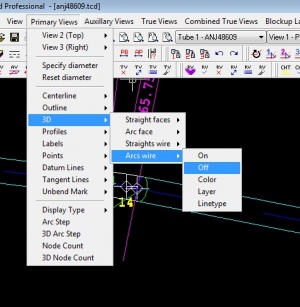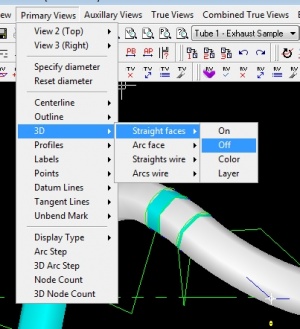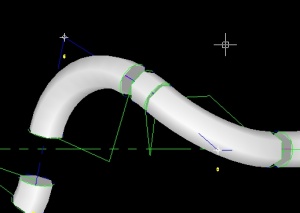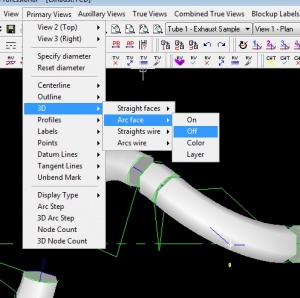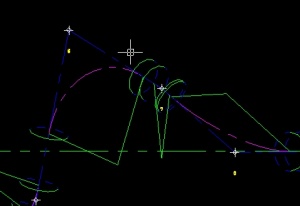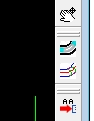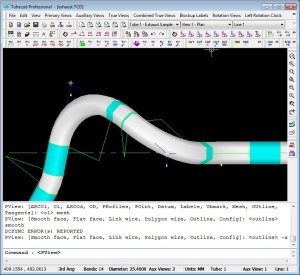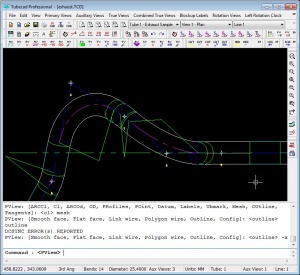Difference between revisions of "How to Switch the OD Mesh On/Off"
From ATTWiki
(→Step 4: Organize the Layout) |
(→Switch Between Surface and Outline Quickly) |
||
| (5 intermediate revisions by one user not shown) | |||
| Line 60: | Line 60: | ||
<table> | <table> | ||
<tr> | <tr> | ||
| − | <td width="200"> | + | <td valign=top width="200"> |
| − | You can switch between surface and outline display quickly by pressing on the right toolbar button with the surface mesh. | + | You can switch between surface and outline display quickly by pressing on the right toolbar button with the surface mesh.<br><br> |
| − | < | + | |
| − | < | + | |
[[image:tcadpro_surface_outline_switch_button.jpg|100px]] | [[image:tcadpro_surface_outline_switch_button.jpg|100px]] | ||
| − | |||
| − | |||
| − | |||
| − | |||
| − | |||
| − | |||
| − | |||
| − | |||
| − | |||
| − | |||
| − | |||
| − | |||
| − | |||
| − | |||
| − | |||
| − | |||
| − | |||
| − | |||
| − | |||
| − | |||
| − | |||
| − | |||
| − | |||
| − | |||
| − | |||
| − | |||
| − | |||
| − | |||
| − | |||
| − | |||
| − | |||
| − | |||
| − | |||
| − | |||
| − | |||
| − | |||
| − | |||
| − | |||
| − | |||
| − | |||
| − | |||
| − | |||
| − | |||
</td> | </td> | ||
<td> | <td> | ||
| − | [[image: | + | [[image:tcadpro_surface.jpg|300px]]<br><br> |
| + | [[image:tcadpro_outline.jpg|300px]]<br><br> | ||
</td> | </td> | ||
</tr> | </tr> | ||
Latest revision as of 14:55, 8 September 2012
Contents |
Entities Described
The OD Mesh can be composed of two types of entities - either WIRE or SURFACE. Either can be switched on or off independently in TubeCAD. This page describes ways to control them.
Switch Straights Wire
|
Switch the straights WIRE mesh off in the straights by using the Primary Views>3D>Straights wire>On/Off |
Switch Arcs Wire
|
Switch the arcs WIRE mesh off in the straights by using the Primary Views>3D>Arcs wire>On/Off |
Switch Straights Faces
|
Switch the straights surface mesh off in the straights by using the Primary Views>3D>Straights faces>On/Off |
Switch Arcs Wire
|
Switch the arcs surface mesh off in the straights by using the Primary Views>3D>Arcs faces>On/Off |
Switch Between Surface and Outline Quickly
|
You can switch between surface and outline display quickly by pressing on the right toolbar button with the surface mesh. |
Other Pages
Go back to TubeCAD Pro