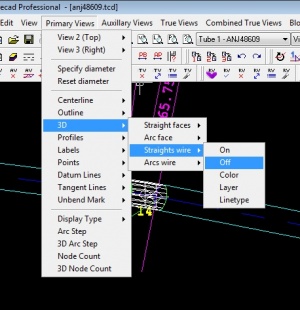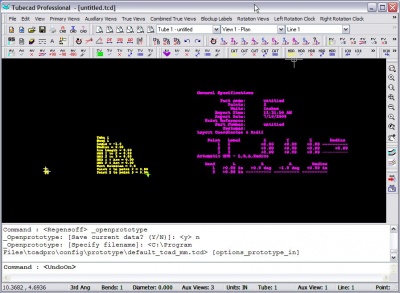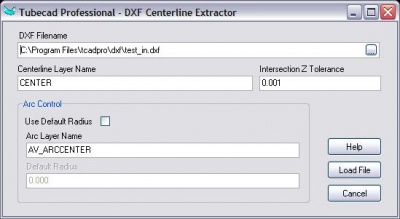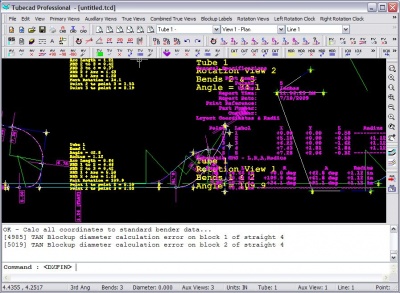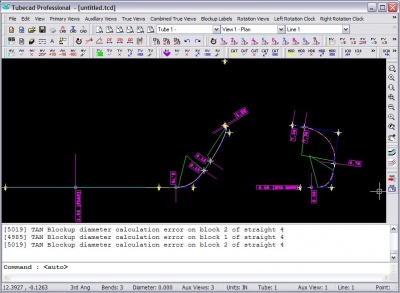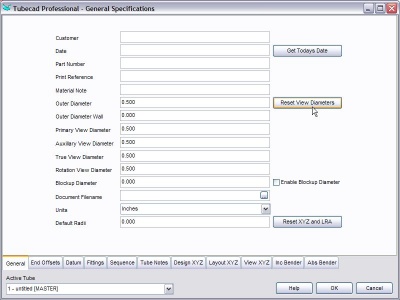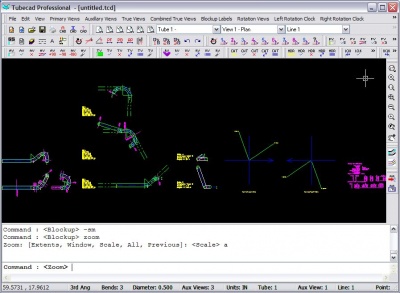Difference between revisions of "How to Switch the OD Mesh On/Off"
From ATTWiki
(→Step 1: Export the Drawing as a DXF from the General CAD Package) |
(→Using the Primary View 3D Menu) |
||
| Line 4: | Line 4: | ||
== Using the Primary View 3D Menu== | == Using the Primary View 3D Menu== | ||
| − | + | ||
<table> | <table> | ||
| Line 12: | Line 12: | ||
</td> | </td> | ||
<td> | <td> | ||
| + | [[image:tcadpro_3d_straightwires_off.jpg|300px]] | ||
</td> | </td> | ||
</tr> | </tr> | ||
</table> | </table> | ||
| − | |||
| − | |||
== Step 2: Load TubeCAD Pro and Initialize the Units == | == Step 2: Load TubeCAD Pro and Initialize the Units == | ||
Revision as of 14:37, 8 September 2012
Contents |
Using the Primary View 3D Menu
|
Switch the mesh off in the straights by using the Primary Views>3D>Straights wire>On/Off |
Step 2: Load TubeCAD Pro and Initialize the Units
|
Step 3: Start the DXF File Import Feature
|
In the File pulldown menu, select the Import - DXF File command. Select the DXF file to import then press OK.
|
Step 4: Organize the Layout
|
The display will change. It may look something like this. If you see nothing, then press the Zoom Extents feature.
|
Step 5: Set the Diameter
|
The incoming data will not contain a diameter, so you can set that value in the General Spec menu.
|
|
The image will display something like this: |
Step 6: Zoom Extents
|
Zoom to the extents to see the entire layout.
|
Other Pages
Go back to TubeCAD Pro