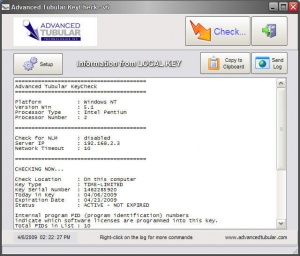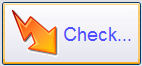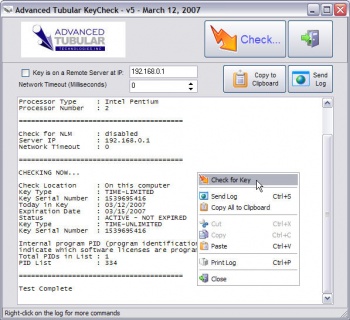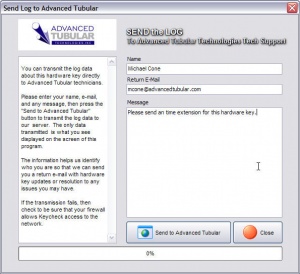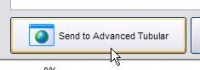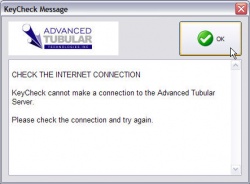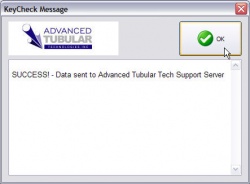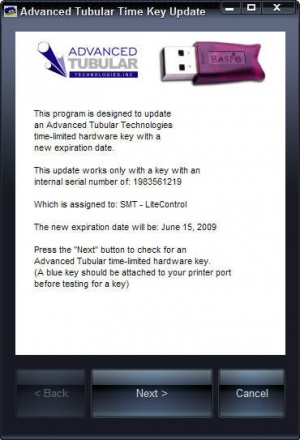Extending Time-Limited Keys
When your key expires and you're current with us regarding accounts, then you can send Advanced Tubular a request (by e-mail or telephone) for a time extension on your key. When we grant you the extension, then we will send you an executable program designed to update your Advanced Tubular time-limited key.
These are the steps to take to update your time-limited hardware key:
|
STEP 1 Find or download the KEYCHECK program |
Sometimes Keycheck.exe is installed in a sub-folder to the software program folder. (For example c:\program files\tcadpro is where TubeCAD Pro is typically installed.) The sub-folder name will be "key".
The latest Keycheck.exe program is also available at our web site at this address: http://www.advancedtubular.com/key/setup_keycheck.exe |
|
STEP 2 Run the KEYCHECK program |
On the system that has the hardware key installed, run the KEYTEST program and press the CHECK button. You can also use a right-click on the log to display the pop-up menu and press "Check for Key". |
|
STEP 3 Send the Log Data |
If you have a connection to the internet, press the Send Log button to display Send Log dialog.
|
|
STEP 4 Enter details and Send the Log |
Enter any details on this screen about who you are, your return e-mail address, and any notes that will help us to know how to handle your request. |
|
STEP 5 Press the Send to Advanced Tubular button |
This will send the log data and anything you entered on this screen to our support technicians.
If KeyCheck cannot make a connection the internet, then you will see this dialog:
If KeyCheck makes a successful connection, then you will see this this dialog:
|
|
STEP 6 Wait for a return e-mail from Advanced Tubular |
We will build a custom KeyTimeSet.exe program for your hardware key. If you need the update immediately, then it is best to call our office at 248 674-2059 to confirm that we received the e-mail request. (Ask for John Esralian.)
|
|
STEP 7 We will send you an e-mail with a web address for downloading the update program for your key |
Be sure to run the program on the same computer that has the hardware key being updated. The key must be present for this update to work since this software updates the key's memory.
|
Your time-limited hardware key will now be updated. You can confirm this by running Keycheck.exe to test the key's internal state. (See Step 2 above)
Other Pages
- See Hardware Key