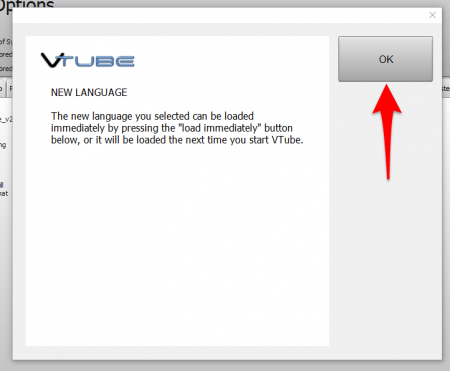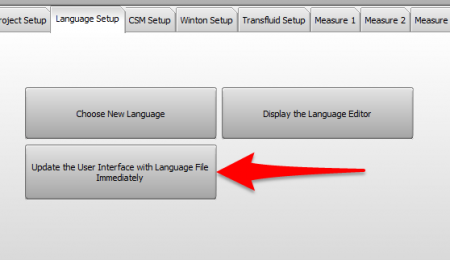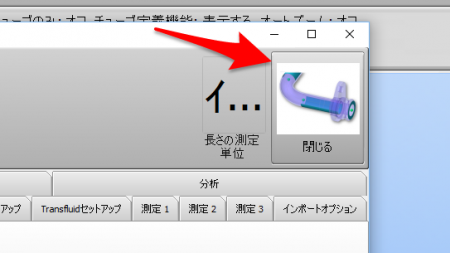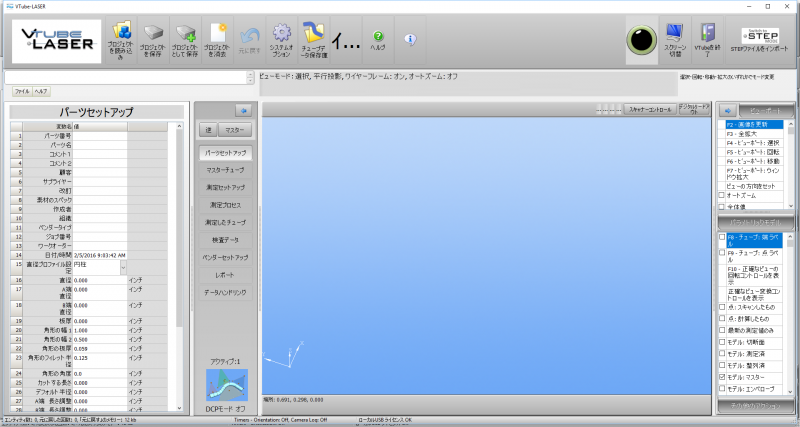Difference between revisions of "Change the VTube User Interface Language"
From ATTWiki
(→Step 6 - VTube Will Display the New Language) |
|||
| (10 intermediate revisions by one user not shown) | |||
| Line 22: | Line 22: | ||
===Step 1 - System Options=== | ===Step 1 - System Options=== | ||
Enter System Options and press the Choose New Language button in Language Setup:<br> | Enter System Options and press the Choose New Language button in Language Setup:<br> | ||
| − | [[image: | + | [[image:VTubeChooseNewLanguage.png|450px]] |
===Step 2 - Choose a new Language File=== | ===Step 2 - Choose a new Language File=== | ||
| − | Choose a new language file from the | + | Choose a new language file from the XLS files then press Open:<br> |
| − | [[image: | + | [[image:ChooseJapaneseLanguageFile.png|450px]] |
===Step 3 - Press OK=== | ===Step 3 - Press OK=== | ||
Press OK in the dialog:<br> | Press OK in the dialog:<br> | ||
| − | [[image: | + | [[image:NewLanguageImmediatelyMessage.png|450px]] |
| − | ===Step 4 - | + | ===Step 4 - Press the Update Immediate button=== |
| − | [[image: | + | [[image:vtube_pressupdateUIimmediate.png|450px]] |
| − | ===Step 5 - Close | + | ===Step 5 - Close System Options=== |
| − | [[image: | + | [[image:VTubePressCloseSystemOptionsJapanese.png|450px]] |
| − | ===Step 6 - | + | ===Step 6 - VTube Will Display the New Language=== |
| − | + | [[image:vtube_v2.8.4_UserInterfaceWithJapanese.png|800px]] | |
| − | [[image: | + | |
==Other== | ==Other== | ||
* Back to [[VTube-LASER]] | * Back to [[VTube-LASER]] | ||
| − | |||
* Back to [[VTube-STEP]] | * Back to [[VTube-STEP]] | ||
* See the [[VTube Software Maintenance Plan]] page | * See the [[VTube Software Maintenance Plan]] page | ||
Latest revision as of 02:58, 10 July 2017
|
|
Step 1 - System Options
Enter System Options and press the Choose New Language button in Language Setup:
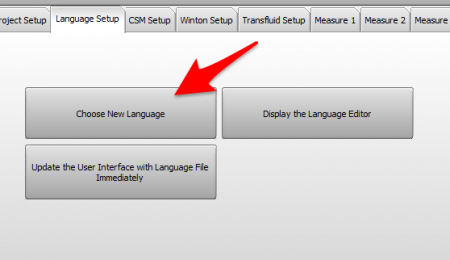
Step 2 - Choose a new Language File
Choose a new language file from the XLS files then press Open:
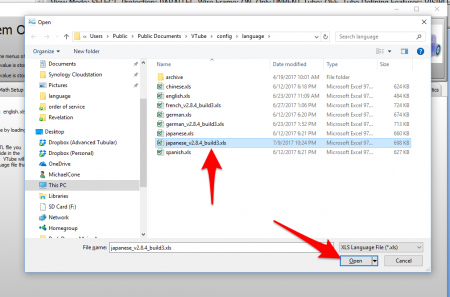
Step 3 - Press OK
Step 4 - Press the Update Immediate button
Step 5 - Close System Options
Step 6 - VTube Will Display the New Language
Other
- Back to VTube-LASER
- Back to VTube-STEP
- See the VTube Software Maintenance Plan page