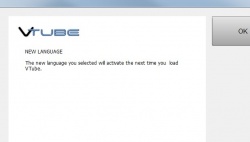Difference between revisions of "Change the VTube User Interface Language"
From ATTWiki
(→Step 1 - Clear Project) |
|||
| Line 19: | Line 19: | ||
__NOTOC__ | __NOTOC__ | ||
| − | ==Step 1 - | + | ==Method 1 - Select a VTL New File== |
| − | + | The first method of changing the interface is to select a new VTube Language (VTL) file from inside the System Options following these steps: | |
| − | [[image: | + | |
| − | <br><br> | + | ===Step 1 - System Options=== |
| + | Enter System Options and press the Choose New Language button in Language Setup:<br> | ||
| + | [[image:vtube_languagesetup.jpg|250px]] | ||
| + | |||
| + | ===Step 2 - Choose a new Language File=== | ||
| + | Choose a new language file from the VTL files listed:<br> | ||
| + | [[image:vtube_openVTLfile.jpg|250px]] | ||
| + | |||
| + | ===Step 3 - Press OK=== | ||
| + | Press OK in the dialog:<br> | ||
| + | [[image:vtube_closetoloadlanguagedialog.jpg|250px]] | ||
| + | |||
| + | ===Step 4 - Close the System Options=== | ||
| + | [[image:vtube_closesystemoptions.jpg|250px]] | ||
| + | |||
| + | ===Step 5 - Close VTube=== | ||
| + | [[image:vtube_closevtube.jpg|250px]] | ||
| + | |||
| + | ===Step 6 - Reopen VTube=== | ||
| + | [[image:vtube_vtubewithjapanese.jpg|250px]] | ||
==Step 2 - Enter System Options== | ==Step 2 - Enter System Options== | ||
Revision as of 00:21, 30 October 2012
|
|
Method 1 - Select a VTL New File
The first method of changing the interface is to select a new VTube Language (VTL) file from inside the System Options following these steps:
Step 1 - System Options
Enter System Options and press the Choose New Language button in Language Setup:

Step 2 - Choose a new Language File
Choose a new language file from the VTL files listed:
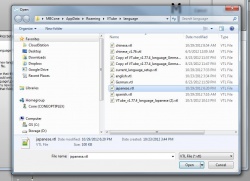
Step 3 - Press OK
Step 4 - Close the System Options
Step 5 - Close VTube
Step 6 - Reopen VTube
Step 2 - Enter System Options
Press the System Options button in the toolbar.
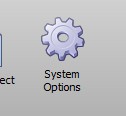
Step 3 - Enter System Options
Press the Math Setup tab, then the Decimal tab.
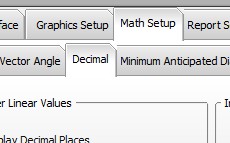
Step 4 - Change the Decimal Setup
Press the Math Setup tab, then the Decimal tab.
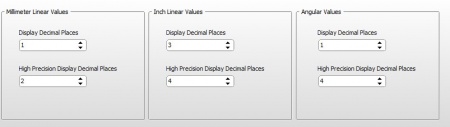
Step 5 - Switch to the Project Setup Tab
Change to the project setup tab and press the Set Project Default button the new default for clearing VTube.
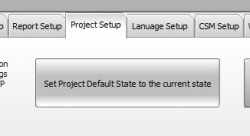
Setup Complete
Now, whenever VTube is cleared for a new project, the new decimal places setup will take effect.
Other
- Back to VTube-LASER
- Back to VTube-PRO
- Back to VTube-STEP
- See the VTube Software Maintenance Plan page