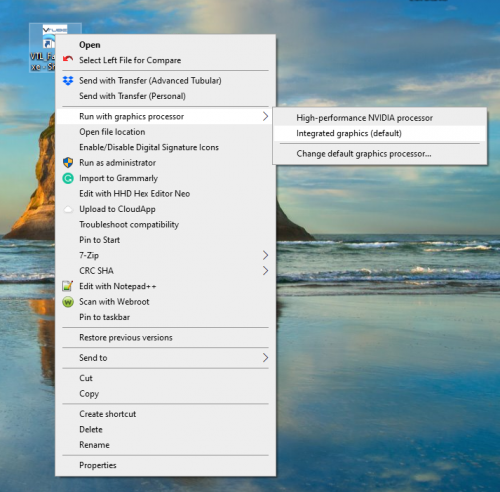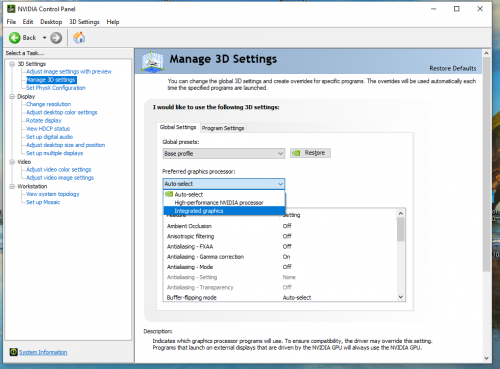Difference between revisions of "20210421 HEXAGON Arm - Windows would stop VTube-LASER at Initial Load"
From ATTWiki
(Created page with "Back to VTube-LASER ==CUSTOMER ARM MODEL== *HEXAGON Arm *Model RA7325 ==OPERATOR ISSUE== Windows would stop VTube-LASER when the main screen started to appear. ==OUR DI...") |
(→OUR DISCOVERY) |
||
| (One intermediate revision by one user not shown) | |||
| Line 9: | Line 9: | ||
==OUR DISCOVERY== | ==OUR DISCOVERY== | ||
| − | *Running VTube-LASER with the "High-performance NVIDIA process" always caused Windows to shut down VTube with no explanation other than "Stopping. | + | *Running VTube-LASER with the "High-performance NVIDIA process" always caused Windows to shut down VTube with no explanation other than "Windows is Stopping VTube.exe". |
==OUR SOLUTION== | ==OUR SOLUTION== | ||
Initial: Right-click on the VTube icon, then choose "Integrated graphics" rather than the NVIDIA processor. | Initial: Right-click on the VTube icon, then choose "Integrated graphics" rather than the NVIDIA processor. | ||
| − | [[image:vtl_3_integrated_graphics_processor.png|500px]] | + | [[image:vtl_3_integrated_graphics_processor.png|500px]]<br><br> |
Permanent: Enter "Change the default graphics processor..." and set all programs to run with the "Integrated graphics" processor. | Permanent: Enter "Change the default graphics processor..." and set all programs to run with the "Integrated graphics" processor. | ||
| + | |||
| + | [[image:vtl_3_integrated_graphics_processor_configure.png|500px]]<br><br> | ||
==RESULT== | ==RESULT== | ||
Windows no longer "stops" VTube-LASER at load time. | Windows no longer "stops" VTube-LASER at load time. | ||
Latest revision as of 18:30, 14 April 2021
Back to VTube-LASER
Contents |
CUSTOMER ARM MODEL
- HEXAGON Arm
- Model RA7325
OPERATOR ISSUE
Windows would stop VTube-LASER when the main screen started to appear.
OUR DISCOVERY
- Running VTube-LASER with the "High-performance NVIDIA process" always caused Windows to shut down VTube with no explanation other than "Windows is Stopping VTube.exe".
OUR SOLUTION
Initial: Right-click on the VTube icon, then choose "Integrated graphics" rather than the NVIDIA processor.
Permanent: Enter "Change the default graphics processor..." and set all programs to run with the "Integrated graphics" processor.
RESULT
Windows no longer "stops" VTube-LASER at load time.