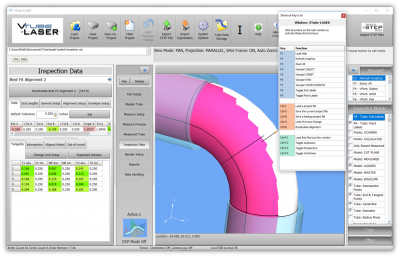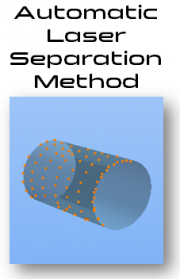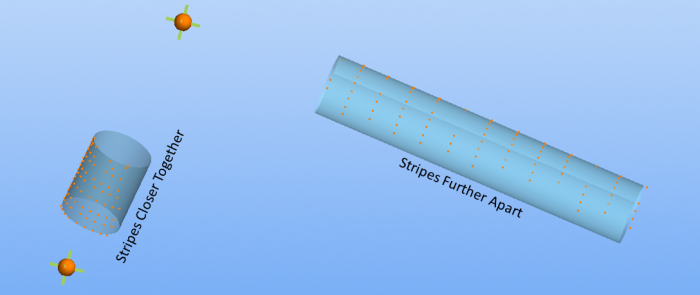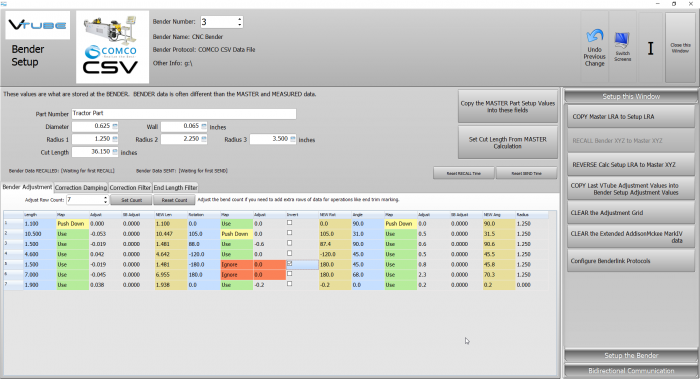VTube-LASER v2.9.18
|
Revision 2.9.18Release Date: March 12, 2019
|
 MAJOR IMPROVEMENT FOR SCANNING - AUTOMATIC Laser Separation Improves Laser Scanning Signifcantly
MAJOR IMPROVEMENT FOR SCANNING - AUTOMATIC Laser Separation Improves Laser Scanning Signifcantly
|
The new Automatic Laser Separation method allows VTube-LASER to automatically control the UniScan separation distance between laser stripes based on the known individual tube lengths in the MASTER data. The result is a much improved experience when UniScan scanning tubes with straight lengths that vary much. See the VTube-LASER UniScan Automatic Laser Separation Tutorial for more information. |
 MAJOR IMPROVEMENT FOR BENDER CORRECTION - Bender Setup Window CORRECTION DATA MAPPING Adds Extreme Flexibility to Corrections
MAJOR IMPROVEMENT FOR BENDER CORRECTION - Bender Setup Window CORRECTION DATA MAPPING Adds Extreme Flexibility to Corrections
|
If you have to skip rows in bender setup data for avoidance moves, then this feature is important for you.
|
 NEW - Move Bend Setup BLUE COLUMN Data Up or Down
NEW - Move Bend Setup BLUE COLUMN Data Up or Down
|
Use this feature combined with Correction Data Mapping to skip rows for avoidance moves.
|
 NEW - BLM CMM Communications Protocol
NEW - BLM CMM Communications Protocol
| This protocol allows you to correct BLM benders using the BLM CMM protocol. This is now the recommended protocol for use with BLM benders. |
 NEW - COMCO CSV Communications Protocol
NEW - COMCO CSV Communications Protocol
| This protocol allows you to correct COMCO benders through the CSV file import and export. |
 NEW - OMCG SVNET Communications Protocol
NEW - OMCG SVNET Communications Protocol
|
This protocol allows you to correct OMCG benders. |
 NEW - Now VTube has THREE Default Radii
NEW - Now VTube has THREE Default Radii
| Radius 1, Radius 2, and Radius 3 are now available in Part Setup. |
 FIX - The Taskbar Icon Now Displays
FIX - The Taskbar Icon Now Displays
| VTube-LASER users discovered that the taskbar icon did not always display. This has been fixed. |
 Other Changes
Other Changes
- NEW - A new button in Tube Data Storage allows you to copy only the MEASURED back into main memory.
- NEW - Autobuild Parametrics now calculates the CUT LENGTH automatically in VTube-STEP.
- NEW - (STEP MODE) Selection Inversion - Allows you to select a tube, then invert the selection to delete all parts of the assembly except for the selected tube. Then use Autobuild Parametrics on the remaining tube.
Other Pages
- See VTube-LASER Addata ZModem Communications Protocol for more information.
- Back to VTube-LASER
- Back to VTube Software Updates (for LASER Mode)
- See also VTube-STEP
- See also VTube-STEP Revisions
- See VTube-LASER Customer Support Page to download the latest version.
- See the tutorial on DCF - Dual Cylinder Fit
- See the tutorial on DCP - Diameter Cut Planes
- See VTube-LASER Cut Planes
- See How to Measure Tubes Attached to an Evaporator with the DCP Feature