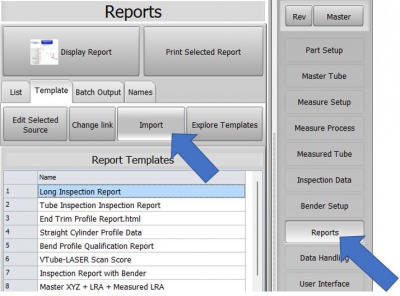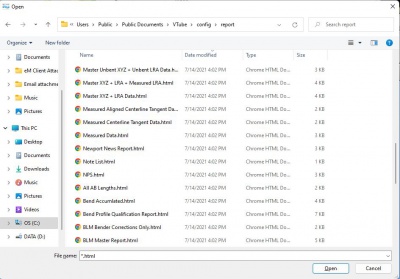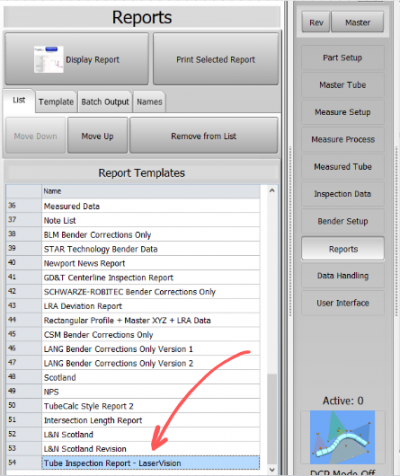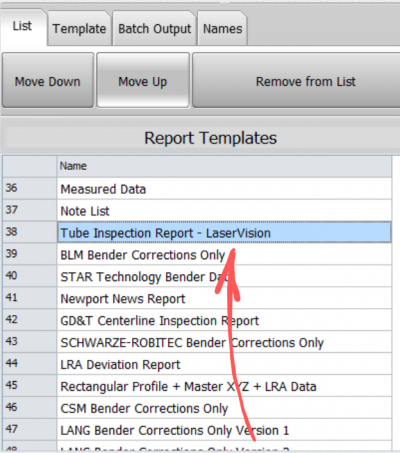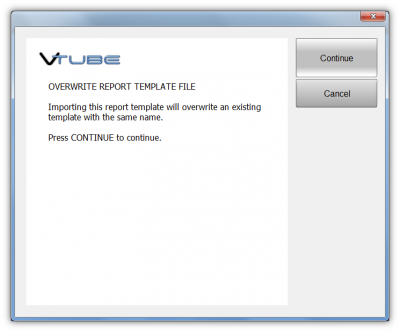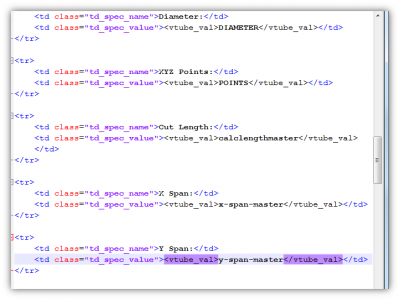Import VTube Report Templates
|
Contents[hide] |
Steps to IMPORT Report Templates files
STEP 1 - Switch to the Report MenuSwitch to the Reports menu and under the Template Tab menu click on the Import button. |
|
STEP 2 - Import the HTML TemplateBrowse to the location of the template file to be imported, choose the file, and press the Open button. Note that the file type should be an html - which is a web page format. |
|
STEP 3 - It will be added to the BOTTOM of the ListThe new imported report template will be added to the bottom of the list if it was not in the list before. |
|
STEP 4 - Now you can move the Report template up in the ListUse the List MOVE UP or MOVE DOWN buttons to move the report template up the list if you want to use it often.
|
Remember that Templates Lists for VTube-STEP and VTube-LASER Are Different
|
Remember that VTube-STEP and VTube-LASER keep separate lists of templates intentionally. They can both share templates, but if you want a report in both VTube modes, then you will need to import the same template into both the STEP and LASER Report menus. |
Steps to CREATE Report Templates files
This is for the brave that are familiar with HTML file data. Please ask if you need a new template - we can help if your VTube-LASER Software Maintenance Agreement is active!
Edit and Save a New Template FileThe easiest way to start a new template is to use one the existing templates to create a new template. |
Other Pages
- Back to VTube-LASER
- Back to VTube-STEP