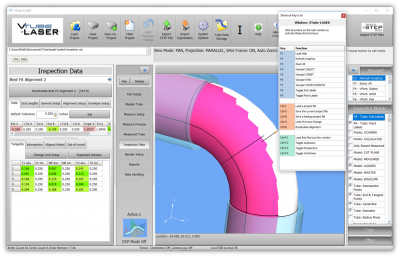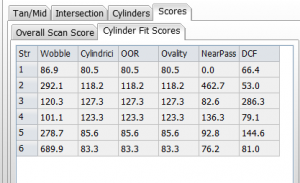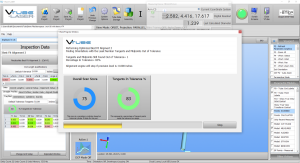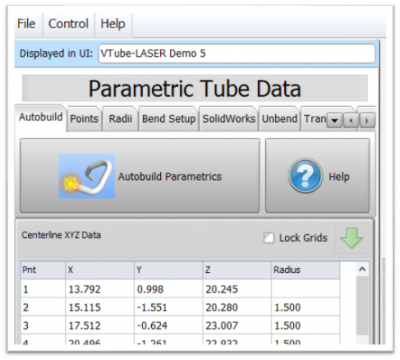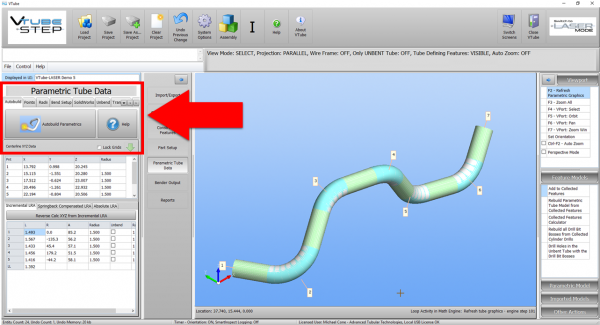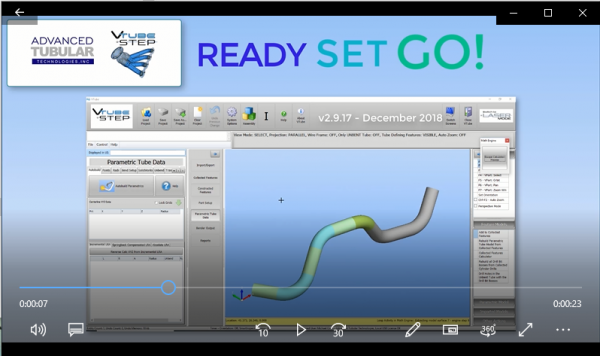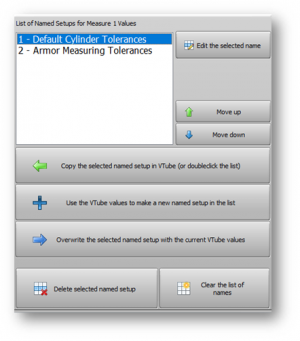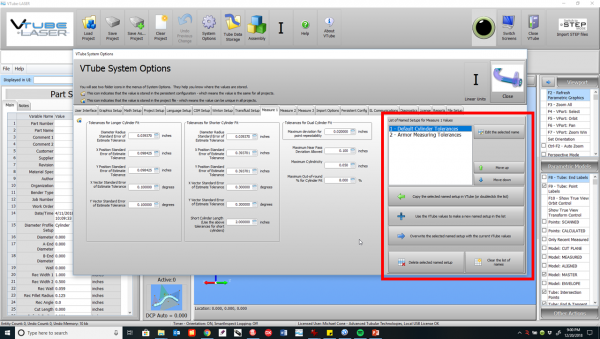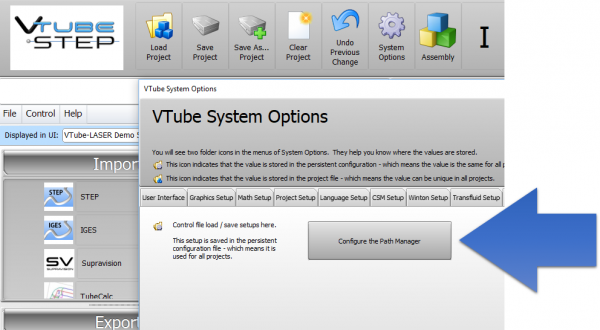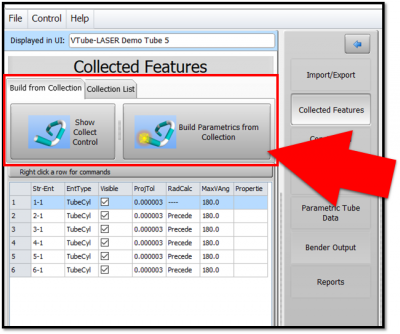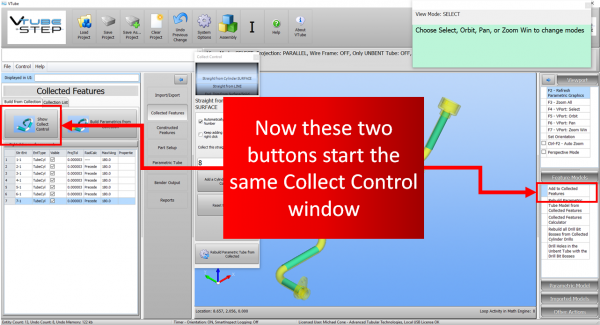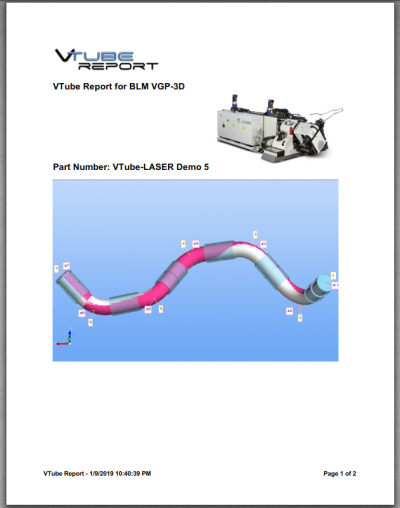VTube-LASER v3
|
Version 3Release Date: July 15, 2020
|
 NEW INVENTION - The SCAN SCORE
NEW INVENTION - The SCAN SCORE
|
We've invented a way for users to score their last scan based on all historical data. It is called SCAN SCORE. |
How the Scan Score is Calculated
|
All the Cylinder Fit values from each completed measure are stored in the project file and then used to create scores for each attribute on each straight. |
The Scan Score Increases in Usefulness Over Time
|
As the historical list of Cylinder Fit values grows, the scan score becomes more accurate. |
 NEW - Super fast AUTOBUILD PARAMETRIC Import of Solid Models
NEW - Super fast AUTOBUILD PARAMETRIC Import of Solid Models
 NEW - Scan Point Clouds into SOLIDWORKS
NEW - Scan Point Clouds into SOLIDWORKS
|
VTube-LASER now handles point clouds in storage we call "buckets." This allows you to scan anything into VTube-LASER - not just tubes. With this feature:
|
|
Scanning Test: Malibu Control ArmThis is a Malibu Control Arm that we scanned in VTube-LASER.
|
|
Send to SOLIDWORKSPress one button to transfer the scanned point cloud to SOLIDWORKS. The transfer takes about 5 seconds. |
|
Convert to SOLIDWORKS MeshUse the SOLIDWORKS features to turn the point cloud into a mesh and surface. (This requires a Professional or Premium license of SW.) |
 NEW - VTube-LASER Now Automatically Resets Straight Count at Measure
NEW - VTube-LASER Now Automatically Resets Straight Count at Measure
|
VTube-LASER users are used to editing from a "0" for starting straight count to some positive value. You won't have to do that any more in this new version - because now VTube will just fill in the correct straight count for you. You can still change it manually at any time. |
 NEW - Change Cylinder Fit Tolerances from a List of Setups
NEW - Change Cylinder Fit Tolerances from a List of Setups
|
The new Cylinder Fit Tolerances Named Setup feature allows you to switch between stored cylinder fit tolerances for measuring cylinders. |
 NEW - MAX Points for Cylinder Stripes Is Now 50
NEW - MAX Points for Cylinder Stripes Is Now 50
|
After extensive testing, we've concluded that any point count above 50 per stripe is never helpful in VTube-LASER. For example, as you approach 1000 points per stripe, it slows the math engine significantly and actually causes more Cylinder Fit problems than it solves. |
 FIX - 180-degree Bend Correction Feature
FIX - 180-degree Bend Correction Feature
|
This is important to you if you correct benders with 180-degree bends using Bender Setup communications. |
 NEW- Auto Display of DRO (Digital Readout) When Moving from VTube-STEP to VTube-LASER
NEW- Auto Display of DRO (Digital Readout) When Moving from VTube-STEP to VTube-LASER
|
When the arm is connected to VTube, and the user changes from VTube-STEP to VTube-LASER, VTube now automatically displays the DRO window (Digital Readout). |
 ENHANCED - PATH MANAGER - Clear Paths That No Longer Exist in the Path Manager
ENHANCED - PATH MANAGER - Clear Paths That No Longer Exist in the Path Manager
|
The new command allows you to clear paths that no longer exist in the list of Path Manager. |
 ENHANCED - Configure the PATH MANAGER
ENHANCED - Configure the PATH MANAGER
|
Now you can configure the Path Manager without importing or loading any files. |
 NEW - Radius 2 and Radius 3 after the Default Radius field in Part Setup
NEW - Radius 2 and Radius 3 after the Default Radius field in Part Setup
|
VTube has an added Radius 2 and Radius 3 fields in Part Setup and Bender Setup to allow for easier conversion to benders that require radius values assigned to levels (like Eaton Leonard and YSE) |
 NEW - Collected Features Menu Fine-tuned with New Buttons (STEP Mode)
NEW - Collected Features Menu Fine-tuned with New Buttons (STEP Mode)
|
We found that users intuitively seek to use the Collected Features menu on the left of the screen to start the collection process. |
 NEW - BLM VGP-3D Bender Data Reports
NEW - BLM VGP-3D Bender Data Reports
|
This version now has a BLM VGP-3D bender data report with CW positive rotations.
|
 NEW - Collect Control Changes (STEP Mode)
NEW - Collect Control Changes (STEP Mode)
|
1) "Keep adding more surfaces" is now true by default. |
 NEW - Popup Menu for Setting Precision Weights
NEW - Popup Menu for Setting Precision Weights
| We added this new popup menu to make setting the Precision Weight values quicker. |
 Other Changes
Other Changes
- For HTML reports, the screen-image bmp file is now only copied to the html export folder when it is present in the html report.
- In VTube-STEP, the export html report feature would display an error and would not save he html reports. This has been fixed.
- Auto disconnect without critical error or crash when FARO driver stops answering VTube-LASER's requests for information.
- A change allows for hardware keys (dongles) with serial numbers greater than 2.147 billion. Older revisions may not read new hardware key serial numbers properly if they exceed that value. This version addresses that issue.
- The Language Editor reloads from the main user interface much faster than previous versions. (Build 32)
- Optimized the STEP mode and LASER mode default settings to make VTube faster in its default state. (Build 33)
- Fixed show unbend only in STEP mode (Build 39)
- Measure guide viewport window does not display when the MASTER tube point count is 0.
- Fixed connection to the FARO driver for older Edge arms
- Added DOCS file import file checks
- This version was modified to run with FARO driver version 6.2.1.9
Other Pages
- See VTube-LASER Addata ZModem Communications Protocol for more information.
- Back to VTube-LASER
- Back to VTube Software Updates (for LASER Mode)
- See also VTube-STEP
- See also VTube-STEP Revisions
- See VTube-LASER Customer Support Page to download the latest version.
- See the tutorial on DCF - Dual Cylinder Fit
- See the tutorial on DCP - Diameter Cut Planes
- See VTube-LASER Cut Planes
- See How to Measure Tubes Attached to an Evaporator with the DCP Feature