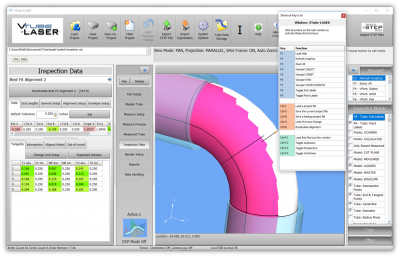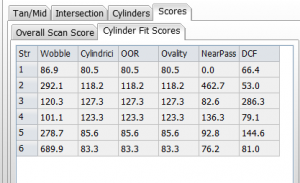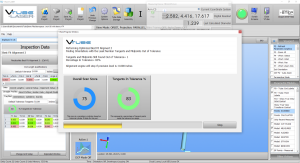|
|
| Line 69: |
Line 69: |
| | <br><br> | | <br><br> |
| | | | |
| − | ==[[image:Check.jpg|25px]]NEW - Super fast AUTOBUILD PARAMETRIC Import of Solid Models ==
| |
| − |
| |
| − | <table cellpadding=10 width=1200>
| |
| − |
| |
| − | <tr valign=top>
| |
| − | <td width=300>
| |
| − | [[image:Vts_v2.9.17_autobuildparametrics_icon.png|300px]]<br><br>
| |
| − | The new Autobuild Parametrics feature speeds up importing and calculating centerline and bender data parametrics by 5 times or more by automating the calculation process with a single button press.<br><br>
| |
| − | The new Autobuild Parametrics button is in the Parametric Tube Data menu.<br><br>
| |
| − | Autobuild will automatically attempt to calculate the centerline from the imported STEP or IGES model. For Autobuild to work, it needs to follow these rules about the incoming model.
| |
| − | </td>
| |
| − | <td>
| |
| − | [[image:vts_v2.9.17_autobuildparametrics.png|400px]]
| |
| − | </td>
| |
| − | </tr>
| |
| − |
| |
| − |
| |
| − | <tr valign=top>
| |
| − | <td width=300>
| |
| − | ===The Rules for Autobuild===
| |
| − |
| |
| − | * The model should be a single clean tube.<br><br>
| |
| − | * The model should formed as a segmented tube shape made up of cylinders and truncated-tori.<br><br>
| |
| − | * Remove all other geometry first.<br><br>
| |
| − | * The following are either handled or ignored:<br><br>
| |
| − |
| |
| − | # Inner walls are used to determine the wall thickness<br><br>
| |
| − | # End wall rings are ignored<br><br>
| |
| − | # Non-surface data, like lines and points are ignored<br><br>
| |
| − |
| |
| − | </td>
| |
| − | <td>
| |
| − | [[image:vts_v2.9.17_Autobuild Parametric Screen Capture With Arrow.png|600px]]
| |
| − | </td>
| |
| − | </tr>
| |
| − |
| |
| − |
| |
| − | <tr valign=top>
| |
| − | <td width=300>
| |
| − | ===Video===
| |
| − |
| |
| − | Click on the video image to see a video of the Autobuild Parametrics feature working.
| |
| − |
| |
| − | </td>
| |
| − | <td>
| |
| − | [[image:vts_v2.9.17_Autobuild Parametric Video.png|600px|link=https://www.advancedtubular.com/vtube-step/vts_v2.9.17_autobuild_parametrics_quick.mp4]]<br><br>
| |
| − | </td>
| |
| − | </tr>
| |
| − |
| |
| − |
| |
| − |
| |
| − | </table>
| |
| − |
| |
| − |
| |
| − | <br><br>
| |
| − |
| |
| − | ==[[image:Check.jpg|25px]]NEW - Scan Point Clouds into SOLIDWORKS==
| |
| − |
| |
| − | <table cellpadding=10 width=1200>
| |
| − | <tr valign=top>
| |
| − |
| |
| − | <td width=300>
| |
| − |
| |
| − | VTube-LASER now handles point clouds in storage we call "buckets." This allows you to scan anything into VTube-LASER - not just tubes.<br><br>
| |
| − |
| |
| − | With this feature:<br><br>
| |
| − |
| |
| − | * Scan point clouds into list of point cloud buckets using the LASER scanner.
| |
| − | * Turn buckets of points on our off.
| |
| − | * Select points on the screen then press DELETE to delete them from the buckets.
| |
| − | * Measure the distance between any two points.
| |
| − | * Transfer the point clouds into SOLIDWORKS.
| |
| − | * Transfer the point clouds into an ASCII file for use in any other program.
| |
| − | * Point clouds are stored and recalled to/from the VTube-LASER project file.
| |
| − | * Point cloud changes are stored in the UNDO memory. If you delete the wrong set of points - just press UNDO.
| |
| − | * Set the color of each bucket of point clouds.<br><br>
| |
| − |
| |
| − | [[image:vtl_v2.9.17_bucketlist.png|300px]]
| |
| − |
| |
| − |
| |
| − | </td>
| |
| − |
| |
| − | <td>
| |
| − | [[image:vtl_v2.9.17_Point_CloudScanning_Logo.png|600px]]<br><br>
| |
| − | [[image:vtl_v2.9.17_PointCloudScanToSOLIDWORKS.png|600px]]<br><br>
| |
| − | [[image:vtl_v2.9.17_PointCloudDimension.png|600px]]<br><br>
| |
| − |
| |
| − | </td>
| |
| − |
| |
| − | </tr>
| |
| − |
| |
| − |
| |
| − | <tr valign=top>
| |
| − |
| |
| − | <td width=300>
| |
| − | ===Scanning Test: Malibu Control Arm===
| |
| − | This is a Malibu Control Arm that we scanned in VTube-LASER.<br><br>
| |
| − | The scan has a total of 19259 points in eight different buckets. Each bucket can be turned off and on.<br><br>
| |
| − | The color of several of the buckets of points have been changed so that you can identify different regions of points by color.<br><br>
| |
| − |
| |
| − |
| |
| − | </td>
| |
| − |
| |
| − | <td>
| |
| − | [[image:vtl_v2.9.17_MalibuControlArm_scanningVideo.png|600px]]<br><br>
| |
| − | [[image:vtl_v2.9.17_MalibuControlArm.png|600px]]
| |
| − | </td>
| |
| − |
| |
| − | </tr>
| |
| − |
| |
| − | <tr valign=top>
| |
| − |
| |
| − | <td width=300>
| |
| − |
| |
| − | ===Send to SOLIDWORKS===
| |
| − | Press one button to transfer the scanned point cloud to SOLIDWORKS. The transfer takes about 5 seconds.<br><br>
| |
| − |
| |
| − | </td>
| |
| − |
| |
| − | <td>
| |
| − | [[image:vtl_v2.9.17_MalibuControlArm_SWpointcloud.png|600px]]
| |
| − | </td>
| |
| − |
| |
| − | </tr>
| |
| − |
| |
| − | <tr valign=top>
| |
| − |
| |
| − | <td width=300>
| |
| − | ===Convert to SOLIDWORKS Mesh===
| |
| − | Use the SOLIDWORKS features to turn the point cloud into a mesh and surface. (This requires a Professional or Premium license of SW.)<br><br>
| |
| − |
| |
| − | </td>
| |
| − |
| |
| − | <td>
| |
| − | [[image:vtl_v2.9.17_MalibuControlArm_SWmesh.png|600px]]
| |
| − | </td>
| |
| − |
| |
| − | </tr>
| |
| − |
| |
| − | </table>
| |
| − |
| |
| − | <br><br>
| |
| − |
| |
| − | ==[[image:Check.jpg|25px]]NEW - VTube-LASER Now Automatically Resets Straight Count at Measure ==
| |
| − |
| |
| − | <table cellpadding=10 width=1200>
| |
| − | <tr valign=top>
| |
| − |
| |
| − | <td width=300>
| |
| − | VTube-LASER users are used to editing from a "0" for starting straight count to some positive value.<br><br>'''You won't have to do that any more in this new version''' - because now VTube will just fill in the correct straight count for you.<br><br>You can still change it manually at any time.</td>
| |
| − |
| |
| − | <td>
| |
| − | [[image:vtl_v2.9.17_SetupMeasureResetStraightCount.png|600px]]
| |
| − | </td>
| |
| − |
| |
| − | </tr>
| |
| − |
| |
| − | </table>
| |
| − |
| |
| − | <br><br>
| |
| − |
| |
| − | ==[[image:Check.jpg|25px]]NEW - Change Cylinder Fit Tolerances from a List of Setups ==
| |
| − |
| |
| − | <table cellpadding=10 width=1200>
| |
| − | <tr valign=top>
| |
| − |
| |
| − | <td width=300>
| |
| − | The new Cylinder Fit Tolerances Named Setup feature allows you to switch between stored cylinder fit tolerances for measuring cylinders.<br><br>Each setup is stored in a list of named setups that can be used at any time in any tube measure.
| |
| − | <br><br>
| |
| − | For example you could store a unique setup for measuring tubes with armor (like on brake lines) and another default one for regular tubes.<br><br>
| |
| − |
| |
| − | [[image:vtl_v2.9.17_Measure1NamedSetups_Close.png|300px]]
| |
| − |
| |
| − | </td>
| |
| − |
| |
| − | <td>
| |
| − | [[image:vtl_v2.9.17_Measure1NamedSetups.png|600px]]
| |
| − | </td>
| |
| − |
| |
| − | </tr>
| |
| − |
| |
| − | </table>
| |
| − |
| |
| − | <br><br>
| |
| − |
| |
| − | ==[[image:Check.jpg|25px]]NEW - MAX Points for Cylinder Stripes Is Now 50 ==
| |
| − |
| |
| − | <table cellpadding=10 width=1200>
| |
| − | <tr valign=top>
| |
| − |
| |
| − | <td width=300>
| |
| − | After extensive testing, we've concluded that any point count above 50 per stripe is never helpful in VTube-LASER. For example, as you approach 1000 points per stripe, it slows the math engine significantly and actually causes more Cylinder Fit problems than it solves.<br><br>
| |
| − | VTube-LASER will now allow up to 50 points per stripe for measuring cylinders - never more.
| |
| − | </td>
| |
| − |
| |
| − | <td>
| |
| − | [[image:vtl_v2.9.17_Max50PointsPerStripeForCylinders.png|442px]]
| |
| − | </td>
| |
| − |
| |
| − | </tr>
| |
| − |
| |
| − | </table>
| |
| − |
| |
| − | <br><br>
| |
| − |
| |
| − | ==[[image:Check.jpg|25px]]FIX - 180-degree Bend Correction Feature ==
| |
| − |
| |
| − | <table cellpadding=10 width=1200>
| |
| − | <tr valign=top>
| |
| − |
| |
| − | <td width=300>
| |
| − | '''This is important to you if you correct benders with 180-degree bends using Bender Setup communications.'''<br><br>
| |
| − | The Split Bend corrections (for a 180-degree bend) were being applied in Bender Setup in the uncompressed mode - which means that only half the correction was being applied to 180-degree bends.<br><br>Also, the wrong number of rows was sent to Bender Setup - which meant that correction data was not properly aligned with the data at the bender. For example, for a single 180-degree bend part, there should only be two correction rows. However, VTube was sending three rows of data for two 90-degree bends.<br><br>
| |
| − | This has been fixed in this version.<br><br>
| |
| − | See the resulting correction data grid in the Bender Setup screen below the image.
| |
| − | </td>
| |
| − |
| |
| − | <td>
| |
| − | [[image:vtl_v2.9.17_180degreeSplitBend_BenderSetupCorrectionFix.png|600px]]
| |
| − | </td>
| |
| − |
| |
| − | </tr>
| |
| − |
| |
| − | </table>
| |
| − |
| |
| − | <br><br>
| |
| − |
| |
| − | ==[[image:Check.jpg|25px]]NEW- Auto Display of DRO (Digital Readout) When Moving from VTube-STEP to VTube-LASER ==
| |
| − |
| |
| − | <table cellpadding=10 width=1200>
| |
| − | <tr valign=top>
| |
| − |
| |
| − | <td width=300>
| |
| − | When the arm is connected to VTube, and the user changes from VTube-STEP to VTube-LASER, VTube now automatically displays the DRO window (Digital Readout).
| |
| − | </td>
| |
| − |
| |
| − | <td>
| |
| − | [[image:vtl_v2.9.17_DRO.png|600px]]
| |
| − | </td>
| |
| − |
| |
| − | </tr>
| |
| − |
| |
| − | </table>
| |
| − |
| |
| − | <br><br>
| |
| − |
| |
| − | ==[[image:Check.jpg|25px]]ENHANCED - PATH MANAGER - Clear Paths That No Longer Exist in the Path Manager ==
| |
| − |
| |
| − | <table cellpadding=10 width=1400>
| |
| − | <tr valign=top>
| |
| − |
| |
| − | <td width=300>
| |
| − | The new command allows you to clear paths that no longer exist in the list of Path Manager.
| |
| − |
| |
| − | </td>
| |
| − |
| |
| − | <td>
| |
| − | [[image:vts_2.9.17_pathmanager_new.png|600px]]
| |
| − | </td>
| |
| − |
| |
| − | </tr>
| |
| − |
| |
| − | </table>
| |
| − | <br><br>
| |
| − |
| |
| − | ==[[image:Check.jpg|25px]]ENHANCED - Configure the PATH MANAGER ==
| |
| − |
| |
| − | <table cellpadding=10 width=1400>
| |
| − | <tr valign=top>
| |
| − |
| |
| − | <td width=300>
| |
| − | Now you can configure the Path Manager without importing or loading any files.<br><br>
| |
| − | Load the Path Manager by pressing the "Configure the Path Manager" button in the System Options / File Setup menu.<br><br>
| |
| − | </td>
| |
| − |
| |
| − | <td>
| |
| − | [[image:vts_2.9.17_pathmanager_setup.png|600px]]
| |
| − | </td>
| |
| − |
| |
| − | </tr>
| |
| − |
| |
| − | </table>
| |
| − | <br><br>
| |
| − |
| |
| − | ==[[image:Check.jpg|25px]]NEW - Radius 2 and Radius 3 after the Default Radius field in Part Setup ==
| |
| − |
| |
| − | <table cellpadding=10 width=1400>
| |
| − | <tr valign=top>
| |
| − |
| |
| − | <td width=300>
| |
| − | VTube has an added Radius 2 and Radius 3 fields in Part Setup and Bender Setup to allow for easier conversion to benders that require radius values assigned to levels (like Eaton Leonard and YSE)<br><br>
| |
| − | </td>
| |
| − |
| |
| − | <td>
| |
| − | [[image:vts_2.9.17_rad2_rad3_setup.png|600px]]
| |
| − | </td>
| |
| − |
| |
| − | </tr>
| |
| − |
| |
| − | </table>
| |
| − | <br><br>
| |
| − |
| |
| − |
| |
| − | ==[[image:Check.jpg|25px]]NEW - Collected Features Menu Fine-tuned with New Buttons (STEP Mode) ==
| |
| − |
| |
| − | <table cellpadding=10 width=1400>
| |
| − | <tr valign=top>
| |
| − |
| |
| − | <td width=300>
| |
| − | We found that users intuitively seek to use the Collected Features menu on the left of the screen to start the collection process.<br><br>
| |
| − | Since that is intuitive to users, and is consistent with our menu design, we placed buttons in that menu that allow users to show the Collect Features control window.
| |
| − |
| |
| − | </td>
| |
| − |
| |
| − | <td>
| |
| − | [[image:vts_2.9.17_collectfeaturesmenu_new.png|400px]]<br><br>
| |
| − | [[image:vts_2.9.17_collectfeaturesmenu_whoscreen_compare.png|600px]]<br><br>
| |
| − | </td>
| |
| − |
| |
| − | </tr>
| |
| − |
| |
| − | </table>
| |
| − | <br><br>
| |
| − |
| |
| − |
| |
| − | ==[[image:Check.jpg|25px]]NEW - BLM VGP-3D Bender Data Reports ==
| |
| − |
| |
| − | <table cellpadding=10 width=1400>
| |
| − | <tr valign=top>
| |
| − |
| |
| − | <td width=300>
| |
| − | This version now has a BLM VGP-3D bender data report with CW positive rotations.
| |
| − | <br><br>
| |
| − | Download the [https://www.advancedtubular.com/vtube-laser/VTUBE%20BLM%20VGP-3D%20Report.pdf PDF Report]
| |
| − | </td>
| |
| − |
| |
| − | <td>
| |
| − | [[image:blm-vgp3d-report1.png|400px]]
| |
| − | [[image:blm-vgp3d-report2.png|400px]]<br><br>
| |
| − | </td>
| |
| − |
| |
| − | </tr>
| |
| − |
| |
| − | </table>
| |
| − | <br><br>
| |
| − |
| |
| − |
| |
| − | ==[[image:Check.jpg|25px]]NEW - Collect Control Changes (STEP Mode) ==
| |
| − |
| |
| − | <table cellpadding=10 width=1200>
| |
| − |
| |
| − | <tr valign=top>
| |
| − | <td width=300>
| |
| − | 1) "Keep adding more surfaces" is now true by default.<br><br>
| |
| − | 2) End Trim from Surface now uses the middle radio button choice by default: Trim to Surface Furthest Point from Centerline Midpoint.<br><br>
| |
| − | </td>
| |
| − | <td>
| |
| − | [[image:vts_v2.9.18_CollectControl_Changes.png|500px]]
| |
| − | </td>
| |
| − | </tr>
| |
| − |
| |
| − | </table>
| |
| − |
| |
| − |
| |
| − | <br><br>
| |
| − |
| |
| − |
| |
| − | ==[[image:Check.jpg|25px]]NEW - Popup Menu for Setting Precision Weights ==
| |
| − |
| |
| − | <table cellpadding=10 width=1200>
| |
| − | <tr valign=top>
| |
| − |
| |
| − | <td width=300>
| |
| − | We added this new popup menu to make setting the Precision Weight values quicker. </td>
| |
| − |
| |
| − | <td>
| |
| − | [[image:vtl_v2.9.18_PrecisionWeightControlPopup.png|400px]]
| |
| − | </td>
| |
| − |
| |
| − | </tr>
| |
| − |
| |
| − | </table>
| |
| | | | |
| | <br><br> | | <br><br> |
 NEW INVENTION - The SCAN SCORE
NEW INVENTION - The SCAN SCORE Other Changes
Other Changes