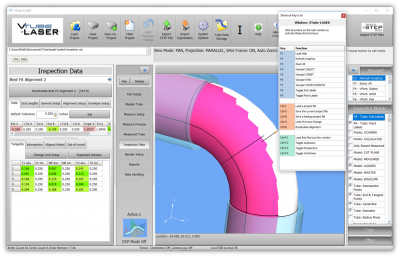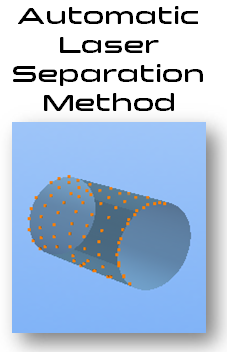Difference between revisions of "VTube-LASER UniScan Automatic Laser Separation"
From ATTWiki
(Created page with "<table> <tr cellpadding=10> <td width=225> 300px ==UniScan Automatic Separation Tutorial== Release Date: February 2, 2019<br> Current Bui...") |
|||
| Line 25: | Line 25: | ||
| − | ==About | + | ==About the AUTOMATIC LASER SEPARATION Method for UniScan Mode == |
<table cellpadding=10 width=1200> | <table cellpadding=10 width=1200> | ||
| Line 31: | Line 31: | ||
<td width=300> | <td width=300> | ||
| − | + | The AUTOMATIC LASER SEPARATION method allows VTube-LASER to automatically control the separation distance between laser stripes based on the known MASTER tube length.<br><br> | |
| − | This | + | This allows VTube-LASER to lay stripes closer on shorter straights to collect more data - while making VTube spread out stripes on longer sections - automatically.<br><br> |
| − | + | This method ensures even distribution of stripes for all lengths in the same tube without changing the laser separation distance on the fly.<br><br> | |
| − | + | ||
| − | + | ||
| − | + | ||
| − | + | ||
| − | + | ||
| − | + | ||
| − | <br><br> | + | |
| − | + | ||
</td> | </td> | ||
<td> | <td> | ||
| − | [[image:vtl_v2.9. | + | [[image:vtl_v2.9.18_AutomaticLaserSeparation.png|700px]]<br><br> |
| − | + | ||
</td> | </td> | ||
| Line 54: | Line 45: | ||
<br><br> | <br><br> | ||
| − | + | ==How AUTOMATIC LASER SEPARATION Method for UniScan Mode Works == | |
| − | + | ||
| − | ==How | + | |
<table cellpadding=10 width=1200> | <table cellpadding=10 width=1200> | ||
| Line 62: | Line 51: | ||
<td width=300> | <td width=300> | ||
| − | + | *This mode only works with parts that have MASTER data.<br><br> | |
| − | + | *If a part does not have MASTER data (like in Reverse Engineering), then the regular UniScan Cylinder Separation Distance value is used.<br><br> | |
| − | + | *If the separation distance is ever less than 0.004" (100 microns), then the value reverts to 100 microns.<br><br> | |
| − | < | + | *If the MASTER length is less than or equal to ZERO, then the separation value reverts to the regular UniScan Cylinder Separation Distance value.<br><br> |
| − | + | See the [[VTube-LASER UniScan Automatic Laser Separation]] Tutorial | |
| − | [[ | + | |
</td> | </td> | ||
| − | |||
| − | |||
| − | |||
| − | |||
| − | |||
| − | |||
| − | |||
| − | |||
| − | |||
| − | |||
| − | |||
| − | |||
<td> | <td> | ||
| − | [[image:vtl_v2.9. | + | [[image:vtl_v2.9.18_AutomaticLaserSeparation.png|700px]]<br><br> |
</td> | </td> | ||
| − | |||
| − | |||
| − | |||
| − | |||
| − | |||
| − | |||
| − | |||
</tr> | </tr> | ||
| − | |||
| − | |||
| − | |||
| − | |||
| − | |||
| − | |||
| − | |||
| − | |||
| − | |||
</table> | </table> | ||
| − | |||
| − | |||
| − | |||
| − | |||
| − | |||
| − | |||
| − | |||
| − | |||
| − | |||
| − | |||
| − | |||
| − | |||
| − | |||
| − | |||
| − | |||
| − | |||
| − | |||
| − | |||
| − | |||
| − | |||
| − | |||
| − | |||
| − | |||
| − | |||
| − | |||
| − | |||
| − | |||
| − | |||
| − | |||
| − | |||
| − | |||
| − | |||
| − | |||
| − | |||
| − | |||
| − | |||
| − | |||
| − | |||
| − | |||
| − | |||
| − | |||
| − | |||
| − | |||
| − | |||
| − | |||
| − | |||
| − | |||
| − | |||
| − | |||
| − | |||
| − | |||
| − | |||
| − | |||
| − | |||
<br><br> | <br><br> | ||
Revision as of 00:16, 9 March 2019
|
UniScan Automatic Separation TutorialRelease Date: February 2, 2019
|
Contents |
About the AUTOMATIC LASER SEPARATION Method for UniScan Mode
|
The AUTOMATIC LASER SEPARATION method allows VTube-LASER to automatically control the separation distance between laser stripes based on the known MASTER tube length. |
How AUTOMATIC LASER SEPARATION Method for UniScan Mode Works
See the VTube-LASER UniScan Automatic Laser Separation Tutorial |
Other Pages
- See VTube-LASER Addata ZModem Communications Protocol for more information.
- Back to VTube-LASER
- Back to VTube Software Updates (for LASER Mode)
- See also VTube-STEP
- See also VTube-STEP Revisions
- See VTube-LASER Customer Support Page to download the latest version.
- See the tutorial on DCF - Dual Cylinder Fit
- See the tutorial on DCP - Diameter Cut Planes
- See VTube-LASER Cut Planes
- See How to Measure Tubes Attached to an Evaporator with the DCP Feature