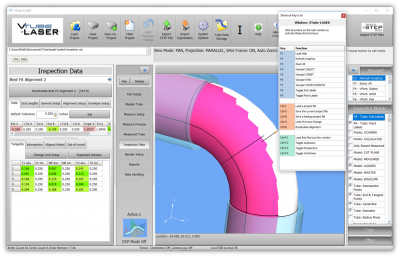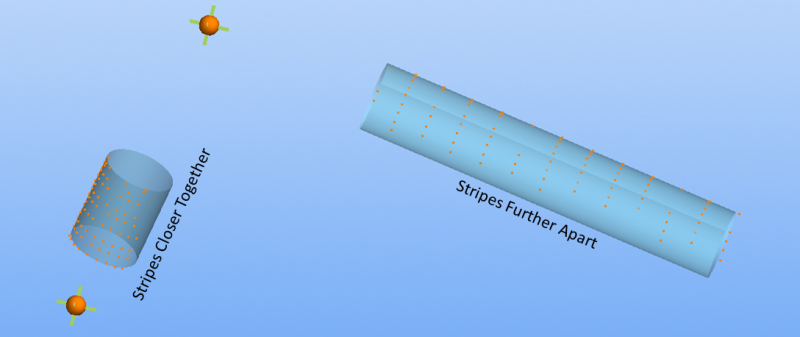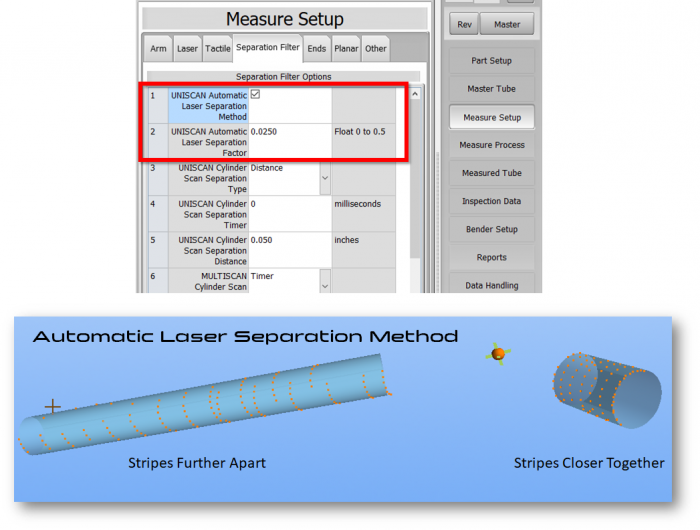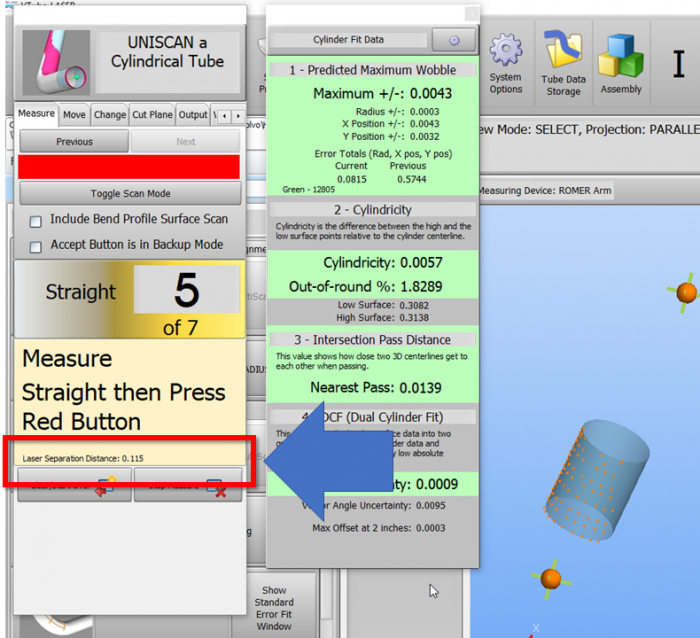Difference between revisions of "VTube-LASER UniScan Automatic Laser Separation"
From ATTWiki
(Created page with "<table> <tr cellpadding=10> <td width=225> 300px ==UniScan Automatic Separation Tutorial== Release Date: February 2, 2019<br> Current Bui...") |
|||
| (19 intermediate revisions by one user not shown) | |||
| Line 6: | Line 6: | ||
==UniScan Automatic Separation Tutorial== | ==UniScan Automatic Separation Tutorial== | ||
| − | |||
| − | |||
* Back to [[VTube-LASER]] | * Back to [[VTube-LASER]] | ||
| Line 25: | Line 23: | ||
| − | ==About | + | [[image:ra8_stripes_auto_laser_separation.png|500px]]<br><br> |
| + | |||
| + | |||
| + | ==About the AUTOMATIC LASER SEPARATION Method for UniScan Mode == | ||
<table cellpadding=10 width=1200> | <table cellpadding=10 width=1200> | ||
| Line 31: | Line 32: | ||
<td width=300> | <td width=300> | ||
| − | + | The AUTOMATIC LASER SEPARATION method allows VTube-LASER to automatically control the separation distance between laser stripes based on the known MASTER tube length.<br><br> | |
| − | This | + | This allows VTube-LASER to lay stripes closer on shorter straights to collect more data - while making VTube spread out stripes on longer sections - automatically.<br><br> |
| − | + | This method ensures even distribution of stripes for all lengths in the same tube without changing the laser separation distance on the fly.<br><br> | |
| − | + | ||
| − | + | ||
| − | + | ||
| − | + | ||
| − | + | ||
| − | + | ||
| − | <br><br> | + | |
| − | + | ||
</td> | </td> | ||
<td> | <td> | ||
| − | [[image:vtl_v2.9. | + | [[image:vtl_v2.9.18_AutomaticLaserSeparation_Graphic.png|800px]] |
| − | + | ||
</td> | </td> | ||
| Line 55: | Line 47: | ||
<br><br> | <br><br> | ||
| − | + | ==How AUTOMATIC LASER SEPARATION Method Works == | |
| − | ==How | + | |
<table cellpadding=10 width=1200> | <table cellpadding=10 width=1200> | ||
| Line 62: | Line 53: | ||
<td width=300> | <td width=300> | ||
| − | + | *This mode only works with parts that have MASTER data.<br><br> | |
| − | + | *The FACTOR value is multiplied against the current MASTER length to get a new separation distance. The valid ranges are 0 to 0.5. If you use 0.5, then VTube-LASER will attempt to lay two stripes per straight. A recommended starting value is 0.025 (40 stripes per straight).<br><br> | |
| − | + | *If a part does not have MASTER data (like for Reverse Engineering), then the regular UniScan Cylinder Separation Distance value is used.<br><br> | |
| + | *If the separation distance is ever less than 0.004" (100 microns), then the value reverts to 100 microns.<br><br> | ||
| + | *If the MASTER length is less than or equal to ZERO, then the separation value reverts to the regular UniScan Cylinder Separation Distance value.<br><br> | ||
| + | |||
</td> | </td> | ||
<td> | <td> | ||
| − | [[image:vtl_v2.9. | + | [[image:vtl_v2.9.18_AutomaticLaserSeparation_LargeBanner.png|700px]]<br><br> |
</td> | </td> | ||
| Line 77: | Line 71: | ||
<br><br> | <br><br> | ||
| − | |||
| − | + | ==Real-time Separation Distance Reported== | |
| − | + | ||
| − | + | ||
| − | + | ||
| − | + | ||
| − | + | ||
| − | + | ||
| − | + | ||
| − | + | ||
| − | + | ||
| − | + | ||
| − | + | ||
| − | + | ||
| − | + | ||
| − | + | ||
| − | + | ||
| − | + | ||
| − | + | ||
| − | + | ||
| − | + | ||
| − | + | ||
| − | + | ||
| − | + | ||
| − | + | ||
| − | + | ||
| − | + | ||
| − | + | ||
| − | + | ||
| − | + | ||
| − | + | ||
| − | + | ||
<table cellpadding=10 width=1200> | <table cellpadding=10 width=1200> | ||
| − | |||
<tr valign=top> | <tr valign=top> | ||
| − | |||
| − | |||
| − | |||
| − | |||
| − | |||
| − | |||
| − | |||
| − | |||
| − | |||
| − | |||
| − | |||
<td width=300> | <td width=300> | ||
| − | The | + | The measure guide window indicates the current real-time separation distance. |
| − | + | ||
| − | + | ||
| − | + | ||
</td> | </td> | ||
| − | |||
| − | |||
| − | |||
| − | |||
| − | |||
| − | |||
| − | |||
| − | |||
| − | |||
| − | |||
| − | |||
<td> | <td> | ||
| − | [[image:vtl_v2.9. | + | [[image:vtl_v2.9.18_AutomaticLaserSeparation_tubemeasureguide.png|700px]]<br><br> |
</td> | </td> | ||
| − | |||
| − | |||
| − | |||
| − | |||
| − | |||
| − | |||
| − | |||
| − | |||
| − | |||
| − | |||
</tr> | </tr> | ||
</table> | </table> | ||
| − | |||
| − | |||
=Other Pages= | =Other Pages= | ||
Latest revision as of 01:34, 9 March 2019
|
UniScan Automatic Separation Tutorial
|
Contents |
About the AUTOMATIC LASER SEPARATION Method for UniScan Mode
|
The AUTOMATIC LASER SEPARATION method allows VTube-LASER to automatically control the separation distance between laser stripes based on the known MASTER tube length. |
How AUTOMATIC LASER SEPARATION Method Works
|
Real-time Separation Distance Reported
|
The measure guide window indicates the current real-time separation distance. |
Other Pages
- See VTube-LASER Addata ZModem Communications Protocol for more information.
- Back to VTube-LASER
- Back to VTube Software Updates (for LASER Mode)
- See also VTube-STEP
- See also VTube-STEP Revisions
- See VTube-LASER Customer Support Page to download the latest version.
- See the tutorial on DCF - Dual Cylinder Fit
- See the tutorial on DCP - Diameter Cut Planes
- See VTube-LASER Cut Planes
- See How to Measure Tubes Attached to an Evaporator with the DCP Feature