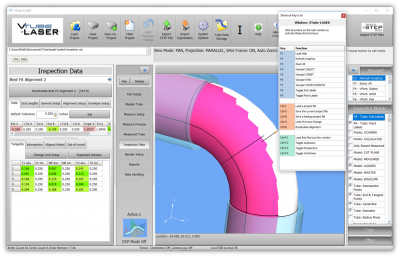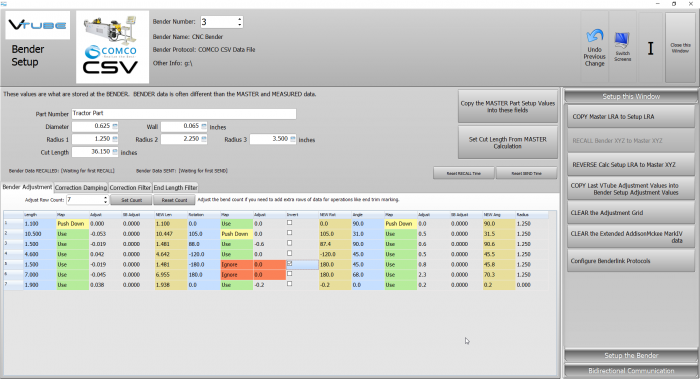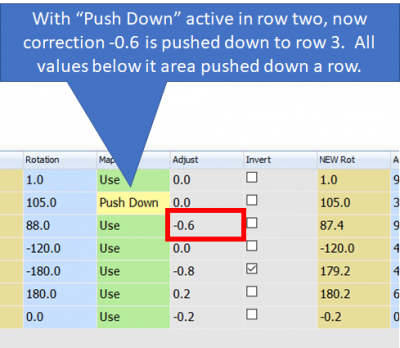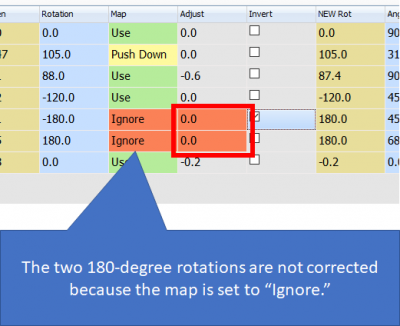VTube-LASER Correction Mapping Tutorial
|
Correction Mapping TutorialRelease Date: February 2, 2019
|
Contents |
About Bender Setup Window Correction Mapping Adds Flexibility to Corrections
|
Use correction mapping in Bender Setup to move corrections up or down columns and to ignore specific corrections.
|
How to Change Correction Maps
|
Each Map cell has a dropdown control with choices for controlling the corrections value to its right. |
Before and After Examples
| This screenshot shows before any special mapping is activated. | |
| This shows a Push Down and its effect on the data in the grid. | |
| This shows "Ignores" and their effect on the data in the grid. |
 NEW - Now VTube has THREE Default Radii
NEW - Now VTube has THREE Default Radii
| Radius 1, Radius 2, and Radius 3 are now available in Part Setup. |
 FIX - The Taskbar Icon Now Displays
FIX - The Taskbar Icon Now Displays
| VTube-LASER users discovered that the taskbar icon did not always display. This has been fixed. |
Other Pages
- See VTube-LASER Addata ZModem Communications Protocol for more information.
- Back to VTube-LASER
- Back to VTube Software Updates (for LASER Mode)
- See also VTube-STEP
- See also VTube-STEP Revisions
- See VTube-LASER Customer Support Page to download the latest version.
- See the tutorial on DCF - Dual Cylinder Fit
- See the tutorial on DCP - Diameter Cut Planes
- See VTube-LASER Cut Planes
- See How to Measure Tubes Attached to an Evaporator with the DCP Feature