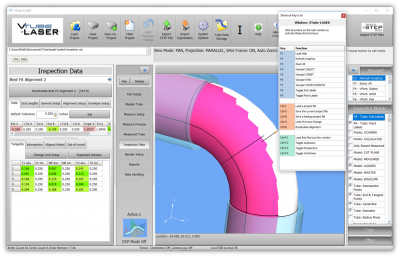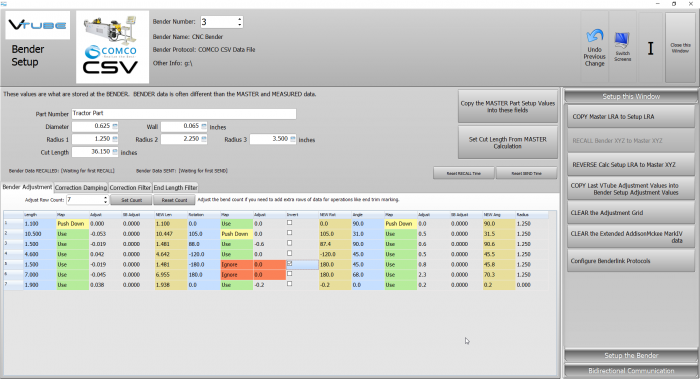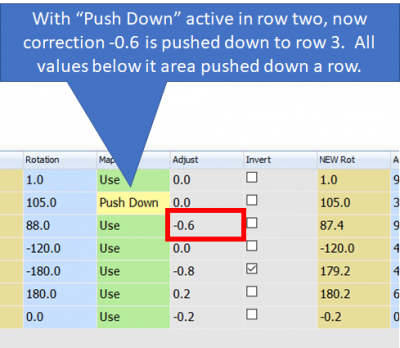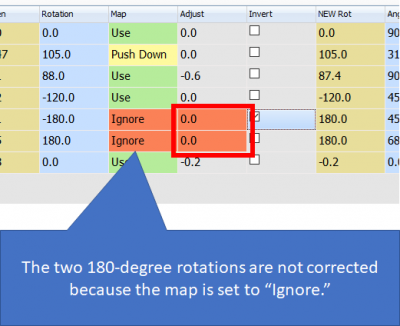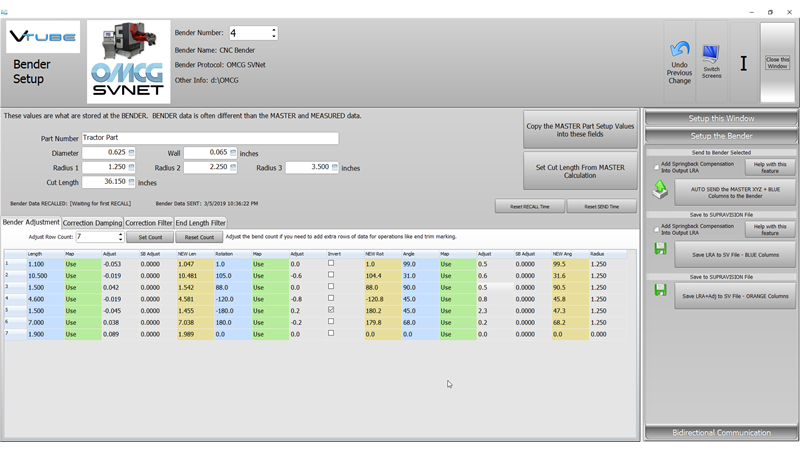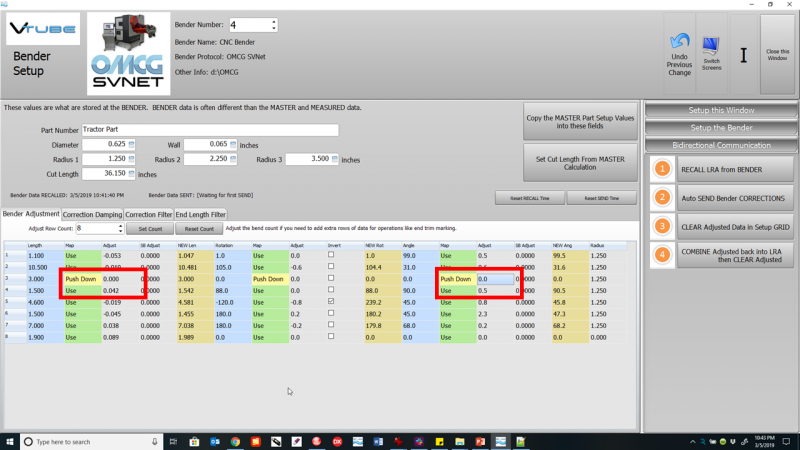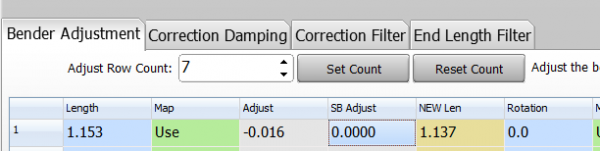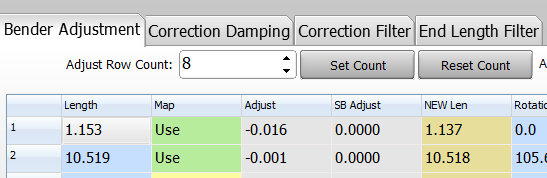Difference between revisions of "VTube-LASER Correction Mapping Tutorial"
(→25pxMoving Blue Column Data Up or Down) |
(→25pxMoving Blue Column Data Up or Down) |
||
| Line 173: | Line 173: | ||
VTube-LASER also has popup menus to allow you to move the BLUE column data up or down. This lets you move any data to its proper row before bender setup. | VTube-LASER also has popup menus to allow you to move the BLUE column data up or down. This lets you move any data to its proper row before bender setup. | ||
<br><br> | <br><br> | ||
| + | ===STEP 1=== | ||
For example, to move the data down: | For example, to move the data down: | ||
Add an extra STRAIGHT by entering the new straight number and pressing Set Count.<br><br> | Add an extra STRAIGHT by entering the new straight number and pressing Set Count.<br><br> | ||
| Line 185: | Line 186: | ||
<tr valign=top> | <tr valign=top> | ||
<td width=300> | <td width=300> | ||
| − | STEP 2 | + | ===STEP 2=== |
| + | Click on the row Blue column data to move down and right click, then push the data down. | ||
<br><br> | <br><br> | ||
Revision as of 01:04, 9 March 2019
|
Correction Mapping TutorialRelease Date: February 2, 2019
|
Contents |
About Bender Setup Window Correction Mapping Adds Flexibility to Corrections
|
Use correction mapping in Bender Setup to move corrections up or down columns and to ignore specific corrections.
|
How to Change Correction Maps
|
Each Map cell has a dropdown control with choices for controlling the corrections value to its right. |
Before and After Examples
| This screenshot shows before any special mapping is activated. | |
| This shows a Push Down and its effect on the data in the grid. | |
| This shows "Ignores" and their effect on the data in the grid. |
 Example of Skipping a Row for An Avoidance Move
Example of Skipping a Row for An Avoidance Move
|
This is an example of how to skip a row for an avoidance move at the bender.
|
|
|
The operator programmed an avoidance move in row 3 at the OMCG bender.
|
|
|
You can see new data in row 3. The rest of the rows are pushed down by the bender. VTube-LASER adds a straight in the Adjust Row Count value. |
|
|
Use the Push Down map option to push the correction values down one row so that they apply to the correct values again. |
 Moving Blue Column Data Up or Down
Moving Blue Column Data Up or Down
|
VTube-LASER also has popup menus to allow you to move the BLUE column data up or down. This lets you move any data to its proper row before bender setup.
STEP 1For example, to move the data down:
Add an extra STRAIGHT by entering the new straight number and pressing Set Count. |
|
STEP 2Click on the row Blue column data to move down and right click, then push the data down.
|
|
|
You can see new data in row 3. The rest of the rows are pushed down by the bender. VTube-LASER adds a straight in the Adjust Row Count value. |
|
|
Use the Push Down map option to push the correction values down one row so that they apply to the correct values again. |
Other Pages
- See VTube-LASER Addata ZModem Communications Protocol for more information.
- Back to VTube-LASER
- Back to VTube Software Updates (for LASER Mode)
- See also VTube-STEP
- See also VTube-STEP Revisions
- See VTube-LASER Customer Support Page to download the latest version.
- See the tutorial on DCF - Dual Cylinder Fit
- See the tutorial on DCP - Diameter Cut Planes
- See VTube-LASER Cut Planes
- See How to Measure Tubes Attached to an Evaporator with the DCP Feature