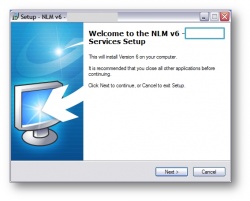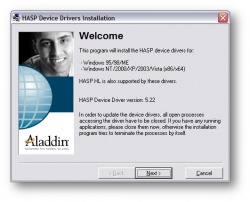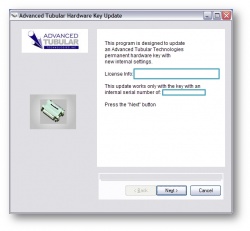|
|
| Line 25: |
Line 25: |
| | <td bgcolor="#b1b2c5">Step 3</td> | | <td bgcolor="#b1b2c5">Step 3</td> |
| | <td bgcolor="#b0c2e0"> | | <td bgcolor="#b0c2e0"> |
| − | Under the '''Hardware Key Data''' tab, verify that The '''Key Type''' is '''memo''' and that the '''Key Serial Number''' matches the '''Licensed Key Serial Number'''. <br><br>
| + | You can plug the hardware key in the computer now. <br><br> |
| | | | |
| − | Next, check the '''Licensed Applications''' tab. '''Application Name''' should say '''Benderlink for SolidWorks'''. Be sure '''Max Seats''' is set to the number of licenses that you purchased.
| + | If appropriate, a '''Hardware Key Update''' program will run that will change the license in the hardware key so that it will run the NLM software rather than a stand-alone copy of TubeCAD Pro. Press "Next", then follow the instructions on the screen until the update is complete. |
| | </td> | | </td> |
| | + | <td>[[image:ATTSetKey_Screen.jpg|250px]]</td> |
| | </tr> | | </tr> |
| − |
| |
| | | | |
| | <tr> | | <tr> |
Revision as of 18:38, 11 November 2008

This page addresses how to setup the Network License Manager for use with TubeCAD Pro.
| Step 1 |
Run the NLM Installation software on the Windows server computer.
Please do not plug the hardware key into the computer at this point in the installation. You will be asked to plug it in later. |
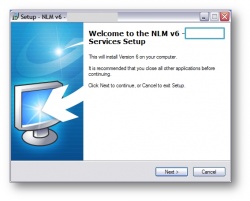 |
| Step 2 |
During installation, allow the HASP hardware key driver software to run.
This driver must be installed one time for the hardware key to be found by NLM. |
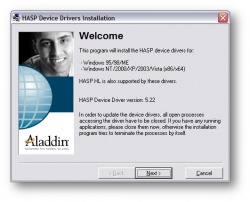 |
| Step 3 |
You can plug the hardware key in the computer now.
If appropriate, a Hardware Key Update program will run that will change the license in the hardware key so that it will run the NLM software rather than a stand-alone copy of TubeCAD Pro. Press "Next", then follow the instructions on the screen until the update is complete.
|
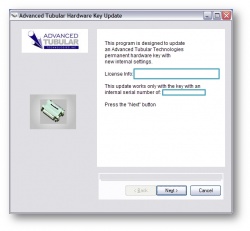 |
| Step 4 |
Install Benderlink for SolidWorks on any workstation that will run the software. |
| Step 5 |
Once installed you'll need to edit the configuration file that is located at:
C:\Program Files\blinksw\config\blinksw.config
Using Notepad is the easiest way to edit this file. To do this, right-click on blinksw.config and choose Open With, then choose Notepad from the Menu.
In the editor, look for the line that reads:
NLM IP Address=127.0.0.1
Change this address to the IP address of the server that the NLM software is installed on.
For example, if your NLM is at 192.168.1.20, then change the line like this:
NLM IP Address=192.168.1.20
In the editor, look for the line that reads:
Enable Network=0
Change the "0" to a "1" at the end of this line in order to enable NLM with Benderlink for SolidWorks.
Enable Network=1
Save the file and exit Notepad.
|
| Step 6 |
Run Benderlink for SolidWorks. The NLM Server software should report that a user is logged into Benderlink for SolidWorksand that there are the correct seats of the software available.
|
| Step 7 |
If Benderlink for SolidWorks does not log into NLM, then it is probable that your Windows firewall is blocking the transfer of data.
This assumes that the connection that address is valid. To check validity, run the "ping" command in the DOS command box. The ping command is formatted like
ping 192.168.1.20
|