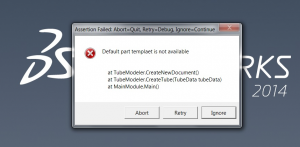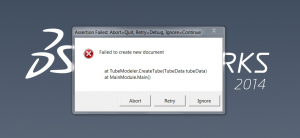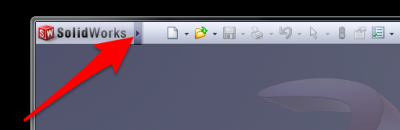Difference between revisions of "Setup of SolidWorks Template File Paths"
(→Setup SolidWorks with Default Templates) |
(→Step 1: Move the mouse over the menu arrow to the right of the SolidWorks logo in the upper right corner.) |
||
| Line 52: | Line 52: | ||
In rare cases, it is possible that SOLIDWORKS cannot used the part template file installed with SOLIDWORKS. In that case you can create your own by following these steps.<br> | In rare cases, it is possible that SOLIDWORKS cannot used the part template file installed with SOLIDWORKS. In that case you can create your own by following these steps.<br> | ||
| − | ===Step 1: | + | ===Step 1: Create a new PART TEMPLATE File=== |
| − | [[image: | + | Create a new PART, then Save As a PRTDOT file.<br><br> |
| + | Save it to a location that is easy for you to remember - like "My Documents\Solidworks"<br><br> | ||
| + | [[image:SolidWorks_SaveNewPartTemplate.png|400px]]<br><br> | ||
==Other Pages== | ==Other Pages== | ||
Revision as of 20:42, 11 December 2015
|
|
VTube Build Errors Without the SolidWorks Paths Setup
Without a template path setup you will see error screens like these in this order when you attempt to build a part in SolidWorks:
Setup SolidWorks with Default Templates
The solution is to setup the Default TEMPLATE path in Tools / Options following these steps.
Step 2: Move the mouse to Tools and down to Options - Click on Options
Step 3: Click on Default Templates in the left column
Step 4: Choose the template files
Click on the ellipses buttons to setup the default path in these boxes. SolidWorks will suggest a file that already exists on the disk. Click on that file.
Fill in all three boxes with filenames.
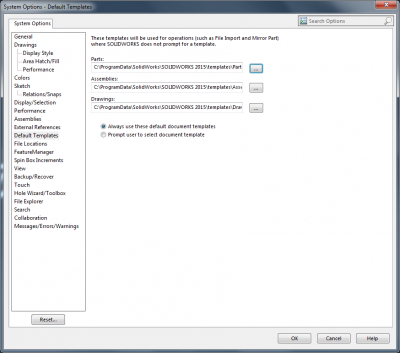
Click on OK. SolidWorks is ready to receive VTube commands.
If SolidWorks Still Cannot Load the Part Template
In rare cases, it is possible that SOLIDWORKS cannot used the part template file installed with SOLIDWORKS. In that case you can create your own by following these steps.
Step 1: Create a new PART TEMPLATE File
Create a new PART, then Save As a PRTDOT file.
Save it to a location that is easy for you to remember - like "My Documents\Solidworks"