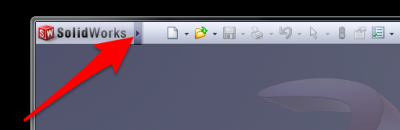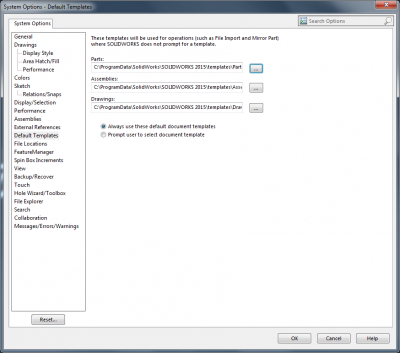Difference between revisions of "Setup of SolidWorks Template File Paths"
From ATTWiki
(→Step 3: Click on Default Templates in the left column) |
(→Step 4: Choose the template files) |
||
| Line 42: | Line 42: | ||
===Step 4:=== | ===Step 4:=== | ||
[[image:SolidWorks_ToolsOptions_DefaultTemplatePaths.png|400px]]<br><br> | [[image:SolidWorks_ToolsOptions_DefaultTemplatePaths.png|400px]]<br><br> | ||
| − | |||
| − | |||
| − | |||
| − | |||
==Other Pages== | ==Other Pages== | ||
Revision as of 15:55, 18 December 2014
|
|
VTube Build Errors Without the SolidWorks Paths Setup
Without a template path setup you will see error screens like these in this order when you attempt to build a part in SolidWorks:
Setup SolidWorks with Default Templates
The solution is to setup the Default TEMPLATE path in Tools / Options: