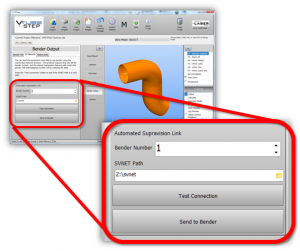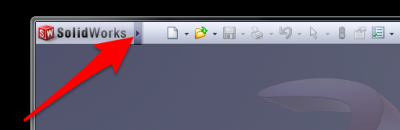Setup VTube for Supravision Network Communication
|
|
VTube-STEP Setup
Use the VTube-STEP Bender Output menu to setup and send new part data to a bender using Supravision Network protocol:
Go to the SV Network tab and choose the bender number and set the shared path where Supravision Network communications occurs.
- The Supravision Network protocol uses a bender number (from 1 to 99) to indicate which bender should pickup and use the Supravision file that is being saved by VTube-STEP to the file path in the network box.
Setup SolidWorks with Default Templates
The solution is to setup the Default TEMPLATE path in Tools / Options following these steps.
Step 2: Move the mouse to Tools and down to Options - Click on Options
Step 3: Click on Default Templates in the left column
Step 4: Choose the template files
Click on the ellipses buttons to setup the default path in these boxes. SolidWorks will suggest a file that already exists on the disk. Click on that file.
Fill in all three boxes with filenames.
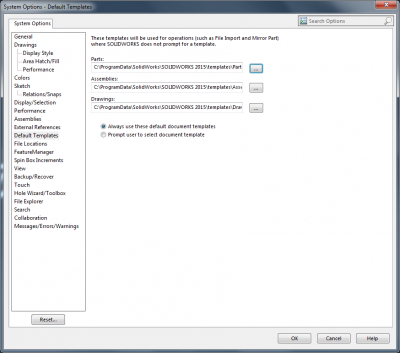
Click on OK. SolidWorks is ready to receive VTube commands.