Difference between revisions of "Setup VTube for Supravision Network Communication"
(→VTube-LASER Setup for Supravision Network Communications) |
(→VTube-LASER Setup for Supravision Network Communications) |
||
| Line 45: | Line 45: | ||
VTube-LASER uses a Benderlink grid to setup the communications protocol for each bender. The grid is in Setup Options, Measure 2, Setup Benderlink Options menu.<br><br> | VTube-LASER uses a Benderlink grid to setup the communications protocol for each bender. The grid is in Setup Options, Measure 2, Setup Benderlink Options menu.<br><br> | ||
| − | In the Benderlink options menu, choose the bender to edit by selecting the cells in the bender row you want to setup. | + | In the Benderlink options menu, choose the bender to edit by selecting the cells in the bender row you want to setup.<br><br> |
| + | |||
| + | * Set the bender name (this is for showing the bender name in the user interface only). | ||
| + | * Set the protocol by choosing Supravision Network. | ||
| + | * Set the NetPath where files will be shared. | ||
| + | * Skip the ComPort setting because it has no application to this protocol. | ||
| + | * Set the timeout to from 5 to 10 seconds for most controls. This will give the control a few seconds to respond to requests. | ||
| + | * Set the Part Name Match to Yes or No. If the option is set to Yes, then a mismatched part name in the data will cause VTube-LASER to warn of a part name mismatch while receiving data. | ||
| + | * If the network location server has a fixed IP address, then the location can be pinged to prove that the network path is currently available before VTube attempts to save files in the network path. | ||
| + | * Finally, set the number at the bender. This allows any bender in any row to have any bender number. Remember: If all Supravision Network-based benders share the same network path, then each bender should be assigned a unique bender number.<br><br> | ||
| + | |||
</td> | </td> | ||
Revision as of 04:12, 9 January 2015
|
|
VTube-STEP Setup for Supravision Network Communications
|
Use the VTube-STEP Bender Output menu to setup and send new part data to a bender using Supravision Network protocol.
|
VTube-LASER Setup for Supravision Network Communications
|
VTube-LASER uses a Benderlink grid to setup the communications protocol for each bender. The grid is in Setup Options, Measure 2, Setup Benderlink Options menu. In the Benderlink options menu, choose the bender to edit by selecting the cells in the bender row you want to setup.
|
Step 2: Move the mouse to Tools and down to Options - Click on Options
Step 3: Click on Default Templates in the left column
Step 4: Choose the template files
Click on the ellipses buttons to setup the default path in these boxes. SolidWorks will suggest a file that already exists on the disk. Click on that file.
Fill in all three boxes with filenames.
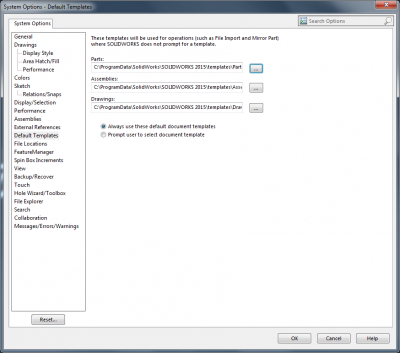
Click on OK. SolidWorks is ready to receive VTube commands.






