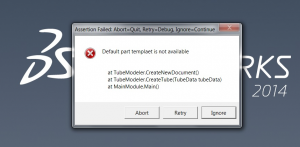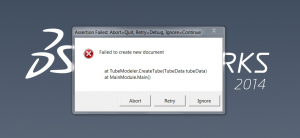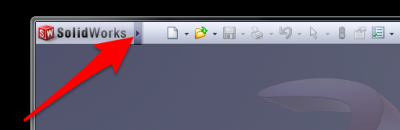Difference between revisions of "Setup VTube for Supravision Network Communication"
From ATTWiki
| Line 6: | Line 6: | ||
<br><br> | <br><br> | ||
[[VTube-LASER]] and [[VTube-STEP]] can communicate with bender controls using the Supravision Network protocol.<br><br> | [[VTube-LASER]] and [[VTube-STEP]] can communicate with bender controls using the Supravision Network protocol.<br><br> | ||
| − | [[VTube-STEP]] can SEND data to benders using the protocol. [[VTube-LASER]] can SEND and RECALL data to/from benders for full corrections loops. | + | [[VTube-STEP]] can SEND data to benders using the protocol. [[VTube-LASER]] can SEND and RECALL data to/from benders for full corrections loops.<br><br> |
| + | Follow this guide to setup the VTube for communications with benders using the Supravision Network protocol. | ||
</td> | </td> | ||
<td> | <td> | ||
| Line 16: | Line 17: | ||
__NOTOC__ | __NOTOC__ | ||
| − | ==VTube | + | ==VTube-STEP Setup== |
| − | + | [[VTube-STEP]] has a : | |
Revision as of 03:28, 9 January 2015
|
|
VTube-STEP Setup
VTube-STEP has a :
Setup SolidWorks with Default Templates
The solution is to setup the Default TEMPLATE path in Tools / Options following these steps.
Step 2: Move the mouse to Tools and down to Options - Click on Options
Step 3: Click on Default Templates in the left column
Step 4: Choose the template files
Click on the ellipses buttons to setup the default path in these boxes. SolidWorks will suggest a file that already exists on the disk. Click on that file.
Fill in all three boxes with filenames.
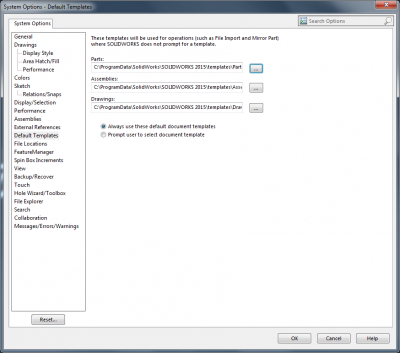
Click on OK. SolidWorks is ready to receive VTube commands.