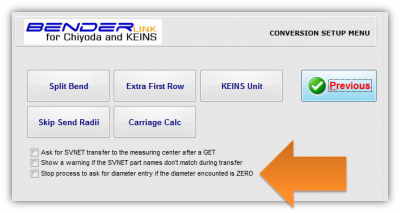Difference between revisions of "Revision: Benderlink for Chiyoda/Keins 6.7"
(→25px ENHANCED - New CONVERSION Menu Option: Stop for Zero Diameter) |
(→25px ENHANCED - New Serial Port COM Engine Available) |
||
| Line 17: | Line 17: | ||
==[[image:Check.jpg|25px]] ENHANCED - New Serial Port COM Engine Available == | ==[[image:Check.jpg|25px]] ENHANCED - New Serial Port COM Engine Available == | ||
| + | |||
| + | <table> | ||
| + | <tr> | ||
| + | <td width=400> | ||
This Benderlink can use either the new WinSoft COM engine for faster communications, or the older MarshallSoft COM engine for cases where the older engine works better.<br><br> | This Benderlink can use either the new WinSoft COM engine for faster communications, or the older MarshallSoft COM engine for cases where the older engine works better.<br><br> | ||
| Line 30: | Line 34: | ||
COM Engine=Marshallsoft | COM Engine=Marshallsoft | ||
</pre> | </pre> | ||
| − | |||
| − | |||
<br><br> | <br><br> | ||
| + | </td> | ||
| + | </tr> | ||
| + | </table> | ||
==[[image:Check.jpg|25px]] ENHANCED - New CONVERSION Menu Option: Stop for Zero Diameter == | ==[[image:Check.jpg|25px]] ENHANCED - New CONVERSION Menu Option: Stop for Zero Diameter == | ||
Revision as of 01:04, 9 November 2013
Revision 6.7Back to Benderlink for Chiyoda |
 ENHANCED - New Serial Port COM Engine Available
ENHANCED - New Serial Port COM Engine Available
|
This Benderlink can use either the new WinSoft COM engine for faster communications, or the older MarshallSoft COM engine for cases where the older engine works better. [Communications Setup] COM Engine=WinSoft or [Communications Setup] COM Engine=Marshallsoft
|
 ENHANCED - New CONVERSION Menu Option: Stop for Zero Diameter
ENHANCED - New CONVERSION Menu Option: Stop for Zero Diameter
|
Benderlink can now stop the process and ask for input if a zero diameter is encountered. If this feature is deactivated, then Benderlink will ignore zero value radii values. In this case, Benderlink will automatically change a zero value diameter to non-zero using this formula:
|
OTHER PAGES
- Back to Benderlink for KEINS
- Back to Benderlink for Chiyoda
- Benderlink for Chiyoda FAQ
- About Chiyoda - See this page for control version information.