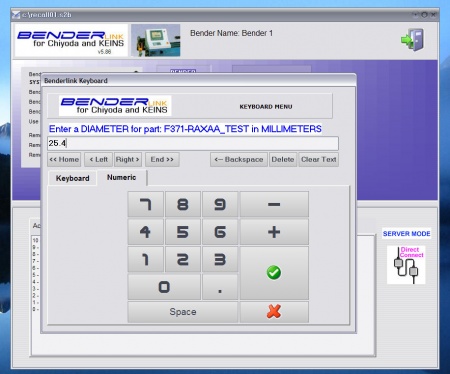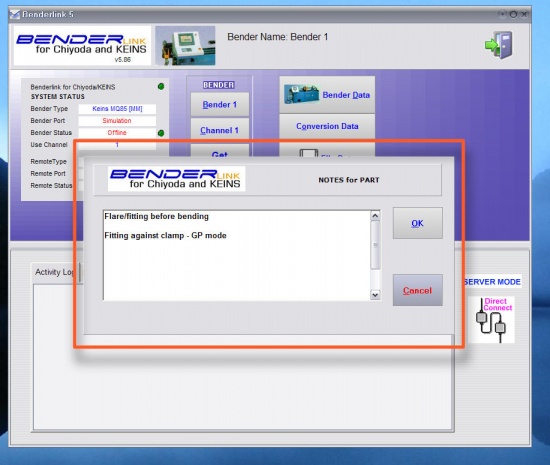Difference between revisions of "Revision: Benderlink for Chiyoda/Keins 5.86"
From ATTWiki
| (15 intermediate revisions by one user not shown) | |||
| Line 1: | Line 1: | ||
[[image:Blinkchilogo.jpg|350px]]<br><br> | [[image:Blinkchilogo.jpg|350px]]<br><br> | ||
| − | + | __TOC__ | |
| − | ===[[image:Check.jpg|25px]] New - Ask for Diameter Feature === | + | ===[[image:Check.jpg|25px]] New - "Ask for Diameter" Feature === |
Benderlink now asks for the user to enter a diameter value if data is being transferred to Supravision with a diameter value of ZERO. | Benderlink now asks for the user to enter a diameter value if data is being transferred to Supravision with a diameter value of ZERO. | ||
| − | + | <br> | |
This meets the requirement of ROMER DOCS software - which requires a valid diameter value in order to import data from a Supravision file. | This meets the requirement of ROMER DOCS software - which requires a valid diameter value in order to import data from a Supravision file. | ||
| − | |||
| − | |||
| − | |||
<br><br> | <br><br> | ||
| − | [[image: | + | [[image:Blink_chiyoda_keins_required_diameter.jpg|450px]] |
| − | <br> | + | <br> |
| − | + | ||
| − | + | ||
| − | + | A special notification sound is played when this dialog is displayed. This allows operators to know what Benderlink is asking for if it is not displayed in the foreground in Windows. | |
| − | + | ||
| − | + | ||
| − | + | [[image:Media_play_green.jpg]] Listen to the [http://www.advancedtubular.com/blink_chi/notify.wav sound for Benderlink "need diameter"] | |
| − | + | ||
| − | + | ||
| − | + | ||
| − | + | ||
| − | + | ||
| − | + | ||
| − | + | ||
| − | + | ||
| − | + | ||
| − | + | <br> | |
| − | + | ||
| − | + | ||
| − | + | ||
| − | + | ||
| − | + | ||
| − | + | ||
| − | + | ||
| − | + | ||
| − | + | ||
| − | + | ||
| − | + | ||
| − | + | ||
| − | + | ||
| − | + | ||
| − | + | ||
| − | + | ||
| − | + | ||
| − | + | ||
<br> | <br> | ||
<br> | <br> | ||
| + | ===[[image:Check.jpg|25px]] New - Show NOTES Before SEND === | ||
| + | Benderlink now shows the notes in a pop-up dialog before sending data using the SEND button on the main menu. | ||
| + | <br><br> | ||
| − | + | [[image:Blink_chiyoda_keins_display_notes_send.jpg|550px]] | |
| − | |||
| − | |||
| − | + | ==OTHER PAGES== | |
| − | + | *Back to [[Benderlink for KEINS]] | |
| − | + | *Back to [[Benderlink for Chiyoda]] | |
| − | + | *[[Benderlink for Chiyoda FAQ]] | |
| − | + | *About [[Chiyoda]] - See this page for control version information. | |
| − | + | ||
| − | [[ | + | |
| − | + | ||
| − | + | ||
| − | + | ||
| − | + | ||
| − | + | ||
| − | [[ | + | |
| − | + | ||
| − | + | ||
| − | + | ||
| − | + | ||
| − | + | ||
| − | [[ | + | |
| − | + | ||
| − | + | ||
| − | + | ||
| − | + | ||
| − | + | ||
| − | + | ||
| − | + | ||
| − | + | ||
| − | + | ||
| − | + | ||
| − | + | ||
| − | + | ||
| − | + | ||
| − | + | ||
| − | + | ||
Latest revision as of 12:55, 4 April 2008
Contents |
 New - "Ask for Diameter" Feature
New - "Ask for Diameter" Feature
Benderlink now asks for the user to enter a diameter value if data is being transferred to Supravision with a diameter value of ZERO.
This meets the requirement of ROMER DOCS software - which requires a valid diameter value in order to import data from a Supravision file.
A special notification sound is played when this dialog is displayed. This allows operators to know what Benderlink is asking for if it is not displayed in the foreground in Windows.
![]() Listen to the sound for Benderlink "need diameter"
Listen to the sound for Benderlink "need diameter"
 New - Show NOTES Before SEND
New - Show NOTES Before SEND
Benderlink now shows the notes in a pop-up dialog before sending data using the SEND button on the main menu.
OTHER PAGES
- Back to Benderlink for KEINS
- Back to Benderlink for Chiyoda
- Benderlink for Chiyoda FAQ
- About Chiyoda - See this page for control version information.