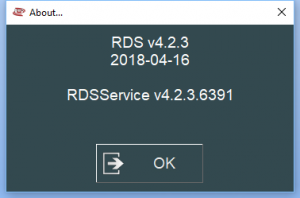RDS Versions for ROMER Scanners
From ATTWiki
Information about RDS Versions and HEXAGON scanner versions
|
See also VTube-LASER ROMER RDS Performance Recommendations
HEXAGON Scanner Driver Versions Supported
|
“RS” refers to “ROMER Scanner”
|
HEXAGON Scanners Website
HEXAGON Scanner Support
According to HEXAGON, VTube-LASER can support any scanner supported by RDS directly, including...
|
|
|
|
|
|
|
ROMER Ball Probe Support
|
All ball probe systems on devices that run through RDS are compatible with VTube-LASER. |
ROMER Versions
|
RDS 4.2.1 and 4.2.2 work well. v4.2.2 has anti-outlier (anti-flyer) algorithms for highly reflective surfaces. |
How to Determine Your Current RDS Version
|
Left click on the System Tray icon. |
|
|
Right click on the measuring center icon. |
|
|
Left click on About. |
|
|
The RDS About window will display. |
Other Pages
- Back to VTube-LASER