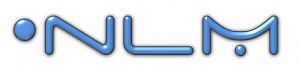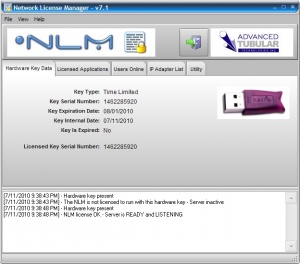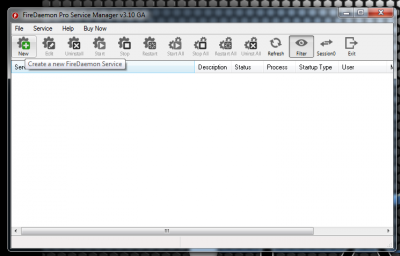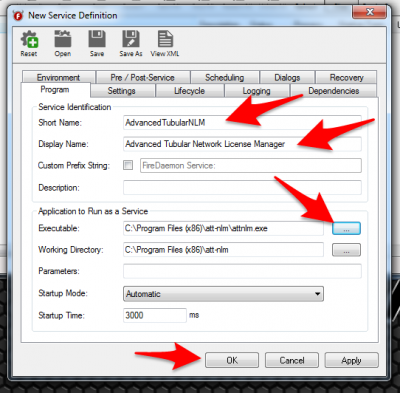Difference between revisions of "Network License Manager"
(→Steps for FireDaemon Setup) |
(→Steps for FireDaemon Setup) |
||
| Line 133: | Line 133: | ||
<table cellpadding=10> | <table cellpadding=10> | ||
| + | |||
<tr valign=top> | <tr valign=top> | ||
<td width=300 > | <td width=300 > | ||
| Line 139: | Line 140: | ||
<td> | <td> | ||
[[image:FireDaemon_CreateNewService.png|400px]] | [[image:FireDaemon_CreateNewService.png|400px]] | ||
| + | </td> | ||
| + | </tr> | ||
| + | |||
| + | <tr valign=top> | ||
| + | <td width=300 > | ||
| + | '''STEP 2''' - Enter the recommended values as shown in the boxes. The short name cannot have spaces. | ||
| + | </td> | ||
| + | <td> | ||
| + | [[image:FireDaemon_NewServiceDefintion.png|400px]] | ||
</td> | </td> | ||
</tr> | </tr> | ||
</table> | </table> | ||
Revision as of 16:39, 5 November 2015
Quick Links
- See the NLM Software Updates page
- How to Setup VTube-LASER for the Network License Manager
- TubeCAD Pro: TubeCAD Pro NLM Installation
- Benderlink for SolidWorks: Benderlink for SolidWorks NLM Installation
- Proper Windows Firewall Setup for NLM : See Windows XP Firewall Setup for NLM
- Purchase a new license at our online store.
Software Details
Single Hardware Key
|
Only one hardware key is necessary for controlling all of your licenses on the network.
|
Any Combination of Programs or Licenses
|
NLM allows for the programming of any number of programs, and any number of purchased licenses for each of those programs. |
Windows Platforms Tested
|
NLM has been tested on Windows 2000, Windows XP (32-bit), Windows Vista (32-bit), and Windows 7 and Windows 8 (32 and 64 bit). |
Managing Users Online
|
The Network License Manager displays which users are logged at any given time.
|
License Configuration File
|
A unique encrypted "netkey.lmc" file is used to control the NLM license setup. This file is placed in the "config" folder under the NLM application folder. The file contains unique information for each customer and couples with a single hardware key that is delivered to the customer.
|
Demonstration Video for NLM
|
See this video on how NLM works:
|
Running NLM as a Service Using FireDaemon
|
To run NLM as a service that can run even when any user logs off, we recommend that you use FireDaemon Pro. |
Steps for FireDaemon Setup
|
STEP 1 - After you install both NLM and FireDaemon, run FireDaemon and Create a new service: |
|
|
STEP 2 - Enter the recommended values as shown in the boxes. The short name cannot have spaces. |