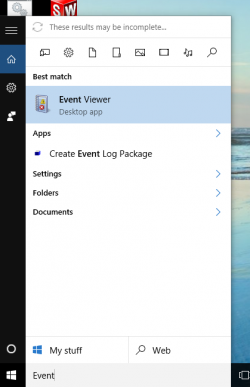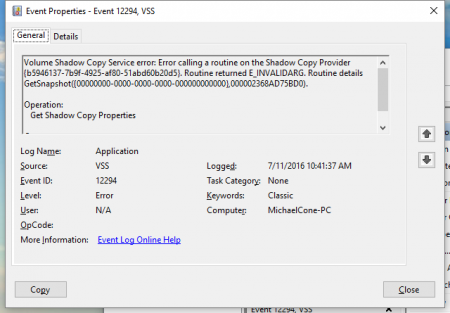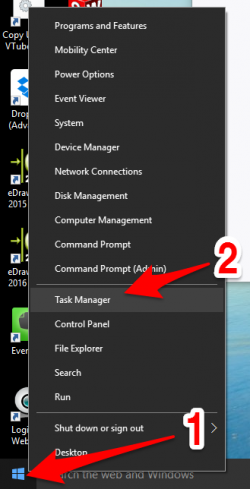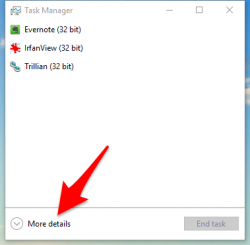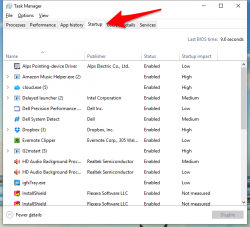Difference between revisions of "Issues with Raptr Online Gaming App PLAYS.TV"
(→Click on More Details) |
|||
| Line 7: | Line 7: | ||
<br> | <br> | ||
| + | __TOC__ | ||
=How to Confirm the Issue= | =How to Confirm the Issue= | ||
Revision as of 17:29, 11 July 2016
The Problem
We've encountered customers that have gaming computers with the Raptr.com online gaming app that uses a PLAYS.TV.
PLAYS.TV uses a DLL that causes issues with VTube crash at start. The problem is not just with VTube - but with other graphics type programs too. This is the dialog that displays in Windows 10:
Contents |
How to Confirm the Issue
When this kind of program stop occurs, the way to learn about the problem is to use the Windows 10 Event Viewer. In the Start search box, type "Event Viewer" and press enter.
1 - Expand "Windows Logs" by clicking on the right arrow just to its left.
2 - Click on "Application".
3 - Find the first Error in the log and double click on it.
Find the Problem in Event Properties
The Event Properties window will explain the nature of the problem (this is an example window from another error):
Uninstall the Plays.TV Software
Use Control Panel Uninstall to uninstall the Raptr Plays.TV software.
Stop the Automatic Startup of Plays.TV
In Windows 10, right click on the Start button and click on Task Manager
Click on More Details
Click on the Startup Tab
Find the Plays.TV program and disable it.
Reboot the Computer
This will clear Raptr's Plays.TV from running memory.
Delete the Folder
Find the Raptr program folder (usually in C:\Program Files (x86)\Raptr ) and delete it.