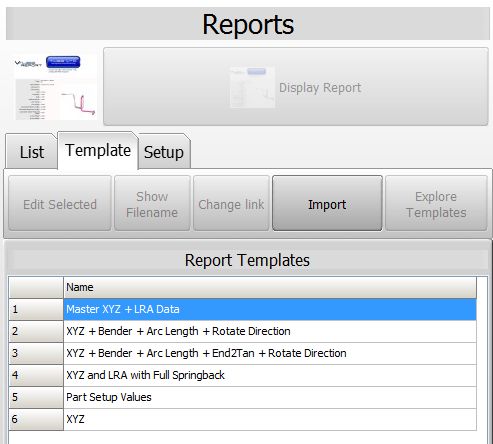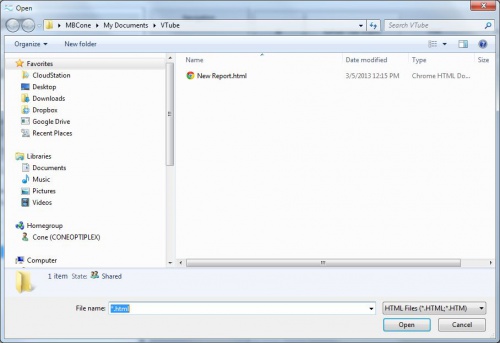Difference between revisions of "Import VTube Report Templates"
(→STEP 3 - Import and Explore for HTML Template) |
|||
| Line 56: | Line 56: | ||
<td width=300> | <td width=300> | ||
| − | ====STEP 3 - Import | + | ====STEP 3 - Import the HTML Template==== |
The Import open file dialog will appear in the \My documents\VTube folder. | The Import open file dialog will appear in the \My documents\VTube folder. | ||
<br><br> | <br><br> | ||
Browse to the location of the template file to be imported, choose the file, and press open. The file will be copied to the report templates folder:<br><br>'''"C:\Users\Public\Documents\VTube\config\report"'''<br><br> | Browse to the location of the template file to be imported, choose the file, and press open. The file will be copied to the report templates folder:<br><br>'''"C:\Users\Public\Documents\VTube\config\report"'''<br><br> | ||
| − | The new report template will be displayed at the bottom of the list.<br><br> | + | The new report template NAME will be displayed at the bottom of the list. VTube will remove the .html extension from the filename, then display the beginning name of the file as the template name.<br><br> |
If the html template file already exits in the config\report folder, then VTube will ask you for permission to overwrite the exiting template file before copying the new file into the configuration folder. | If the html template file already exits in the config\report folder, then VTube will ask you for permission to overwrite the exiting template file before copying the new file into the configuration folder. | ||
Revision as of 23:06, 3 December 2015
|
Steps to CREATE and IMPORT Report Templates files
STEP 1 - Edit and Save a New Template FileThe easiest way to start a new template is to use one the existing templates to create a new template. |
|
STEP 2 - Switch to the Report MenuSwitch to the Reports menu and click on the Template Tab menu.
|
|
STEP 3 - Import the HTML TemplateThe Import open file dialog will appear in the \My documents\VTube folder.
|
Other Pages
- Back to VTube-LASER
- Back to VTube-STEP