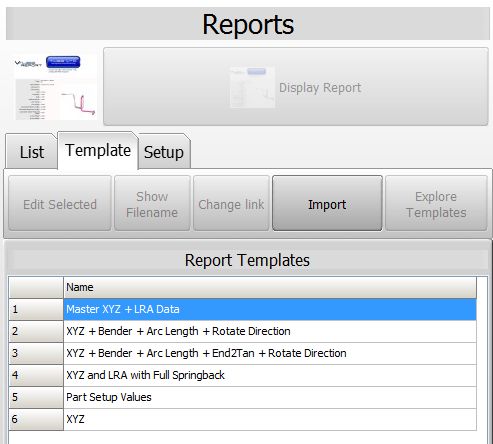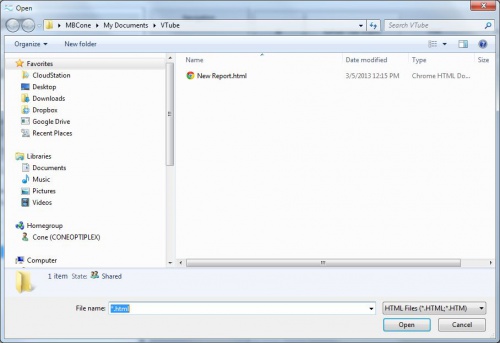Difference between revisions of "Import VTube Report Templates"
(→STEP 1 - Edit and Save the New Template File) |
(→STEP 1 - Edit and Save the New Template File) |
||
| Line 27: | Line 27: | ||
You can copy one of the existing templates as a starting file to another folder on your computer.<br><br> | You can copy one of the existing templates as a starting file to another folder on your computer.<br><br> | ||
For example, go to the '''"C:\Users\Public\Documents\VTube\config\report"''' folder and copy one of the template files to another folder.<br><br> | For example, go to the '''"C:\Users\Public\Documents\VTube\config\report"''' folder and copy one of the template files to another folder.<br><br> | ||
| − | RENAME the template filename. Be sure to give it a filename that is not already in the template list.<br><br> | + | RENAME the template filename. Be sure to give it a filename that is not already in the template list. Always give a filename extension of ".html".<br><br> |
Edit that template in an editor like Notepad+ so that it contains the items you want in a report.<br><br> | Edit that template in an editor like Notepad+ so that it contains the items you want in a report.<br><br> | ||
Save the edits to the new html file. | Save the edits to the new html file. | ||
Revision as of 22:54, 3 December 2015
|
__NO TOC__
Contents |
Steps to IMPORT Report Templates files
STEP 1 - Edit and Save the New Template FileYou can copy one of the existing templates as a starting file to another folder on your computer. |
|
STEP 2 - Switch to the Report MenuSwitch to the Reports menu and click on the Template Tab menu.
|
|
STEP 3 - Import and Explore for HTML TemplateThe Import open file dialog will appear in the \My documents\VTube folder.
|
Other Pages
- Back to VTube-LASER
- Back to VTube-STEP