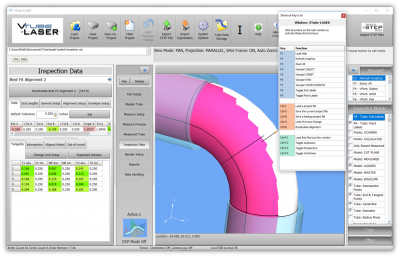Difference between revisions of "How to Scan a Point Cloud"
From ATTWiki
(→Start the Command to Scan) |
(→Diameter Cut Plane OFF if ON) |
||
| Line 31: | Line 31: | ||
[[image:vtl_v2.9.18_pointcloud_startsteps.png|600px]] | [[image:vtl_v2.9.18_pointcloud_startsteps.png|600px]] | ||
| − | ==Diameter Cut Plane OFF if ON== | + | <br><br> |
| + | ==Set Diameter Cut Plane OFF if ON== | ||
* 4 - Turn Diameter Cut Plane OFF if the maximum cloud radius is zero. | * 4 - Turn Diameter Cut Plane OFF if the maximum cloud radius is zero. | ||
| + | |||
| + | Note that you can leave DCP on, but remember that it will limit your laser line length on the tails of the laser. | ||
<br><br> | <br><br> | ||
Revision as of 14:49, 7 February 2019
|
|
Contents |
Start the Command to Scan
- 1 - Press Measure Process in the Navigation Pane.
- 2 - Press Point Cloud Scanning.
- 3 - Press Scan a New Point Cloud.
Set Diameter Cut Plane OFF if ON
- 4 - Turn Diameter Cut Plane OFF if the maximum cloud radius is zero.
Note that you can leave DCP on, but remember that it will limit your laser line length on the tails of the laser.
Scan
- 5 - Scan with the scan button, then press the accept button when have the first bucket of points completed.