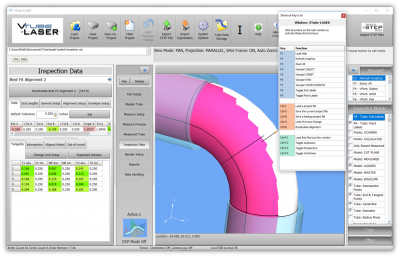Difference between revisions of "How to Scan a Point Cloud"
From ATTWiki
(→Setup Steps) |
(→Setup Steps) |
||
| Line 21: | Line 21: | ||
| − | == | + | ==Start the Command to Scan== |
* 1 - Press Measure Process in the Navigation Pane. | * 1 - Press Measure Process in the Navigation Pane. | ||
| Line 30: | Line 30: | ||
[[image:vtl_v2.9.18_pointcloud_startsteps.png|600px]] | [[image:vtl_v2.9.18_pointcloud_startsteps.png|600px]] | ||
| − | + | ==Diameter Cut Plane OFF if ON== | |
| + | |||
* 4 - Turn Diameter Cut Plane OFF if the maximum cloud radius is zero. | * 4 - Turn Diameter Cut Plane OFF if the maximum cloud radius is zero. | ||
<br><br> | <br><br> | ||
[[image:vtl_v2.9.18_pointcloud_startsteps_2.png|600px]] | [[image:vtl_v2.9.18_pointcloud_startsteps_2.png|600px]] | ||
| + | |||
| + | ==Scan== | ||
| + | * 5 - Scan with the scan button, then press the accept button when have the first bucket of points completed. | ||
| + | |||
| + | <br><br> | ||
| + | [[image:vtl_v2.9.18_pointcloud_scanthenpressaccept.png|600px]] | ||
Revision as of 14:48, 7 February 2019
|
|
Contents |
Start the Command to Scan
- 1 - Press Measure Process in the Navigation Pane.
- 2 - Press Point Cloud Scanning.
- 3 - Press Scan a New Point Cloud.
Diameter Cut Plane OFF if ON
- 4 - Turn Diameter Cut Plane OFF if the maximum cloud radius is zero.
Scan
- 5 - Scan with the scan button, then press the accept button when have the first bucket of points completed.