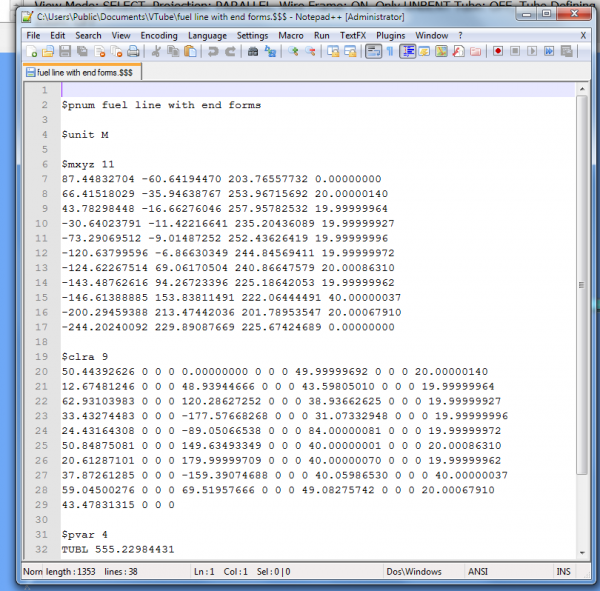How to Export a Supravision File
|
STEPS for EXPORTING a SUPRAVISION FILE
STEP 1 - Import a Solid Model or Manually Enter Part Data in VTube
|
You can enter centerline coordinates, bender data, or import data using one of the import formats - like import a STEP model of a tube. |
|
|
Click on the Import/Export button in the Navigation Pane. Now click on the EXPORT Supravision button in the EXPORT section of the menu. |
|
STEP 3 - Click on SAVE in the Supravision Export Window
|
The Supravision export window lets you setup and save the Supravision file to any place on the disk or network. |
|
STEP 4 - Choose An Output Path in the Path Manager
|
The Path Manager lets you choose a path from a list of saved paths that you use often. Double click on the output path. |
|
STEP 5 - Save the New File
|
In the Save dialog, edit name, then press save. |
|
Additional Tips About Exporting Supravision Files
Tip 1: Move the Supravision Export button to the top of the list if you use it often
|
To make it easier to get to, you might want to move the Supravision export button to the top of the EXPORT list. |
|
Tip 2: Supravision data is human-readable text
|
You can load any Supravision file into any text editor to view the data. |
|
Tip 3: The Internal Supravision linear data aligns with the unit setting in VTube
|
The linear data inside Supravision files can be either INCHES or MILLIMETERS. |
|
Other Pages
- Back to the VTube-STEP page
- Back to the VTube-LASER page