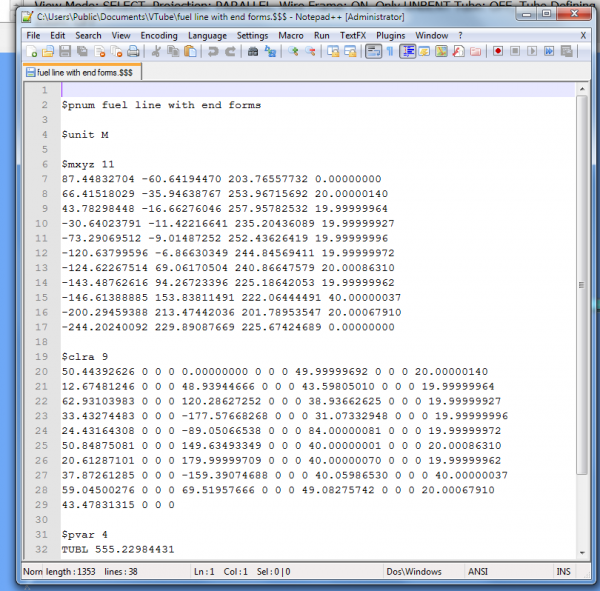Difference between revisions of "How to Export a Supravision File"
(→Tip 3: The Internal Supravision Linear Data Converts With The Unit Change) |
(→Tip 3: The Internal Supravision Linear Data Converts With The Unit Change) |
||
| Line 153: | Line 153: | ||
<td width=300> | <td width=300> | ||
The linear data inside Supravision files can be either INCHES or MILLIMETERS.<br><br> | The linear data inside Supravision files can be either INCHES or MILLIMETERS.<br><br> | ||
| − | The current unit is always controlled by the current display units in VTube-STEP. | + | The current unit is always controlled by the current display units in VTube-STEP.<br><br> |
| + | The reason we mention this is because the linear unit in the file will sometimes change the setup of the default linear unit in bender controls too.<br><br> | ||
| + | Some controls might want the units to be set the same, or the linear data will be wrong by a factor of 25.4. So this something worth being aware of. | ||
</td> | </td> | ||
| Line 163: | Line 165: | ||
</table> | </table> | ||
<br> | <br> | ||
| − | |||
| − | |||
| − | |||
| − | |||
=== Tip 4: Part Setup Data Is Included When Non-Zero=== | === Tip 4: Part Setup Data Is Included When Non-Zero=== | ||
Revision as of 23:06, 18 April 2016
|
STEPS for EXPORTING a SUPRAVISION FILE
STEP 1 - Import a Solid Model or Manually Enter Part Data in VTube
|
You can enter centerline coordinates, bender data, or import data using one of the import formats - like import a STEP model of a tube. |
|
|
Click on the Import/Export button in the Navigation Pane. Now click on the EXPORT Supravision button in the EXPORT section of the menu. |
|
STEP 3 - Click on SAVE in the Supravision Export Window
|
The Supravision export window lets you setup and save the Supravision file to any place on the disk or network. |
|
STEP 4 - Choose An Output Path in the Path Manager
|
The Path Manager lets you choose a path from a list of saved paths that you use often. Double click on the output path. |
|
STEP 5 - Save the New File
|
In the Save dialog, edit name, then press save. |
|
Additional Tips About Exporting Supravision Files
Tip 1: Move the Supravision Export button to the top of the list
|
To make it easier to get to, you might want to move the Supravision export button to the top of the EXPORT list. |
|
Tip 2: Supravision Data is Readable Text Data
|
You can load any Supravision file into any text editor to view the data. |
|
Tip 3: The Internal Supravision Linear Data Converts With The Unit Change
|
The linear data inside Supravision files can be either INCHES or MILLIMETERS. |
|
Tip 4: Part Setup Data Is Included When Non-Zero
|
The Supravision file built will include any variable from VTube that Supravision understands - as long as the value is non-zero. |
|
Other Pages
- Back to the VTube-STEP page
- Back to the VTube-LASER page