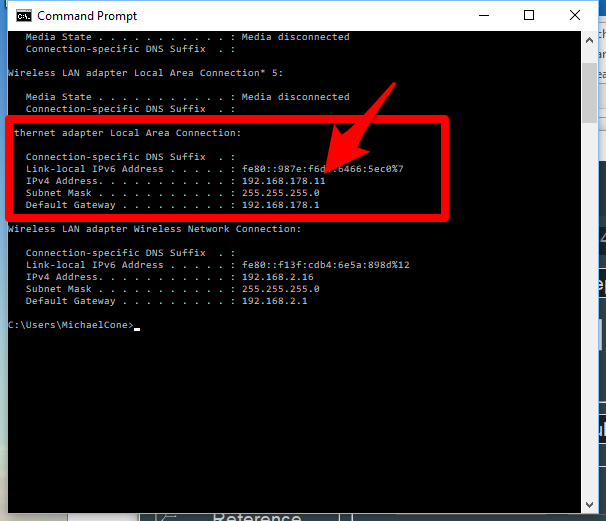Difference between revisions of "HEXAGON Absolute Arm Feature Packs or Control Packs"
(Created page with " <table width= 800> <tr cellpadding=10> <td width=200> <h3>Information about HEXAGON Absolute Arm Hardware</h3> <br><br> * Back to VTube-LASER </td> <td width=700> imag...") |
(→OLDER ARMS: Three Cables Per ROMER Arm) |
||
| (28 intermediate revisions by one user not shown) | |||
| Line 1: | Line 1: | ||
| − | + | <table width=1000> | |
| − | <table width= | + | <tr> |
| − | <tr | + | <td width=300> |
| − | <td width= | + | __TOC__ |
| − | + | ||
| − | + | ||
| − | + | ||
| − | + | ||
</td> | </td> | ||
| − | <td width= | + | <td width=20> |
| − | [[image: | + | </td> |
| + | <td> | ||
| + | [[image:HEXAGONRDS_with_AS1_Scanner.png|500px]]<br><br> | ||
</td> | </td> | ||
</tr> | </tr> | ||
</table> | </table> | ||
| + | * Back to [[VTube-LASER]] | ||
| + | * See also [[RDS Versions for ROMER Scanners]] | ||
| + | * See also [[VTube-LASER ROMER RDS Performance Recommendations]] | ||
| − | |||
| − | |||
| − | = | + | =Control Pack Cabling Between Arms and Computers= |
| − | ==NEWER ARMS: Two Cables Per | + | ==NEWER ARMS: Two Cables Per Arm== |
<table width= 1000 > | <table width= 1000 > | ||
| Line 41: | Line 40: | ||
</table> | </table> | ||
| − | ==OLDER ARMS: Three Cables Per | + | ==OLDER ARMS: Three Cables Per Arm== |
<table width= 1000 > | <table width= 1000 > | ||
| Line 61: | Line 60: | ||
</table> | </table> | ||
| − | = | + | =About Feature Packs (older arms) or Control Packs (newer arms)= |
<table width= 1000 > | <table width= 1000 > | ||
| Line 80: | Line 79: | ||
<td width=300 valign=top> | <td width=300 valign=top> | ||
| − | ===8-Series Arm Control Pack=== | + | ===Original 8-Series Arm Control Pack=== |
| − | This is the HEXAGON Absolute Arm Control Pack that is attached to the back base of the 8-series arms. It includes ports for power, USB, and Ethernet.<br><br> | + | This is the HEXAGON Absolute Arm Control Pack that is attached to the back base of the 8-series arms when the 8-series was originally released. It includes ports for power, USB, and Ethernet.<br><br> |
If you are using a laser scanner, then the Ethernet cable must be connected. These control packs will automatically serve an IP address to your computer. | If you are using a laser scanner, then the Ethernet cable must be connected. These control packs will automatically serve an IP address to your computer. | ||
</td> | </td> | ||
| Line 94: | Line 93: | ||
<td width=300 valign=top> | <td width=300 valign=top> | ||
| − | ===CP-Series Arm Control Pack=== | + | ===2021 (Newer) CP-Series Arm Control Pack=== |
| − | This is the HEXAGON Absolute Arm Control Pack that is attached to the back base of the 8-series arms. It includes ports for power and Ethernet.<br><br> | + | This is the HEXAGON Absolute Arm Control Pack that is attached to the back base of the newer 8-series arms. This pack is highly recommended for its simplicity compared to older packs.<br><br>It includes two ports. One is for power and the other is Ethernet. (There is no more USB port.) This was probably a customer-requested improvement because the competing FARO models only required a single USB cable.<br><br> |
| − | + | HEXAGON recommends that it be connected through the included DEXLAN USB to Ethernet adapter - which seems to work great on our demo arms.<br><br> | |
| + | So, to the best our knowledge, this is the only scan arm that uses an Ethernet cable to communicate both probe and scanner data to the computer (as of October 2022).<br><br>These control packs automatically serve an IP address to your computer.<br><br> | ||
| + | The CP-C are cabled control packs.<br> | ||
| + | The CP-W are wireless control packs.<br> | ||
| + | <br> | ||
| + | The CP in the picture is a CP-C. | ||
</td> | </td> | ||
<td> | <td> | ||
| Line 111: | Line 115: | ||
<br><br> | <br><br> | ||
| − | == | + | ==Older Feature Packs Require that the IP Address Be Manually Fixed in the VTube-LASER Computer== |
<table width= 1000 > | <table width= 1000 > | ||
| Line 118: | Line 122: | ||
The newer HEXAGON Absolute Arm control packs can automatically serve an IP address to the computer using DHCP.<br><br> | The newer HEXAGON Absolute Arm control packs can automatically serve an IP address to the computer using DHCP.<br><br> | ||
With RDS version 4, we experienced some cases where the DHCP service from RDS to the arm stops all internet browsing through other NIC ports. The way to overcome this is to discover what IP address the ROMER arm prefers for the computer, then FIX the IP to that address.<br><br> | With RDS version 4, we experienced some cases where the DHCP service from RDS to the arm stops all internet browsing through other NIC ports. The way to overcome this is to discover what IP address the ROMER arm prefers for the computer, then FIX the IP to that address.<br><br> | ||
| − | On our test computers | + | On our test computers the ROMER-preferred address is 19.168.178.11.<br><br> |
RDS versions 5 and 6 do not need the IP v4 address to be set. Leave it blank in the Network adapter setup. | RDS versions 5 and 6 do not need the IP v4 address to be set. Leave it blank in the Network adapter setup. | ||
<br><br> | <br><br> | ||
| Line 132: | Line 136: | ||
<br><br> | <br><br> | ||
| − | + | <br><br> | |
| − | + | ||
==Other Pages== | ==Other Pages== | ||
* Back to [[VTube-LASER]] | * Back to [[VTube-LASER]] | ||
| − | * See | + | * See also [[RDS Versions for ROMER Scanners]] |
| + | * See also [[VTube-LASER ROMER RDS Performance Recommendations]] | ||
Latest revision as of 18:40, 3 October 2022
|
- Back to VTube-LASER
- See also RDS Versions for ROMER Scanners
- See also VTube-LASER ROMER RDS Performance Recommendations
Control Pack Cabling Between Arms and Computers
NEWER ARMS: Two Cables Per Arm
|
The newer ROMER scanners communicate with the computer using:
You will need one open Ethernet port and one open USB port for the ROMER arm connection. |
OLDER ARMS: Three Cables Per Arm
|
The older ROMER scanners communicate using:
You will need one open Ethernet port and one open USB port for the ROMER arm connection. |
About Feature Packs (older arms) or Control Packs (newer arms)
7-Series Arm Feature PackThis is the ROMER Scanning Pack that is attached to the back base of the 7-series arms. It includes ports for power, USB, and Ethernet. |
|
Original 8-Series Arm Control PackThis is the HEXAGON Absolute Arm Control Pack that is attached to the back base of the 8-series arms when the 8-series was originally released. It includes ports for power, USB, and Ethernet. |
|
2021 (Newer) CP-Series Arm Control PackThis is the HEXAGON Absolute Arm Control Pack that is attached to the back base of the newer 8-series arms. This pack is highly recommended for its simplicity compared to older packs. |
Older Feature Packs Require that the IP Address Be Manually Fixed in the VTube-LASER Computer
|
The newer HEXAGON Absolute Arm control packs can automatically serve an IP address to the computer using DHCP. |
Other Pages
- Back to VTube-LASER
- See also RDS Versions for ROMER Scanners
- See also VTube-LASER ROMER RDS Performance Recommendations