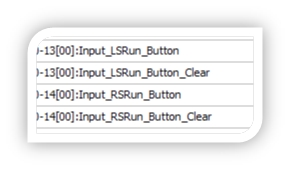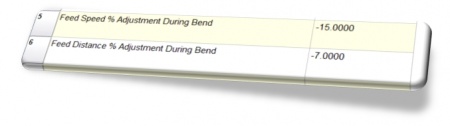Difference between revisions of "CNC Bender v12-20100827"
| (28 intermediate revisions by one user not shown) | |||
| Line 9: | Line 9: | ||
</table> | </table> | ||
| − | + | __TOC__ | |
| Line 16: | Line 16: | ||
<tr valign=top> | <tr valign=top> | ||
<td width=200> | <td width=200> | ||
| − | The processlist builder now uses a "Wait For Run Buttons Clear" command to test for clear run buttons before continuing the cycle. | + | |
| + | The processlist builder now uses a "Wait For Run Buttons Clear" command to test for clear run buttons before continuing the cycle to check for a Run Buttons press.<br><br> | ||
| + | This protects against the run buttons being permanently enabled through a failure and causing the machine to run without the buttons being pressed.<br><br> | ||
</td> | </td> | ||
<td> | <td> | ||
| Line 25: | Line 27: | ||
Wait For Run Buttons Clear | Wait For Run Buttons Clear | ||
</pre> | </pre> | ||
| + | <br> | ||
| + | [[image:runbutton.jpg|150px]]<br> | ||
</td> | </td> | ||
</tr> | </tr> | ||
| Line 36: | Line 40: | ||
</tr> | </tr> | ||
</table> | </table> | ||
| − | |||
| − | ===[[image:Check.jpg|25px]] ENHANCED - Run Buttons | + | ===[[image:Check.jpg|25px]] ENHANCED - Run Buttons Advance a STEP In STEP Mode only when CLEAR === |
<table cellpadding=10> | <table cellpadding=10> | ||
<tr valign=top> | <tr valign=top> | ||
<td width=200> | <td width=200> | ||
| − | The Run buttons RELEASE or CLEAR is the trigger that allows a new step to run in STEP mode. This prevents STEP mode from running as if it is in AUTO if the run buttons are stuck. | + | Now the ''release'' of the run buttons is what triggers CNC Bender to advanced to the next step in step mode.<br><br> |
| + | The Run buttons RELEASE or CLEAR is the trigger that allows a new step to run in STEP mode. This prevents STEP mode from running as if it is in AUTO if the run buttons are stuck. Now the ''release'' of the run buttons is now what advances CNC Bender to the next step in step mode.<br><br> | ||
This enhancement requires the presence of the new command named "Wait For Run Buttons Clear" in the Command Definition library. It also requires two new clear inputs for the run buttons (See the CIO dictionary screen image at the right) | This enhancement requires the presence of the new command named "Wait For Run Buttons Clear" in the Command Definition library. It also requires two new clear inputs for the run buttons (See the CIO dictionary screen image at the right) | ||
</td> | </td> | ||
| Line 59: | Line 63: | ||
</tr> | </tr> | ||
</table> | </table> | ||
| − | |||
| − | ===[[image:Check.jpg|25px]] NEW - | + | ===[[image:Check.jpg|25px]] NEW - Feed Distance Percent Adjust in each BEND Option === |
| − | <table> | + | <table cellpadding=10> |
<tr valign=top> | <tr valign=top> | ||
<td width=200> | <td width=200> | ||
| − | |||
| − | |||
| − | |||
| − | |||
| − | |||
| − | |||
| − | |||
| − | |||
| − | |||
| − | |||
| − | |||
| + | Now each bend option has its own Feed Distance % Adjust value.<br><br> | ||
| + | The value is combined with the values already present in the Tool page.<br><br> | ||
| + | For example, the adjustment for rad level 1 may be -3%. The adjustment for a bend can add or take away from the tool page value. Enter -7% in bend 1 for rad level 1 to make the total of -10% for that bend alone.<br><br> | ||
| + | This allows you to adjust the percentage for speed and distance on a per-bend basis. | ||
</td> | </td> | ||
<td> | <td> | ||
| − | + | [[image:feeddistancepercentadjustment_bendoption.jpg|450px]]<br> | |
| − | + | ||
| − | + | ||
| − | + | ||
| − | + | ||
| − | + | ||
| − | + | ||
| − | + | ||
| − | + | ||
| − | + | ||
| − | + | ||
| − | + | ||
| − | + | ||
| − | + | ||
| − | + | ||
| − | + | ||
| − | + | ||
</td> | </td> | ||
</tr> | </tr> | ||
| Line 101: | Line 81: | ||
<tr valign=top> | <tr valign=top> | ||
<td width=300> | <td width=300> | ||
| − | |||
| − | |||
| − | |||
| − | |||
| − | |||
| − | |||
| − | |||
| − | |||
| − | |||
| − | |||
| − | |||
| − | |||
| − | |||
| − | |||
| − | |||
| − | |||
| − | |||
| − | |||
| − | |||
| − | |||
| − | |||
| − | |||
| − | |||
| − | |||
</td> | </td> | ||
<td> | <td> | ||
| Line 132: | Line 88: | ||
</table> | </table> | ||
| − | ===[[image:Check.jpg|25px]] | + | ===[[image:Check.jpg|25px]] NEW - Loop Priority Item in CNCProcessor.cfg File === |
| − | <table> | + | <table cellpadding=10> |
<tr valign=top> | <tr valign=top> | ||
<td width=200> | <td width=200> | ||
| − | |||
| − | < | + | Two new entries allow you to control the looping priority of each loop in CNC Processor<br><br> |
| − | < | + | The values are 0, 1, 2, 3, or 4.<br><br> |
| − | < | + | |
| − | + | ||
| − | + | ||
| − | + | ||
| − | + | ||
| − | + | ||
| − | < | + | |
| − | < | + | 0 = Idle<br> |
| − | < | + | 1 = Lowest<br> |
| − | + | 2 = Normal<br> | |
| + | 3 = Highest<br> | ||
| + | 4 = Time Critical<br><br> | ||
</td> | </td> | ||
<td> | <td> | ||
| − | |||
| − | |||
| − | |||
| − | |||
| − | |||
| − | |||
| − | |||
| − | |||
| − | |||
| − | |||
| − | |||
| − | |||
| − | |||
| − | |||
| − | |||
| − | |||
| − | |||
| − | |||
| − | |||
| − | |||
| − | |||
| − | |||
| − | |||
| − | |||
| − | |||
| − | |||
| − | |||
| − | |||
| − | |||
| − | |||
| − | |||
| − | |||
| − | |||
| − | |||
| − | |||
| − | |||
| − | |||
| − | |||
| − | |||
| − | |||
| − | |||
| − | |||
| − | |||
| − | |||
| − | |||
| − | |||
| − | |||
| − | |||
| − | |||
| − | |||
| − | |||
| − | |||
| − | |||
| − | |||
| − | |||
| − | |||
| − | |||
| − | |||
| − | |||
| − | |||
| − | |||
| − | |||
| − | |||
| − | |||
| − | |||
| − | |||
| − | |||
| − | |||
| − | |||
| − | |||
| − | |||
| − | |||
| − | |||
| − | |||
| − | |||
| − | |||
| − | |||
| − | |||
| − | |||
| − | |||
| − | |||
| − | |||
| − | |||
| − | |||
| − | |||
| − | |||
| − | |||
| − | |||
| − | |||
| − | |||
| − | |||
| − | |||
| − | |||
| − | |||
| − | |||
| − | |||
| − | |||
| − | |||
| − | |||
| − | |||
| − | |||
| − | |||
| − | |||
| − | |||
| − | |||
| − | |||
| − | |||
| − | |||
| − | |||
| − | |||
| − | |||
| − | |||
| − | |||
| − | |||
| − | |||
| − | |||
| − | |||
| − | |||
| − | |||
| − | |||
| − | |||
| − | |||
| − | |||
| − | |||
<pre> | <pre> | ||
| − | |||
| − | |||
| − | |||
| − | |||
| − | |||
| − | |||
[Loop] | [Loop] | ||
| − | Main Loop Interval=0. | + | Main Loop Interval=0.05 |
| − | Background Read Servo Loop Interval=0. | + | Main Loop Priority=4 |
| + | Background Read Servo Loop Interval=0.05 | ||
| + | Background Read Servo Loop Priority=4 | ||
</pre> | </pre> | ||
| − | |||
</td> | </td> | ||
</tr> | </tr> | ||
| Line 294: | Line 115: | ||
<tr valign=top> | <tr valign=top> | ||
<td width=300> | <td width=300> | ||
| − | |||
| − | |||
| − | |||
| − | |||
| − | |||
| − | |||
| − | |||
| − | |||
| − | |||
| − | |||
| − | |||
| − | |||
</td> | </td> | ||
<td> | <td> | ||
| − | |||
| − | |||
| − | |||
| − | |||
| − | |||
| − | |||
| − | |||
| − | |||
| − | |||
| − | |||
</td> | </td> | ||
</tr> | </tr> | ||
| − | |||
| − | |||
| − | |||
| − | |||
| − | |||
| − | |||
| − | |||
| − | |||
| − | |||
| − | |||
| − | |||
| − | |||
| − | |||
| − | |||
| − | |||
| − | |||
| − | |||
| − | |||
| − | |||
| − | |||
| − | |||
| − | |||
| − | |||
| − | |||
| − | |||
| − | |||
| − | |||
| − | |||
| − | |||
| − | |||
| − | |||
| − | |||
| − | |||
| − | |||
| − | |||
| − | |||
| − | |||
| − | |||
</table> | </table> | ||
Latest revision as of 23:50, 3 September 2010
Contents |
 ENHANCED - Run Buttons Check for CLEAR to Run Cycle
ENHANCED - Run Buttons Check for CLEAR to Run Cycle
|
The processlist builder now uses a "Wait For Run Buttons Clear" command to test for clear run buttons before continuing the cycle to check for a Run Buttons press. |
[BIGDISPLAY] Waiting for RUN BUTTONS CLEAR [DISPLAY] Next Step: (Pre-Bend) Wait for the run buttons to CLEAR Wait For Run Buttons Clear |
 ENHANCED - Run Buttons Advance a STEP In STEP Mode only when CLEAR
ENHANCED - Run Buttons Advance a STEP In STEP Mode only when CLEAR
|
Now the release of the run buttons is what triggers CNC Bender to advanced to the next step in step mode. |
|
 NEW - Feed Distance Percent Adjust in each BEND Option
NEW - Feed Distance Percent Adjust in each BEND Option
|
Now each bend option has its own Feed Distance % Adjust value. |
|
 NEW - Loop Priority Item in CNCProcessor.cfg File
NEW - Loop Priority Item in CNCProcessor.cfg File
|
Two new entries allow you to control the looping priority of each loop in CNC Processor 0 = Idle |
[Loop] Main Loop Interval=0.05 Main Loop Priority=4 Background Read Servo Loop Interval=0.05 Background Read Servo Loop Priority=4 |
Other Pages
- Back to CNC Bender
- Back to CNC Bender Software Updates
- See CNC Bender General Information
- See Teach Mode
- See Custom Commands