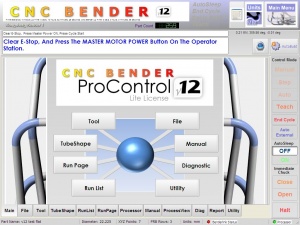CNC Bender v12-20100105
From ATTWiki
|
Contents |
 NEW - TEACH MODE
NEW - TEACH MODE
|
CNC Bender is ready to LEARN if you're ready to TEACH! Teach Mode allows you to Jog any axis or actuator into position while CNC Bender "watches" and remembers your move exactly as you performed it. Teach the bender your knowledge for difficult transitions between bends. The power of Teach Mode shows with its ease-of-use. Actual reactions of new operators prove that this is an easy-to-learn Teach Mode system. (We've been told that our system is one of the easiest to learn and use.) Of course, that translates into usable and productive over the long-haul.
|
|
 NEW - CUSTOM COMMANDS
NEW - CUSTOM COMMANDS
|
|
|
|
Other Pages
- Back to CNC Bender
- Back to CNC Bender Software Updates
- See CNC Bender General Information
- See Final Feed Clearance