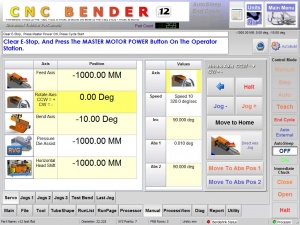Difference between revisions of "CNC Bender v12-20100105"
| (135 intermediate revisions by one user not shown) | |||
| Line 2: | Line 2: | ||
<tr> | <tr> | ||
<td width=300> | <td width=300> | ||
| − | [[image: | + | [[image:cncv12procontrol_withteachmode.jpg|300px]] |
| − | + | ||
<table> | <table> | ||
<tr> | <tr> | ||
| − | <td> | + | <td width=200> |
Type of Upgrade: '''MAJOR VERSION CHANGE''' with '''Teach Mode''' | Type of Upgrade: '''MAJOR VERSION CHANGE''' with '''Teach Mode''' | ||
</td> | </td> | ||
| Line 18: | Line 17: | ||
</td> | </td> | ||
<td> | <td> | ||
| − | [[image:v12mainmenu.jpg| | + | [[image:v12mainmenu.jpg|400px]] |
| + | </td> | ||
| + | </tr> | ||
| + | </table> | ||
| + | |||
| + | <table> | ||
| + | <tr> | ||
| + | <td> | ||
| + | [[image:v12teachmode_buildcustomcommand.jpg|450px]]<br> | ||
| + | </td> | ||
| + | <td> | ||
| + | [[image:operatorstation_pendant.jpg|220px|thumb|SMT Pendant for Teach Mode]] | ||
</td> | </td> | ||
</tr> | </tr> | ||
| Line 24: | Line 34: | ||
__TOC__ | __TOC__ | ||
| − | |||
| − | |||
===[[image:Check.jpg|25px]] NEW - TEACH MODE=== | ===[[image:Check.jpg|25px]] NEW - TEACH MODE=== | ||
<table> | <table> | ||
| − | <tr valign= | + | <tr valign=top> |
<td width=300> | <td width=300> | ||
| − | |||
| − | |||
| − | + | <font size=4>CNC Bender is ready to LEARN when you're ready to TEACH!</font><br><br> | |
| − | + | ||
| − | + | ||
| − | + | ||
| − | + | ||
| − | + | ||
| − | + | ||
| − | + | ||
| − | + | ||
| − | + | Teach Mode allows you to Jog any axis or actuator into position while CNC Bender "watches" and remembers your move exactly as you performed it. Teach the bender your knowledge for difficult transitions between bends.<br><br> | |
| − | + | ||
| − | + | ||
| − | + | ||
| + | The power of Teach Mode shows with its ease-of-use. Actual reactions of ''new'' operators prove that this is an easy-to-learn Teach Mode system. (We've been told that our system is one of the easiest to learn and use.) Of course, that translates into time-savings and increased productivity over the long-haul.<br><br> | ||
| + | |||
| + | <font size=4>See the [[Teach Mode]] page to read more about Teach Mode.</font><br><br> | ||
</td> | </td> | ||
<td> | <td> | ||
| − | [[image:cncv12_teachmode_optionenable.jpg|300px|thumb|Enable Teach Mode individually for each bend | + | [[image:cncv12_teachmode_optionenable.jpg|300px|thumb|Screen 1: Enable Teach Mode individually for each bend]]<br><br> |
| − | + | [[image:cncv12_runpage_teachbutton.jpg|300px|thumb|Screen 2: New TEACH speed button in the Control Mode bar]]<br><br> | |
| − | [[image: | + | |
| − | + | ||
</td> | </td> | ||
</tr> | </tr> | ||
| Line 61: | Line 57: | ||
</table> | </table> | ||
| + | ===[[image:Check.jpg|25px]] NEW - CUSTOM COMMANDS=== | ||
| − | |||
| − | |||
| − | |||
<table> | <table> | ||
| − | <tr valign= | + | |
| + | <tr valign=top> | ||
<td width=300> | <td width=300> | ||
| − | * Custom Commands store the moves learned during Teach Mode | + | * [[Custom Commands]] store the moves learned during Teach Mode<br><br> |
| − | + | ||
| − | + | ||
| − | + | ||
| − | + | ||
| − | + | ||
| − | + | ||
| − | + | ||
| − | + | ||
| − | + | ||
| − | * | + | * A ''single'' Custom Command can contain any number of simultaneous [[Jog Motion]]s. In a SINGLE Custom Command, you could teach the bender how to combine any number of axes and actuators into one motion.<br><br> |
| + | |||
| + | * Every BEND stores up to 10 custom commands. For example, a 5 bend part could have up to 60 additional Custom Commands. (10 in PreBend and 50 for the bends. The last bend's Custom Command is used for PostBend.)<br><br> | ||
* Each Bend's Custom Command changes how the bender works after that bend when transitioning to the next bend.<br><br> | * Each Bend's Custom Command changes how the bender works after that bend when transitioning to the next bend.<br><br> | ||
| + | [[image:cncb12frb_customcommands_button.jpg|center]]<br><br> | ||
| + | |||
| + | <font size=4>See the [[Custom Command]]s page to read more about Custom Commands.</font><br><br> | ||
| + | |||
| + | </td> | ||
| + | |||
| − | + | <td width=250> | |
| + | [[image:cncb12frb_customcommands.jpg|300px|thumb|Screen 1: Select one of the Edit Custom buttons a bend in the FRB page]] | ||
| + | [[image:cncv12_customcommands_list.jpg|300px|thumb|Screen 2: Custom Commands List Selection]]<br><br> | ||
| + | [[image:cncv12_customcommand_editor.jpg|300px|thumb|Screen 3: Custom Command Editor]] | ||
| − | |||
| − | |||
</td> | </td> | ||
| + | </tr> | ||
| + | |||
| + | </table> | ||
| + | |||
| + | |||
| + | <br><br> | ||
| + | |||
| + | ===[[image:Check.jpg|25px]] REDESIGNED - MAIN MENU=== | ||
| + | |||
| + | <table> | ||
| + | |||
| + | <tr valign=top> | ||
| + | <td width=300> | ||
| + | The main menu was completely redesigned to make the menu buttons easier to find quickly. | ||
| + | </td> | ||
<td> | <td> | ||
| − | + | </td> | |
| − | + | </tr> | |
| + | </table> | ||
| + | [[image:v12mainmenu.jpg|500px|The new v12 main menu in CNC Bender ProControl]] | ||
| + | |||
| + | <br><br> | ||
| + | |||
| + | |||
| + | |||
| + | ===[[image:Check.jpg|25px]] REDESIGNED - TOGGLE DISPLAY of SERVO JOG PANEL=== | ||
| + | |||
| + | <table> | ||
| + | |||
| + | <tr valign=top> | ||
| + | <td width=300> | ||
| + | The servo jog panel was redesigned so that identifying the axis that you are about to move is clearly displayed on the screen. When axis is selected, the jog panel appears. No other axes can be selected until the jog panel is closed.<br><br> | ||
| + | |||
| + | This increases safety by hiding the jog buttons until the operator selects an axis. Once an axis is selected, it is not possible to select another axis until the jog button panel is closed with the left blue arrow.<br><br> | ||
| + | |||
| + | See the images below to demonstrate how the disappearing jog panel works. | ||
| + | </td> | ||
| + | <td> | ||
| + | [[image:v12_servojogpanel_on.jpg|300px|thumb|The new v12 servo page after axis selection]] | ||
</td> | </td> | ||
</tr> | </tr> | ||
| + | </table> | ||
| − | <tr valign= | + | <table> |
| + | |||
| + | <tr valign=top> | ||
<td width=300> | <td width=300> | ||
| − | + | [[image:v12_servojogpanel_step_001.jpg|300px]]<br> | |
| − | [[image: | + | |
</td> | </td> | ||
| + | <td> | ||
| + | [[image:v12_servojogpanel_step_002.jpg|300px]]<br> | ||
| + | </td> | ||
| + | </tr> | ||
| + | <tr valign=top> | ||
| + | <td width=300> | ||
| + | [[image:v12_servojogpanel_step_003.jpg|300px]]<br> | ||
| + | </td> | ||
<td> | <td> | ||
| − | + | [[image:v12_servojogpanel_step_004.jpg|300px]]<br> | |
| − | [[image: | + | |
</td> | </td> | ||
</tr> | </tr> | ||
| − | + | <tr valign=top> | |
| + | <td width=300> | ||
| + | [[image:v12_servojogpanel_step_005.jpg|300px]]<br> | ||
| + | </td> | ||
| + | <td> | ||
| + | </td> | ||
| + | </tr> | ||
</table> | </table> | ||
| Line 121: | Line 167: | ||
*Back to [[CNC Bender Software Updates]] | *Back to [[CNC Bender Software Updates]] | ||
*See [[CNC Bender General Information]] | *See [[CNC Bender General Information]] | ||
| − | *See [[ | + | *See [[Teach Mode]] |
| + | *See [[Custom Command]]s | ||
Latest revision as of 02:34, 4 November 2010
|
Contents |
 NEW - TEACH MODE
NEW - TEACH MODE
|
CNC Bender is ready to LEARN when you're ready to TEACH! Teach Mode allows you to Jog any axis or actuator into position while CNC Bender "watches" and remembers your move exactly as you performed it. Teach the bender your knowledge for difficult transitions between bends. The power of Teach Mode shows with its ease-of-use. Actual reactions of new operators prove that this is an easy-to-learn Teach Mode system. (We've been told that our system is one of the easiest to learn and use.) Of course, that translates into time-savings and increased productivity over the long-haul. See the Teach Mode page to read more about Teach Mode. |
|
 NEW - CUSTOM COMMANDS
NEW - CUSTOM COMMANDS
See the Custom Commands page to read more about Custom Commands. |
|
 REDESIGNED - MAIN MENU
REDESIGNED - MAIN MENU
|
The main menu was completely redesigned to make the menu buttons easier to find quickly. |
 REDESIGNED - TOGGLE DISPLAY of SERVO JOG PANEL
REDESIGNED - TOGGLE DISPLAY of SERVO JOG PANEL
|
The servo jog panel was redesigned so that identifying the axis that you are about to move is clearly displayed on the screen. When axis is selected, the jog panel appears. No other axes can be selected until the jog panel is closed. This increases safety by hiding the jog buttons until the operator selects an axis. Once an axis is selected, it is not possible to select another axis until the jog button panel is closed with the left blue arrow. See the images below to demonstrate how the disappearing jog panel works. |
Other Pages
- Back to CNC Bender
- Back to CNC Bender Software Updates
- See CNC Bender General Information
- See Teach Mode
- See Custom Commands