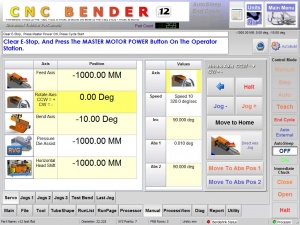CNC Bender v12-20100105
|
Contents[hide] |
 NEW - TEACH MODE
NEW - TEACH MODE
|
CNC Bender is ready to LEARN when you're ready to TEACH! Teach Mode allows you to Jog any axis or actuator into position while CNC Bender "watches" and remembers your move exactly as you performed it. Teach the bender your knowledge for difficult transitions between bends. The power of Teach Mode shows with its ease-of-use. Actual reactions of new operators prove that this is an easy-to-learn Teach Mode system. (We've been told that our system is one of the easiest to learn and use.) Of course, that translates into time-savings and increased productivity over the long-haul. See the Teach Mode page to read more about Teach Mode. |
|
 NEW - CUSTOM COMMANDS
NEW - CUSTOM COMMANDS
See the Custom Commands page to read more about Custom Commands. |
|
 REDESIGNED - MAIN MENU
REDESIGNED - MAIN MENU
|
The main menu was completely redesigned to make the menu buttons easier to find quickly. |
 REDESIGNED - TOGGLE DISPLAY of SERVO JOG PANEL
REDESIGNED - TOGGLE DISPLAY of SERVO JOG PANEL
|
The servo jog panel was redesigned so that identifying the axis that you are about to move is clearly displayed on the screen. When axis is selected, the jog panel appears. No other axes can be selected until the jog panel is closed. This increases safety by hiding the jog buttons until the operator selects an axis. Once an axis is selected, it is not possible to select another axis until the jog button panel is closed with the left blue arrow. See the images below to demonstrate how the disappearing jog panel works. |
Other Pages
- Back to CNC Bender
- Back to CNC Bender Software Updates
- See CNC Bender General Information
- See Teach Mode
- See Custom Commands