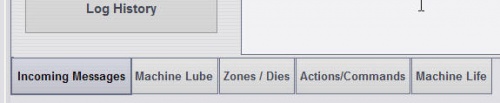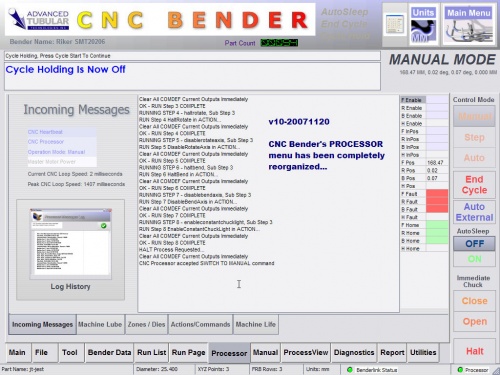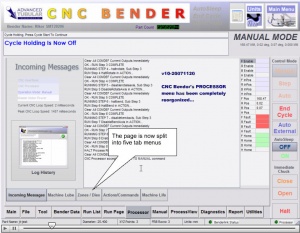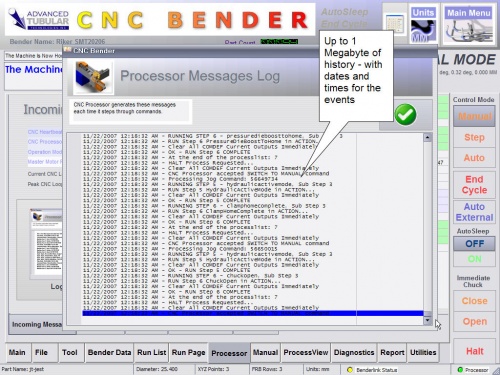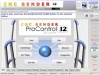Difference between revisions of "CNC Bender v10-20071120"
| Line 241: | Line 241: | ||
<td></td> | <td></td> | ||
<td bgcolor="#d3e0f7">Slow CPU<br><b>Win XP</b></td> | <td bgcolor="#d3e0f7">Slow CPU<br><b>Win XP</b></td> | ||
| − | <td bgcolor="#f7ebc3"><b>Power Off = 1000<br | + | <td bgcolor="#f7ebc3"><b>Power Off = 1000<br>Power On = 50</b> |
<br> | <br> | ||
Slower computers running Windows XP need these values set to at least 1000 and 50. The CPU load in Win XP with these values set to 0 is high to cause a significant drag in the operating system.<br> | Slower computers running Windows XP need these values set to at least 1000 and 50. The CPU load in Win XP with these values set to 0 is high to cause a significant drag in the operating system.<br> | ||
Revision as of 19:00, 23 November 2007
Contents |
CHANGES to CNC BENDER
 Redesigned Processor Menu
Redesigned Processor Menu
The CNC Processor menu is redesigned to include 5 new tab menus.
Read the details below.
Movie Reviewing Changes
View a movie of this revised menu here
Menu: Incoming Messages
Menu: Machine Lube
-
The new MACHINE LUBE tab has new controls and features:
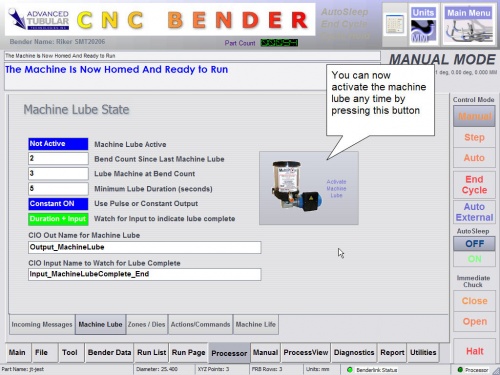
The machine lube setup is control from the CNCProcessor.cfg file in the c:\cnc\config folder.
| New Features in Machine Lube | Description |
| Use Pulse or Constant Output |
This indicator shows how CNC Processor is set to handle the output point for the machine lube. The output can be toggled on and off (pulse) or switched on for the entire period of lube (constant).
[Machine Lube] A value of 1 indicates PULSE. A value of 0 indicates CONSTANT. CONSTANT is the default setting. |
| Watch for input to indicate lube complete |
This indicator shows how CNC Processor is set to determine if the machine lube is completed. If an input is examined to determine if the machine lube is complete, then CNC Processor will activate the output for the duration entered in the setup, then begin examining the input indicated in the configuration.
[Machine Lube] A value of 1 indicates watch for INPUT after the duration. A value of 0 indicates only run for the DURATION. See below for how to set the input name. |
| CIO Input Name to Watch for Lube Complete |
The input name is set in the CIO section of CNCProcessor.cfg: |
Menu: Zones / Dies
-
The ZONES / DIES menu shows the current Interference Zones and Die value setup that has been transferred to CNC Processor:
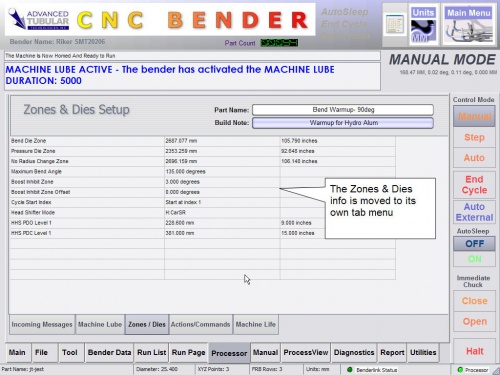
Menu: Actions / Commands
-
The ACTIONS / COMMANS menu now shows buttons that will allow for actions and commands to be sent to CNC Processor:
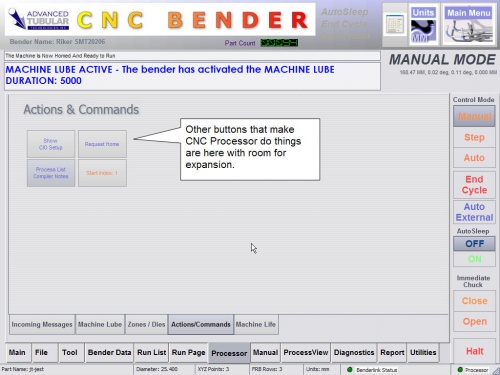
| New Features in Actions / Commands | Description |
| Show CIO Setup |
This new button sends a command to CNC Processor requesting a report of the current CIO name setup. Use this to confirm that the CIO names are setup in CNCProcessor.cfg properly. |
Menu: Machine Life
-
The MACHINE LIFE menu shows the total number of bend arm motions currently on a bender. This includes all bend motion - both positive and negative moves:
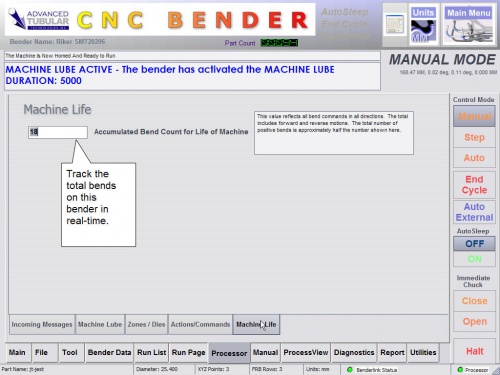
CHANGES to CNC PROCESSOR
 New Adjustable CPU Load Controls Using LOOP Section
New Adjustable CPU Load Controls Using LOOP Section
The CNCProcessor.cfg file allows for two new programmable values that can have a significant effect on the CPU load when CNC Processor is idling.
The two new variables are placed in the LOOP section like this:
[Loop] Power Off Manual Mode Pause= 500 Power On Manual Mode Pause= 50
How it works: As the Power OFF value is increased, the CNC Processor loop is paused every loop causing a decreased load on the CPU for other programs. This value is for when Master Power is OFF.
For MANUAL mode with MASTER POWER ON, CNC Processor needs to handle the outputs and inputs, so the pause time for this state should be relatively low.
When
| CPU Speed/OS | Suggestions | |
| All CPUs Win 2000 |
Power Off = 50 Power On = 50
|
|
| Fast CPU Win XP |
Power Off = 500 Power On = 50
|
|
| Slow CPU Win XP |
Power Off = 1000 Power On = 50
|
How to UPGRADE
If your operator station contains one of the versions listed below, then they can be upgraded through simple self-installation:
- CNC Bender v10-20071003
- CNC Bender v10-20070928
- CNC Bender v10-20070920
- CNC Bender v10-20070726b
- CNC Bender v10-20070803
- CNC Bender v10-20070828
- CNC Bender v10-20070914
See our CNC Bender Upgrade Policy page for details regarding the charges for the upgrade software.
![]() Download the setup file by clicking on this link.
Download the setup file by clicking on this link.
This setup file requires a password to run.
Please contact John Esralian for upgrade prices and password information.
For instructions on how to install the file see: How to Install a CNC Bender Upgrade