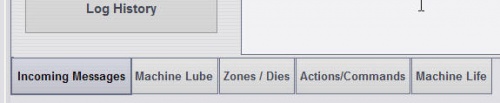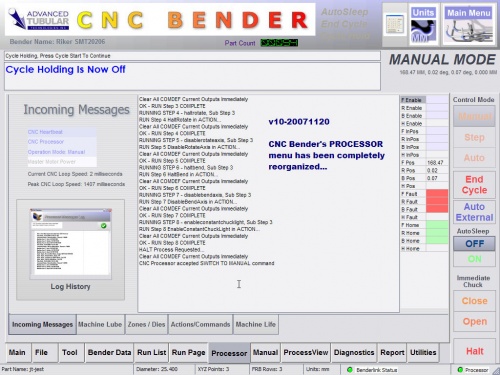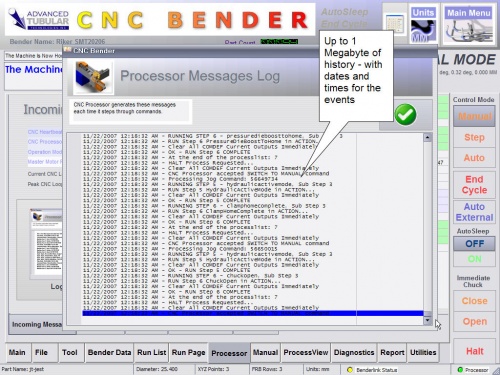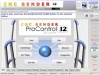Difference between revisions of "CNC Bender v10-20071120"
(→Menu: Machine Lube) |
(→Menu: Machine Lube) |
||
| Line 46: | Line 46: | ||
<tr> | <tr> | ||
<td width=150 bgcolor="#cccccc"> | <td width=150 bgcolor="#cccccc"> | ||
| − | <font size=5>New | + | <font size=5>New Features in Machine Lube</font></td> |
<td width=300 bgcolor="#cceec2"><font size=5>Description</font></td> | <td width=300 bgcolor="#cceec2"><font size=5>Description</font></td> | ||
</tr> | </tr> | ||
Revision as of 16:56, 23 November 2007
Contents |
CHANGES to CNC BENDER
 Redesigned Processor Menu
Redesigned Processor Menu
The CNC Processor menu is redesigned to include 5 new tab menus.
Menu: Incoming Messages
Menu: Machine Lube
-
The new MACHINE LUBE tab has new controls and features:
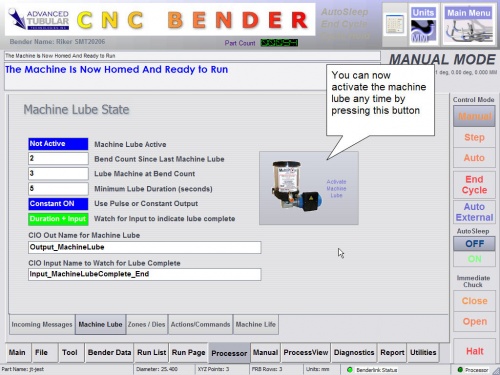
The machine lube setup is control from the CNCProcessor.cfg file in the c:\cnc\config folder.
| New Features in Machine Lube | Description |
| Use Pulse or Constant Output |
This indicator shows how CNC Processor is set to handle the output point for the machine lube. The output can be toggled on and off (pulse) or switched on for the entire period of lube (constant).
[Machine Lube] A value of 1 indicates PULSE. A value of 0 indicates CONSTANT. CONSTANT is the default setting. |
| Watch for input to indicate lube complete |
This indicator shows how CNC Processor is set to determine if the machine lube is completed. If an input is examined to determine if the machine lube is complete, then CNC Processor will activate the output for the duration entered in the setup, then begin examining the input indicated in the configuration.
[Machine Lube] A value of 1 indicates watch for INPUT after the duration. A value of 0 indicates only run for the DURATION. See below for how to set the input name. |
| CIO Input Name to Watch for Lube Complete |
The input name is set in the CIO section of CNCProcessor.cfg: |
 Changed a Range Error Message for Clarity
Changed a Range Error Message for Clarity
A range error message was changed by adding the RADIUS CHANGE information to help users find a solution this problem:
|
Immediate Message |
 Production Cycle Time Value
Production Cycle Time Value
The "Complete Cycle Time" is changed to "Production Cycle Time" and now provides the overall time from part to part.
 New General Dynamic Option - PD Set Pressure
New General Dynamic Option - PD Set Pressure
If this option is enabled, then the PD Set Pressure Output Points are enabled using the new SetPDPressureOutputPoints command.
 Changed Terminology
Changed Terminology
The following terms are changed in CNC Bender user interface:
| ORIGINAL | NEW | |
| In Low Level Tangent to Collet Face |
In Low Level Machine Length |
|
| In Run Page Complete Cycle Time |
In Run Page Production Cycle Time |
CHANGES to CNC PROCESSOR
 Optimized for Win2000 or WinXP
Optimized for Win2000 or WinXP
This CNC Processor recognizes the current operating system and optimizes the loop for each operating system.
How to UPGRADE
If your operator station contains one of the versions listed below, then they can be upgraded through simple self-installation:
- CNC Bender v10-20071003
- CNC Bender v10-20070928
- CNC Bender v10-20070920
- CNC Bender v10-20070726b
- CNC Bender v10-20070803
- CNC Bender v10-20070828
- CNC Bender v10-20070914
See our CNC Bender Upgrade Policy page for details regarding the charges for the upgrade software.
![]() Download the setup file by clicking on this link.
Download the setup file by clicking on this link.
This setup file requires a password to run.
Please contact John Esralian for upgrade prices and password information.
For instructions on how to install the file see: How to Install a CNC Bender Upgrade