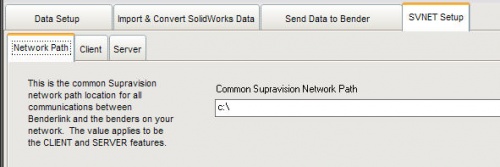Difference between revisions of "Benderlink for SolidWorks 1.8"
| Line 19: | Line 19: | ||
<br> | <br> | ||
| − | ===[[image:Check.jpg|25px]] | + | ===[[image:Check.jpg|25px]] New - Springback Compensation Formula Values === |
| − | + | This window allows you to enter the FIXED and PROPORATIONAL values of the springback formula. | |
| − | + | ||
<br> | <br> | ||
<br> | <br> | ||
| − | [[image: | + | [[image:Blinksw_springback_values.jpg|500px]] |
| − | + | ||
<br><br> | <br><br> | ||
| + | |||
| + | The values are calculated using the include [[Overbend Calculator]] software. | ||
===[[image:Check.jpg|25px]] New - SVNET Setup Menu === | ===[[image:Check.jpg|25px]] New - SVNET Setup Menu === | ||
Revision as of 19:57, 24 March 2008
Contents |
 New - Springback Compensation Editor Feature
New - Springback Compensation Editor Feature
Benderlink for SolidWorks now allows operators to program their Springback Compensation formula into the program using the Springback Compensation Editor.
The editor follows the same rules as the Bend Reduction Editor. The only difference is that the output from the formula inside the Springback Compensation Editor is used to adjust the bend angle in order to compensate for springback during bender. This is a sample page of the Springback Compensation Editor:

 New - Springback Compensation Formula Values
New - Springback Compensation Formula Values
This window allows you to enter the FIXED and PROPORATIONAL values of the springback formula.

The values are calculated using the include Overbend Calculator software.
 New - SVNET Setup Menu
New - SVNET Setup Menu
Objects have been re-arranged in the menus to allow for more logical placement on the screen in Benderlink. Objects have been moved new SVNET Setup menu
There are three sub-menus in the SVNET menu:
- Network Path - Setup for the common SVNET path for communications
- Client - Setup for features where Benderlink calls out to the bender or sends data to the bender.
- Server - Setup for Benderlink's ability to respond to commands from the bender.
Other Pages
- Back to the Benderlink for SolidWorks page
- The Bend Reduction Editor page describes how to use the editor