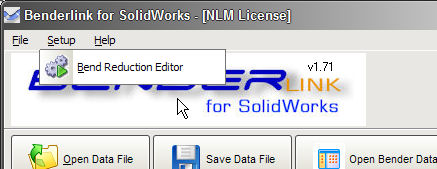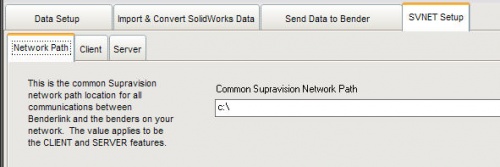Difference between revisions of "Benderlink for SolidWorks 1.71"
| (46 intermediate revisions by one user not shown) | |||
| Line 1: | Line 1: | ||
| − | [[image: | + | [[image:Blinkswlogo.jpg|450px]] |
| + | [[image:Solidworkslogo.png|right]] | ||
| − | + | __TOC__ | |
| − | |||
| − | = | + | ===[[image:Check.jpg|25px]] New - Pulldown Menus === |
| − | + | Pulldown menus are added to Benderlink for SolidWorks. | |
| + | <br> | ||
| + | <br> | ||
| + | [[image:Blinksw_filemenu.jpg]] | ||
| + | <br> | ||
| + | <br> | ||
| − | + | ===[[image:Check.jpg|25px]] New - Open Bender Data in Explorer Feature === | |
| + | A new button that allows you to open and explorer with the Windows Explorer has been added to the top of the main screen: | ||
<br> | <br> | ||
<br> | <br> | ||
| − | + | [[image:Blinksw_openexplorer.jpg|500px]] | |
| − | < | + | <br> |
| − | + | <br> | |
| − | + | ===[[image:Check.jpg|25px]] New - Bend Reduction Formula Editor === | |
| − | + | [[image:Blinksw_bendreductionfunction_pullmenu.jpg|500px]] | |
| − | + | ||
| + | Predicting elongation in a tube shape requires complex mathematics that changes per customer application. Benderlink for SolidWorks now allows operators to program their Bend Reduction formula into the program. This is the Bend Reduction Function editor: | ||
| + | <br> | ||
| + | <br> | ||
| + | [[image:Blinksw_bendreductionfunction_menu.jpg|500px]] | ||
| + | <br> | ||
<br> | <br> | ||
| − | |||
| − | |||
| − | + | Read details about the editor here: [[Bend Reduction Editor]] | |
| − | + | <br> | |
| − | + | <br> | |
| − | + | ||
| − | + | ||
<br> | <br> | ||
| − | + | ===[[image:Check.jpg|25px]] Redesigned - Send Data To Bender Menu === | |
| + | |||
| + | Objects have been re-arranged in the menus to allow for more logical placement on the screen in Benderlink. Objects have been removed this menu for simplification. Also: A new "Current Bender Number" label is added to help quickly identify which bender is being communicated with. | ||
| + | <br> | ||
| + | <br> | ||
| + | [[image:Blinksw_senddatatobender_menu.jpg|500px]] | ||
| + | <br><br> | ||
<br><br> | <br><br> | ||
| − | |||
| − | + | ===[[image:Check.jpg|25px]] New - SVNET Setup Menu === | |
| − | + | ||
| − | + | Objects have been re-arranged in the menus to allow for more logical placement on the screen in Benderlink. Objects have been moved new SVNET Setup menu | |
| + | <br> | ||
| + | <br> | ||
| + | There are three sub-menus in the SVNET menu: | ||
| − | + | #Network Path - Setup for the common SVNET path for communications | |
| + | #Client - Setup for features where Benderlink calls out to the bender or sends data to the bender. | ||
| + | #Server - Setup for Benderlink's ability to respond to commands from the bender. | ||
| + | <br><br> | ||
| − | + | [[image:Blinksw_svnet_networkpath_setup.jpg|500px]] | |
| − | < | + | <br><br> |
| + | [[image:Blinksw_svnet_client_setup.jpg|500px]] | ||
| + | <br><br> | ||
| + | [[image:Blinksw_svnet_server_setup.jpg|500px]] | ||
| − | |||
| − | |||
| − | + | ==Other Pages== | |
| − | + | ||
| + | *Back to the [[Benderlink for SolidWorks]] page | ||
| + | *The [[Bend Reduction Editor]] page describes how to use the editor | ||
Latest revision as of 13:40, 7 March 2008
Contents |
 New - Pulldown Menus
New - Pulldown Menus
Pulldown menus are added to Benderlink for SolidWorks.

 New - Open Bender Data in Explorer Feature
New - Open Bender Data in Explorer Feature
A new button that allows you to open and explorer with the Windows Explorer has been added to the top of the main screen:

 New - Bend Reduction Formula Editor
New - Bend Reduction Formula Editor
Predicting elongation in a tube shape requires complex mathematics that changes per customer application. Benderlink for SolidWorks now allows operators to program their Bend Reduction formula into the program. This is the Bend Reduction Function editor:

Read details about the editor here: Bend Reduction Editor
 Redesigned - Send Data To Bender Menu
Redesigned - Send Data To Bender Menu
Objects have been re-arranged in the menus to allow for more logical placement on the screen in Benderlink. Objects have been removed this menu for simplification. Also: A new "Current Bender Number" label is added to help quickly identify which bender is being communicated with.

 New - SVNET Setup Menu
New - SVNET Setup Menu
Objects have been re-arranged in the menus to allow for more logical placement on the screen in Benderlink. Objects have been moved new SVNET Setup menu
There are three sub-menus in the SVNET menu:
- Network Path - Setup for the common SVNET path for communications
- Client - Setup for features where Benderlink calls out to the bender or sends data to the bender.
- Server - Setup for Benderlink's ability to respond to commands from the bender.
Other Pages
- Back to the Benderlink for SolidWorks page
- The Bend Reduction Editor page describes how to use the editor