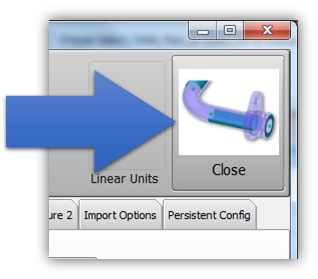Difference between revisions of "Ball Probe Setup"
From ATTWiki
(→STEP 2) |
(→STEP 3) |
||
| Line 43: | Line 43: | ||
===STEP 3=== | ===STEP 3=== | ||
| − | + | Select the correct ball probe then press OK.<br><br> | |
| + | This step will cause the FARO driver to report back to VTube the new probe. The FARO driver should always remember the last ball probe that you set to "Current Probe" in the pulldown box. This is true even if you shutdown VTube-LASER and the FARO arm.</td> | ||
<td> | <td> | ||
| − | [[image: | + | [[image:vtube-laser_v2.2_faro_compensation_menu.png|400px]] |
</td> | </td> | ||
</tr> | </tr> | ||
Revision as of 17:27, 4 September 2015
|
About the Default Ball Probe Setup
The default ball probe setup is always controlled by the FARO dialogs. These are windows that can be loaded from VTube-LASER while it is connected to the arm. To change the default ball probe, you will need to access the FARO dialog and choose the correct probe.
You must be connected to a FARO arm to perform these steps.
STEP 1In VTube-LASER click on the Arm Utilities button in the Arm tab inside the Measure Setup menu. |
|
STEP 2Press Probe Setup and Calibration. |
|
STEP 3Select the correct ball probe then press OK. |
|
STEP 4Press the Project Setup tab, and then press the Set Project Default State button. |
|
STEP 5Exit the System Options menu. VTube will now clear to the new settings. |
Other Pages
- Back to the VTube-STEP page
- Back to the VTube-LASER page